Creating a new drawing comment
You can create a new drawing comment on a GLB/GLTF files when you want to illustrate your comment with drawn elements
To create a new Drawing Comment:
-
Navigate to the angle and zoom level where you want to add the comment.
-
From the available icons on the top right of the viewing window, click the Add Comments Icon:
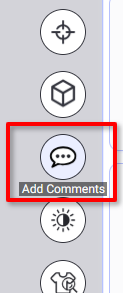
The Comments tools unfold:
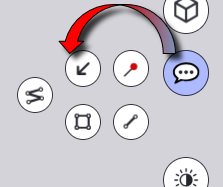
-
Select the type of element you want to draw:
-
Arrow

-
Polyline

-
Rectangle

-
Single line

-
-
The selected tool is highlighted:
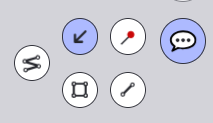
and the cursor changes to a pen:

-
Click and drag on the 3D model to draw.
-
If you want to draw another element, included in the same comment, select the appropriate tool and draw it as well.
-
Proceed with all the drawings required.
-
In the comments panel, write your comment:

-
Click the Send Icon
 to add the comment
to add the commentThe comment is sent and saved:
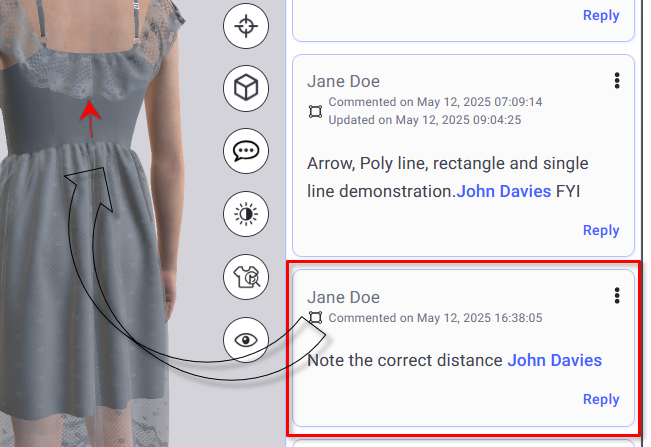
 Note:
Note:
-
While drawing, you can click a drawn element to move or reshape it.
-
If you don’t send the comment the drawings are canceled.
 See also:Drawing Comments in GLB/GLTF files overvierw
See also:Drawing Comments in GLB/GLTF files overvierw