Selecting Style Files
The first step, before you can even work with the Marker Creation Wizard, is selecting style files. This allows you to import PDS files so that you can build markers. The following files can be selected: PDS, and PDML. You can select single or multiple files using Ctrl and Shift on your keyboard.
The style files are defined in the PDS, meaning the data that appears is according to how it was defined previous to opening the file. If you need to make changes, for example change material names, style orders, etc. then you must do so directly in the PDS and then load the file again.
To select Style Files:
-
From the main menu, go to File > Marker Creation Wizard.
The Open dialog appears: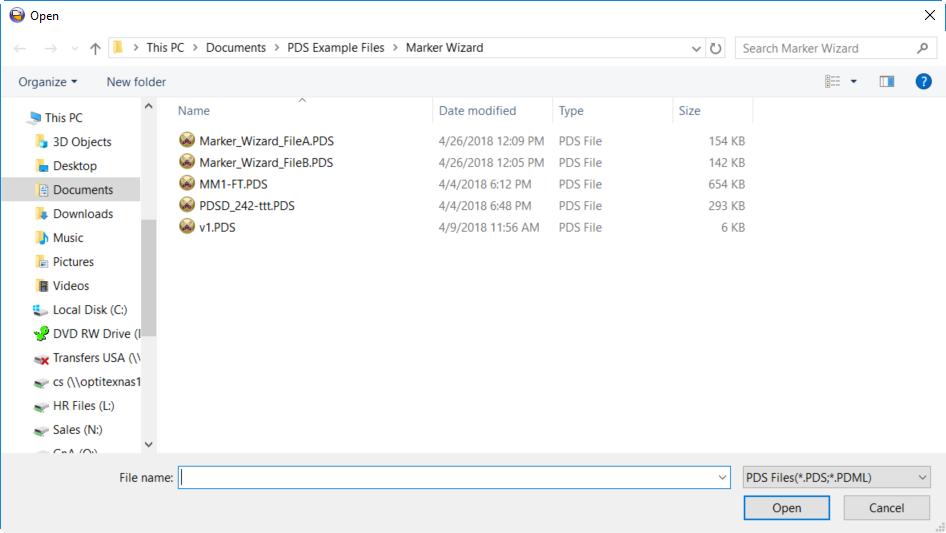
-
Select the style files you require.
-
Use Ctrl and/or Shift to select multiple files.
-
Click Open when you are done.
The Marker Wizard appears with the data of the loaded styles.
The dialog is dynamic according to the files you have selected.
In this example, you can see one PDS file that contains six materials: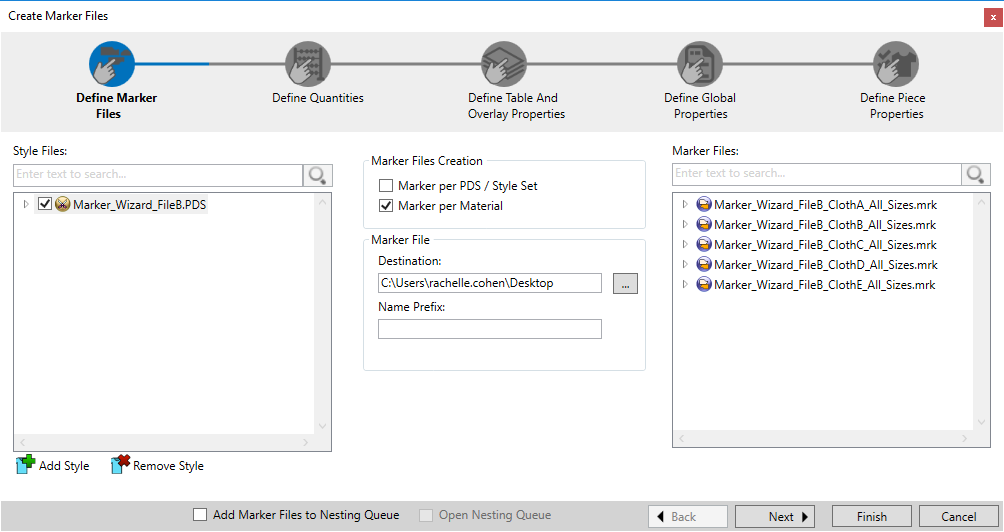
-
To add or remove styles, use the Add Styles and Remove Style buttons as required.
-
Proceed to the next step, Defining Marker Files.