Defining Marker Files
In this step you can define how you want to create your Marker files. This includes selecting the Style Files you previously uploaded and defining the type of Markers you require.
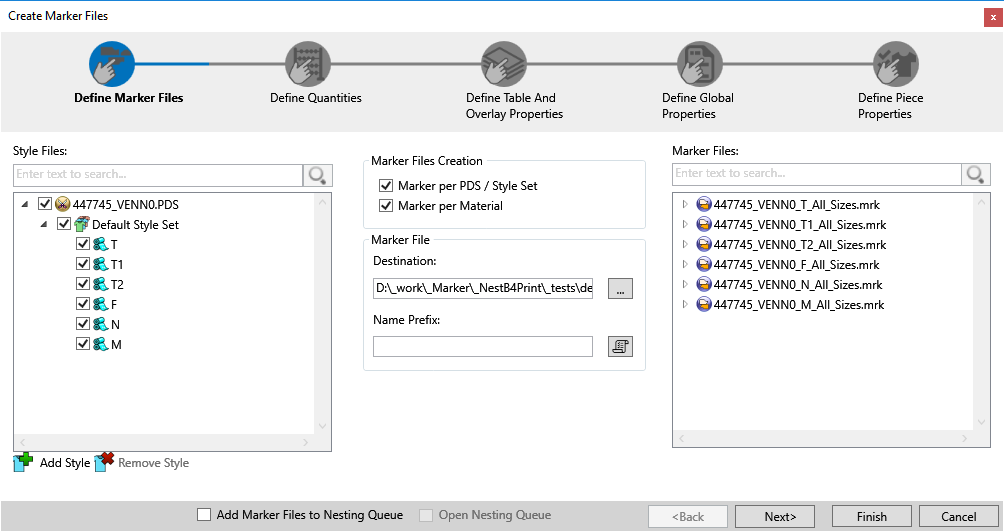
To define Marker files:
On
the left-hand side, select the Style Files you want to work with. There
are a few different ways to do this; ![]() click
here to learn how.
click
here to learn how.
You can also easily search for Style Files in the Search bar, if for example you have a lot of Style Files and you want to select a specific file.
In the Marker Files Creation area, select the following checkboxes:
Marker per PDS/Style Set: If you want to create a Marker file for each PDS file and/or Style Set.
Marker per Material: If you want
to create a separate Marker file for each Material.
Note:
You can select both checkboxes at once if required. In this case you can
see 10 separate marker files are created, each one per material:
In the Marker File area, in the Destination field, define where you want the Marker files to be saved to once they are created. By default, the files are automatically saved in the Samples folder.
(Optional) In the Name Prefix field, enter a prefix that will be applied to the name of the marker file. For example, enter NEW.
Click outside of the Marker File area to apply the prefix.
The
Marker Naming Rules dialog box
enables you to define the content used for Marker file naming, as well
as the order of elements appearance within the file name. Once you click
the Marker Naming Rules button ![]() ,
the Marker Naming Rules dialog box appears.
,
the Marker Naming Rules dialog box appears.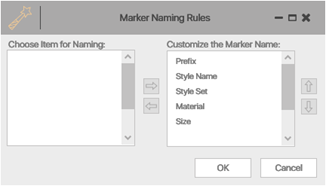
The dialog box provides you with two lists:
-
The left-hand list (the Items list) provides a list of all items available for the Marker name definition.
-
The right-hand list (the Customization list) provides you with a list of all items currently used within the Marker name composition.
Use the left and right arrow buttons to choose a selected item to participate in the Marker file name composition or remove it. Use the up and down arrow buttons to define the order of items participating in the Marker file name composition.
The Marker Naming Rules dialog box allows you to define the composition of the Marker file name. The name of the Marker file can be composed from the prefix, style name, style set name, material and size.
The dialog box allows you to define the appearance of certain components within the name as well as the order of components.
-
When a single default style set is selected to be part of the Marker file creation, the name of the default style set does not appear within the Marker file name regardless of the settings in the Marker Naming Rules dialog box. When a non-default style set is selected for Marker creation, or more than one style set is selected, the style set name appears within the Marker file name according to the settings specified in the Marker Naming Rules dialog box.
-
When a single default material is selected to be part of the Marker file creation, the name of the default material does not appear within the Marker file name regardless of the settings in the Marker Naming Rules dialog box. When a non-default material is selected for Marker creation, or more than one material is selected, the material name appears within the Marker file name according to the settings specified in the Marker Naming Rules dialog box.
You
can also easily search for Marker files in the Search
bar, if for example you have a lot of Marker files and you want to select
a specific file.
You have now completed the step of creating Marker files. You defined the
style files and style sets/materials per Marker file and defined the destination
folder for where you want the Marker files to be saved after the process
is completed.
Click Next to proceed to the next step Defining Quantities.