Open Marker
Use the 'Open' option to load a saved Marker. The file can be in several file formats.
No more than one file may be opened at a time. If a file is currently open and the 'Open' command is chosen, the 'Save' dialog is displayed.
The last four opened files are displayed in the 'Recent files'.
Icon & Location

keyboard shortcut: Ctrl + o
To open a file:
-
From the main menu, go to File > Open.
Alliteratively on the Toolbar > System Tools
Or use the keyboard shortcut Ctrl + o
The Open Marker File dialog appears: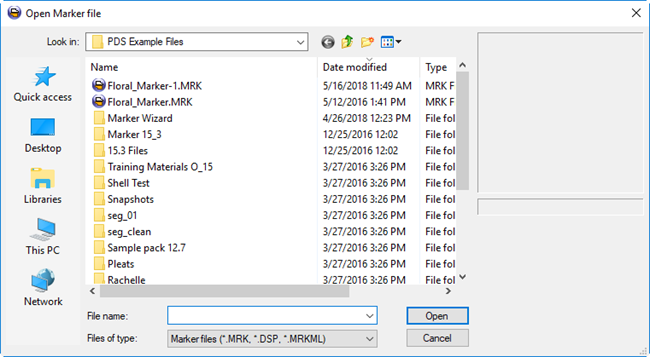
-
(Optional) Change to a different drive and/or directory to find the desired file.
-
Select the desired file.
A preview of the file appears on the side. -
Click Open to open the marker file.
The file is opened .
 See also:Marker System Tools Toolbar
See also:Marker System Tools Toolbar