Generating Marker Reports Via Report Writer
You can use the Report Writer when you want to generate and customize reports that contain information about your Markers.
Unlike the other reports in the Marker, the Report Writer does not require Excel and can easily be customized to your liking.
Note:The Report Writer was developed in conjunction with DevExpress XtraReports; therefore, all customizations are according to DevExpress's UI.
This includes the Report Designer and Preview Mode. For more information, see https://documentation.devexpress.com/XtraReports/2162/Reporting.
The Report Writer offers three report templates by default and allows you to either customize the templates or create your own.
All templates are saved in a default folder. By default, the folder is: C:\Users\Public\Optitex\Optitex 21\Marker Report Templates.
You can change the folder if required via Preferences > Files Options > Write Reports:
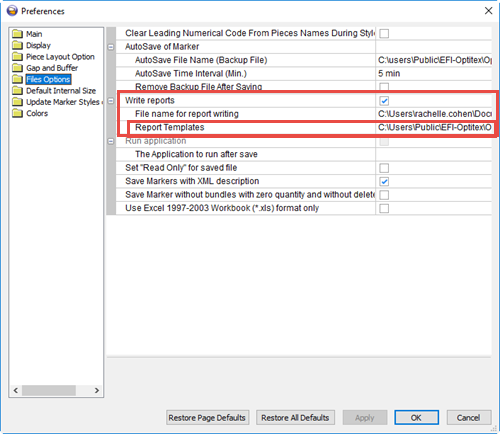
Important: If you change the default folder, you must copy all the templates to the new folder, otherwise you will not see the templates when generating the reports.
If a default template is removed from the folder, it cannot be retrieved, you will have to reinstall Optitex from scratch.
To generate Marker reports via Report Writer:
On the main menu,
go to File > Report Writer.
The Optitex Reports dialog appears: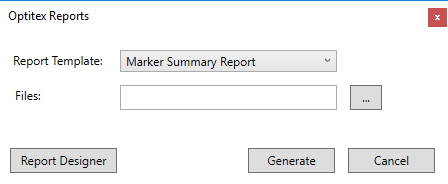
From the Report
Template drop-down list, select the template you require.
OR
If you created and saved your own templates, you can select a customized
template.
In the File
area, click  to browse for and select the Marker
file/s you want to load.
to browse for and select the Marker
file/s you want to load.
The Open dialog appears: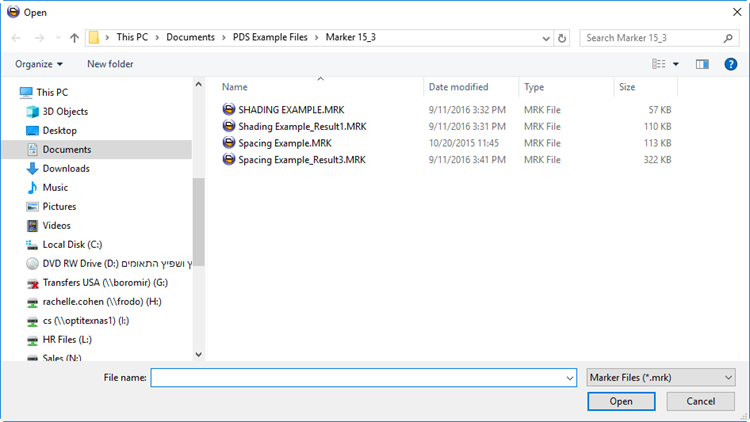
Select the file or files you need.
Press Ctrl/Shift to select multiple files.
Click Open.
The Optitex Reports dialog appears
with the selected files.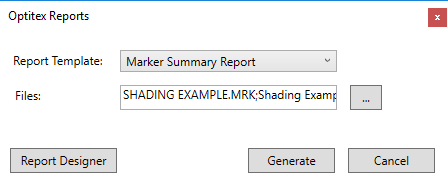
(Optional) If you want to customize the report writer, not the template itself, click Report Designer. For more information about customizing see, Using the Report Designer to Create Templates.
Click Generate
to create the report.
Here is an example of a Marker Summary Report with four Marker files: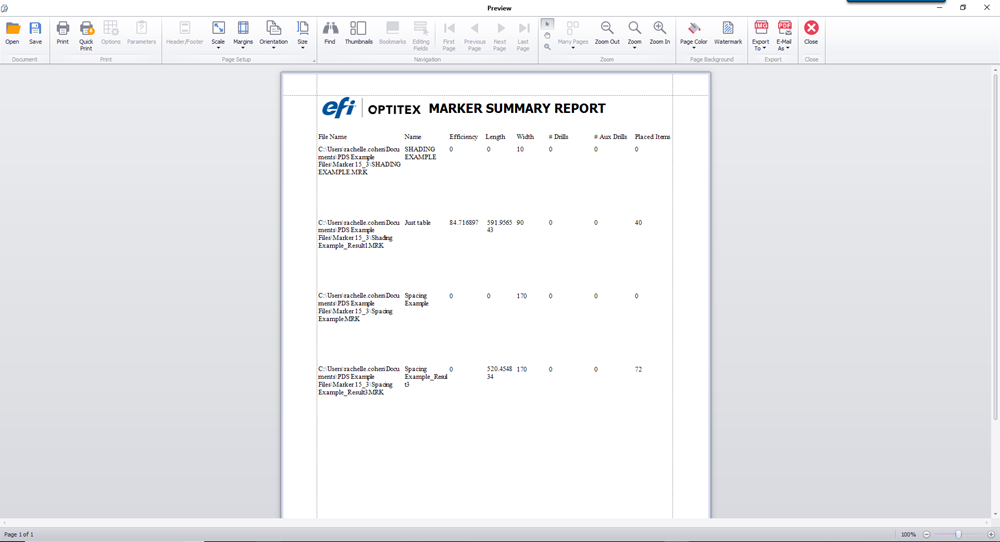
Note the report opens in custom view, allowing you to adjust the report,
zoom, change colors, print, export, etc. For more information, see Viewing a Customized Report.