Using the Report Designer to Create Templates
You can use the Report Designer when you want to either create a new template for your reports, or to edit an existing template.
The Report Designer can be accessed from the Report dialog.
The Report Designer was developed in conjunction with DevExpress XtraReports. If you are looking for further detailed information, then see https://documentation.devexpress.com/XtraReports/2162/Reporting.
To use the Report Designer:
On the main menu,
go to File > Report Writer.
The Optitex Reports dialog appears: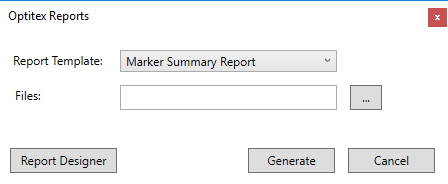
Click Report
Designer.
The Report Designer appears with
the last created template by default: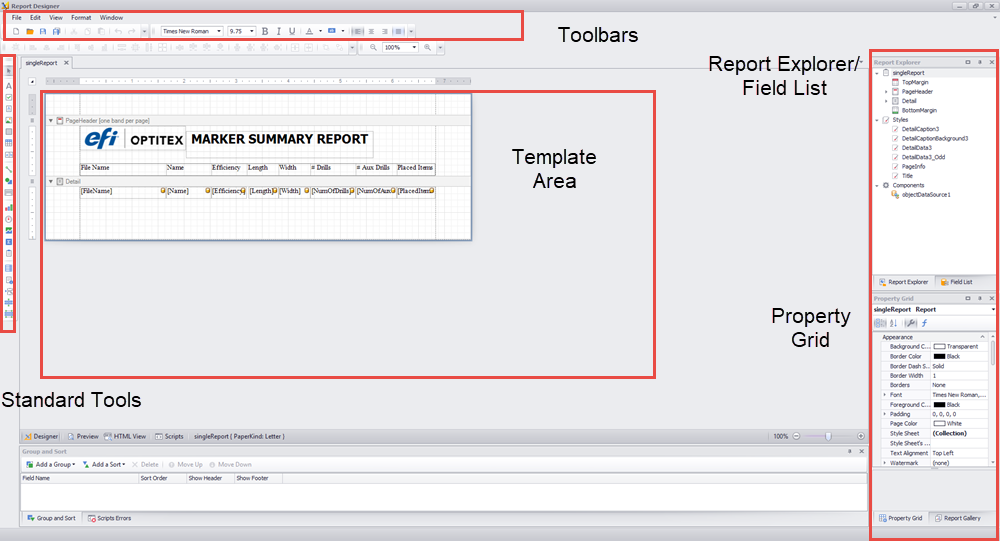
In the Template Area you can see
three sections:
Header: Contains the content for the header (which appears at the top of the page of each report). The header repeats itself on every page in the report.
Detail: Contains all the Marker variables that are used in the report. The variables are generated for each report and for multiple files. Every time you generate a report, all variables update their values according to what was defined.
Footer: Contains the content for
the footer (which appears at the bottom of the page of each report). The
footer repeats itself on every page in the report.
In the Toolbar area you can see
the following toolbars help you create and customize your templates:
Formatting Toolbar: Contains text formatting options.
Layout Toolbar:- Contains layout options to align objects.
Status Bar: Displays the object's status.
Zoom Toolbar: Contains tools for zooming in/out.
Standard Controls: Contains a list
of standard report controls that can be added to the template area i.e.,
image, label, etc.
On the left-hand side of the screen you can see the following:
Report Explorer: Shows the structure of the current report and contains all the available objects that are inside the current report.
Field List: Contains all the available Marker variables (contained under the Untype Data Source group).
Property Grid: Displays options of a currently selected object.
To create a new template,
go to File > New.
The Template Area appears blank
as follows: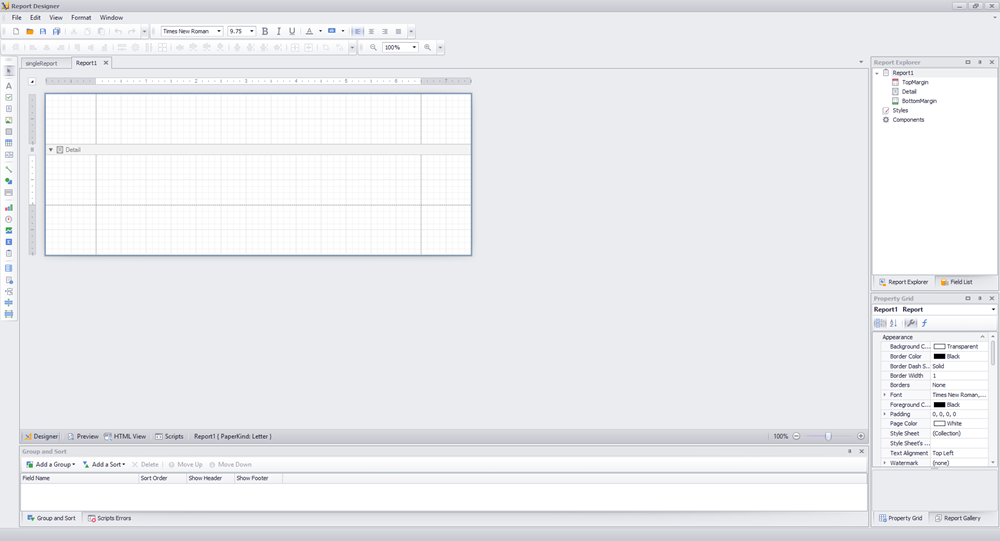
To add a standard control, for example a label, go to the Standard Tools and click on the Label tool.
Click inside the
template where you want the tool to be located.
The label object appears in the template: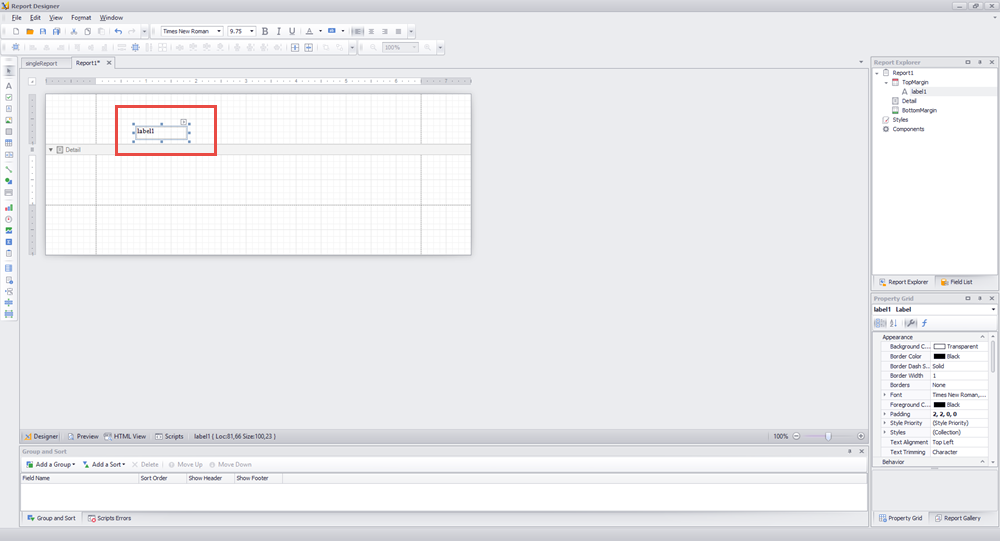
To add a Marker variable, go to the Field List, and click on the variable you are adding. Click here the list of available Marker variables.
While holding down
your mouse, drag the Marker variable to the Template
Area and drop as follows: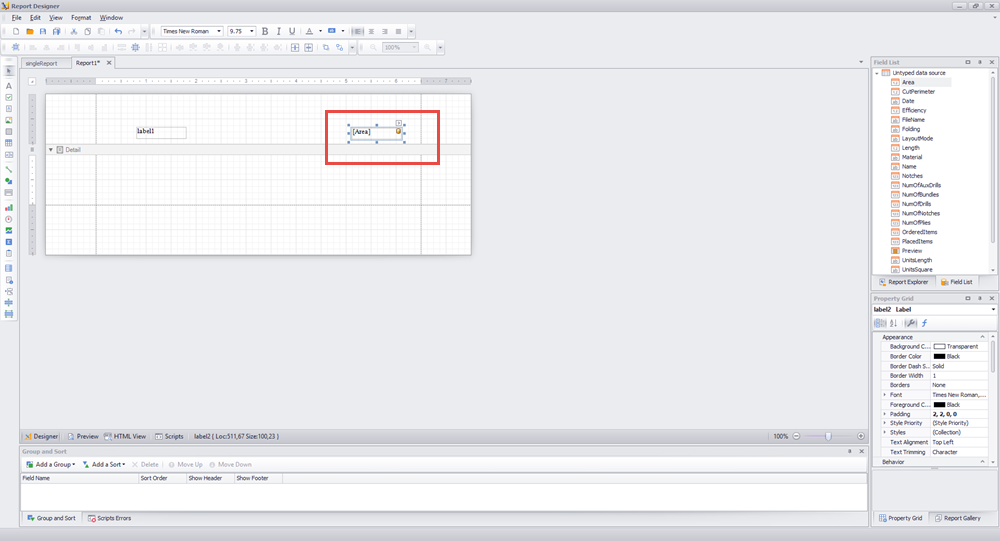
When you are done
defining all your variables and objects, you can now save the template.
Go to File > Save.
Note:
All templates must be saved in the default location where Marker Reports
are saved. The default location is: C:\Users\Public\Optitex\Optitex
21\Marker Report Templates. If you changed this location
manually via Preferences, then make sure you save the templates to the
new location. If the templates are not saved in the correct location,
they will not be available when generating the report.
Important: For more information about designing templates for Optitex Reports and Tech Pack, refer to Report Writer User Guide.