Defining Global Properties
In this step you can specify global properties that can be applied to all the pieces in the current Marker file.
Note: This dialog contains some fields that are available in the Global Info dialog. For more information, see Global Info.
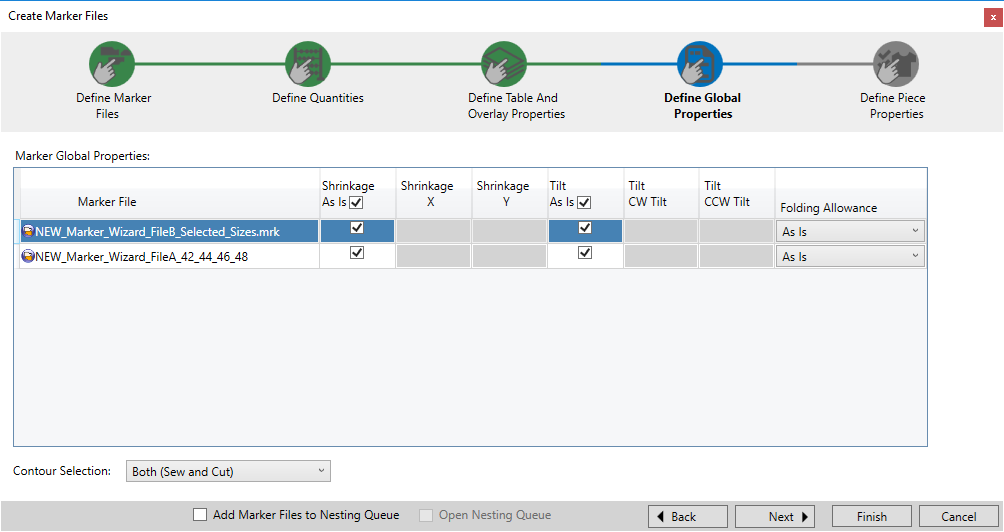
To define global properties:
Select the row of the Marker file you want to define.
You can use the quick
menu to perform various actions to the cells in the table. To access the
quick menu, ![]() click
here.
click
here.
If you want to leave
the shrinkage value as it was defined in the Style File, select the Shrinkage As Is checkbox.
Or
Clear the checkbox so you can define a different shrinkage.
In the Shrinkage X column, enter the X value of the shrinkage.
In the Shrinkage Y column, enter the Y value of the shrinkage.
If you want to leave
the Tilt value as it was defined in the Style File, select the Tilt
as Is checkbox.
Or
Clear the checkbox so you can define a different tilt value.
In the Tilt CW column, enter the value of the clockwise tilt (the angular tolerance)
In the Tilt CCW column, enter the value of the counter clockwise tilt (the angular tolerance).
In the Folding Allowance column, select one of the following options from the drop-down list:
As Is: Select if you want to leave the value that was defined in the Style File.
None: Select if you do want to allow folding on the pieces.
Up/Down: Select if you want the pieces to fold in a vertical direction and to get placed at the top/bottom material edge.
Left/Right: Select if you want the pieces to fold in a horizontal direction and to get placed at the left/right material edge.
All: Select if you want the pieces fold in both horizontal/vertical directions and to get placed at all material edges.
In the Contour Selection drop-down list, select to which contours you are applying the global properties:
Both (Sew and Cut): If you want to apply the properties to both the sew and cut contours. This is the default option.
Cut Contour Only: If you want to apply the properties to cut contours only.
Sew
Contour Only: If you want to apply the properties
to sew contours only.
You have now completed the step of creating defining global properties.
Click Next to proceed to the next step, Defining Piece Properties.