Activating a New Software Key online
This topic lists the steps to activate a new software key. This process is valid for versions O21.4 or later.
As of this version onwards, the online registration of the product key and the activation are merged and are done with a single click.
(Click For older versions)
 Note: it
is also possible to install your product key Offline
in case the method described here is blocked or not possible.
Note: it
is also possible to install your product key Offline
in case the method described here is blocked or not possible.
A new software key consists of two elements: the five digits key number, and the product key string.
You should've received them by e-mail. Have them available
To Install your new software key
-
Make sure you have disconnected all physical keys.
-
If you are installing a Floating (concurrent Network) key, you must run the License Manager on the license server.
-
Open the License Manager. The following message appears:
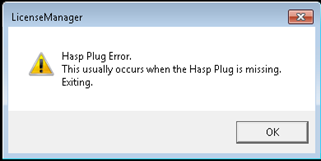
-
Click Ok to continue.
The License Manager opens: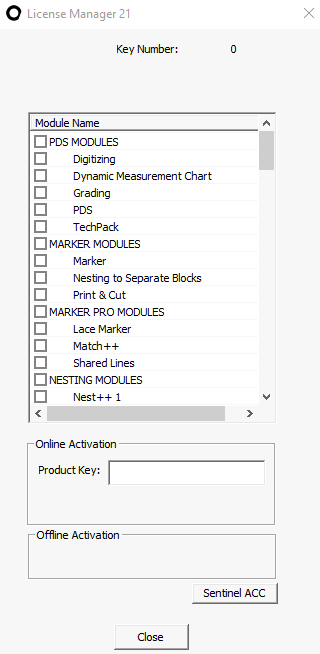
-
In the Product Key area, enter the Product Key string you received. The Activate License button becomes available.
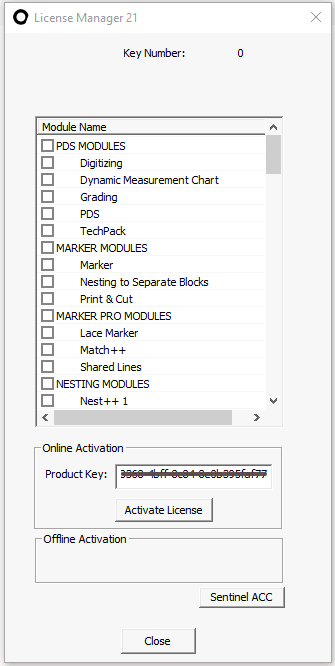
-
Click Activate License:
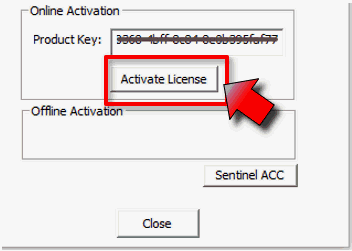
The installation of the new key is processed.
-
When completed, the following message appears:
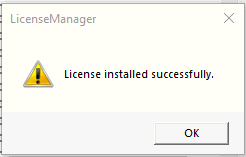
You can now see the license information and available modules:
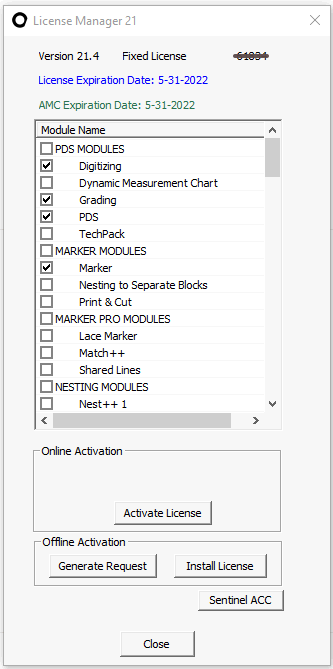
-
Click close to close the License Manager.
 Note: If
you are not online, or if online activation is blocked or fails, switch to Installing a
new software key Offline.
Note: If
you are not online, or if online activation is blocked or fails, switch to Installing a
new software key Offline.
 See also:
See also: