Gerber Infinity Plotter
The following topic describes how to configure the Gerber Infinity plotter.

The Infinity plotter uses a Gerber software called Winplot. This software first browses for HP-GL files, then it generates HP-GL files from Optitex to be saved on the computer disk, and then it adds the HP-GL file from WinPlot into the Infinity plotter's queue. The Winplot software picks up the files and drives the plotter.
In order to use the Gerber Infinity plotter you have to perform the following steps. Click on a blue link to learn more.
![]() Create an HPGL
format in Optitex
Create an HPGL
format in Optitex
-
In the PDS, go to File >Plot.
-
Setup the Plot dialog as follows: (Make sure you create an HPGL file in your server that is linked to a Gerber Infinity plotter: \\xxx.xxx.xxx.xxx.\department\plotter\XXXX.HPG).
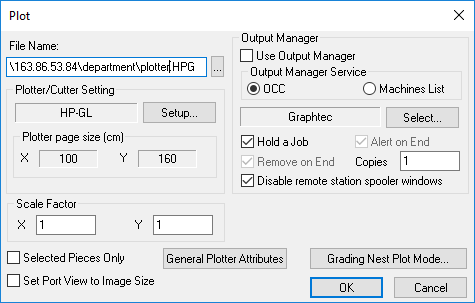
-
Go to File > Plotter/Cutter Setup.
- Select the General
tab and define the settings as follows:
The General tab should look like this when you are done: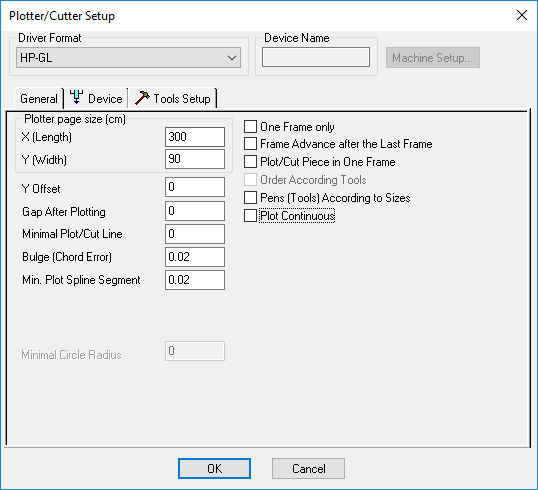
To view more information about a specific command, click on the BLUE link below:Command
Value
300
90
0
0
0
0.02
0.02
Unchecked
Unchecked
Unchecked
Unchecked
Unchecked
-
Select the Device tab and define the settings as follows:
To view more information about a specific command, click on the BLUE link below:Command
Value
Unchecked
Unchecked
Unchecked
Unchecked
Unchecked
Unchecked
Unchecked
Unchecked
Unchecked
Unchecked
-
Select the ToolsSetup tab and define the settings as follows:
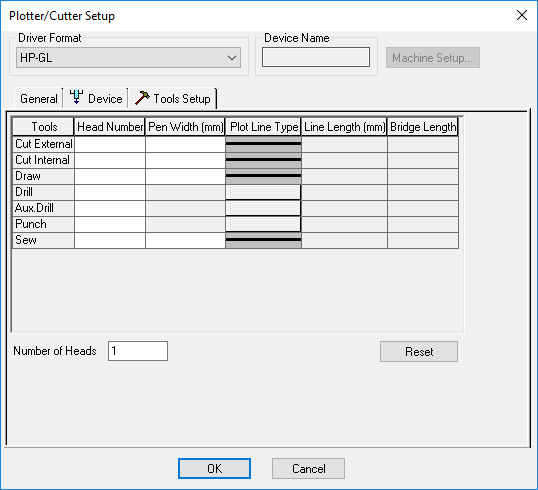
-
Run the WinPlot software.
-
Go to the taskbar and right-click on the WinPlot icon
 :
: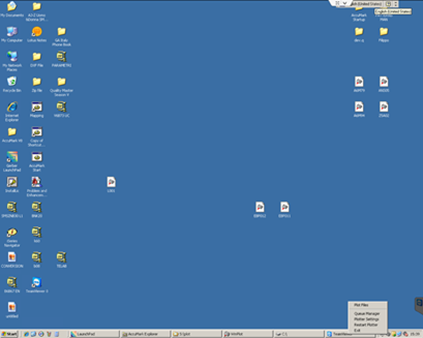
-
Select Plot File.
The WinPlot main screen appears: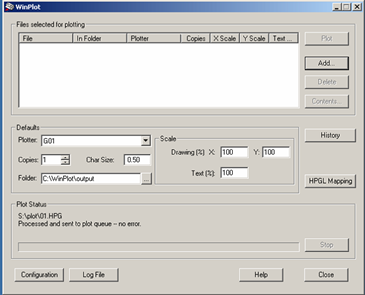
-
Click Add.
-
Select the HPGL file you want to plot.
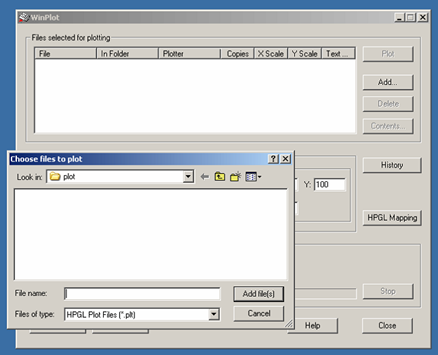
-
From the Files of type drop-down list, select All Files:
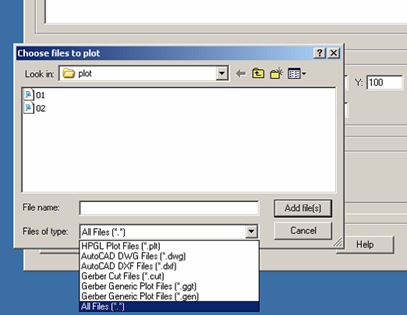
-
Select the files (Make sure the plotter/cutter is online).
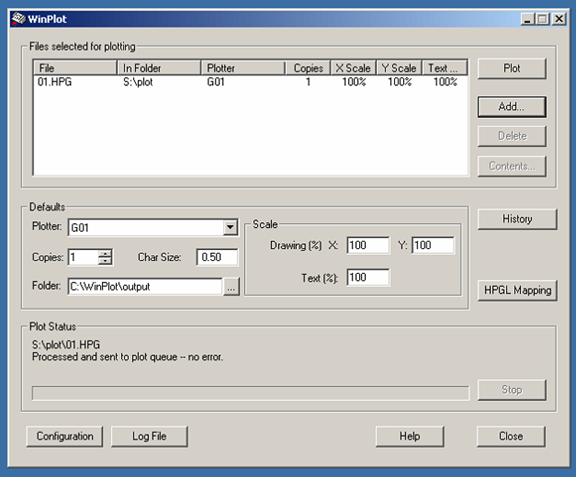
-
Click Plot.
 See also: Supported Optitex Plotters
See also: Supported Optitex Plotters