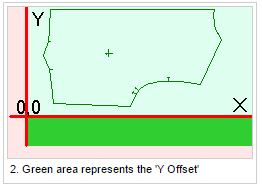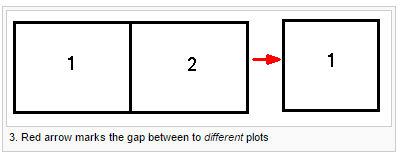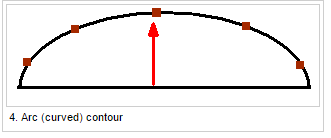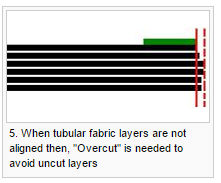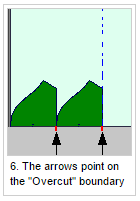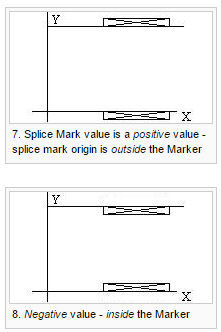You can use the Plotter/Cutter Setup option, when you want to control
the plotting/cutting settings.
The Plotter/Cutter Setup dialog is dynamic according to the driver format
you select; therefore some fields may be disabled when a specific driver
is selected. This occurs for all tabs in the dialog. Some fields are dependent
on other fields, for example the field becomes enabled, only after
selecting a specific field. For more information, see the field description
tables below.
|
Field
|
Description
|
|
Driver
Format
|
Used to
select the format that is suitable (syntax type) for your plotter/cutter
type. The type of file format defines the type of Plot File.
|
|
Device
Name
|
Enables the
use of external machine drivers.
|
|
Plotter
Page Size
|
Represents
the real plotter/ cutter page
sizes (to avoid mistakes, take the correct size from the machine
user's manual).
The size
of the page is
important if your machine plotter or cutter is a multi frames
machine (IOLINE, Gerber ACCUPLOT, Lectra
FlyPen, Lectra E33, etc'). In case of multi frames machines, the
Optitex plotting system will automatically use a Clipping method to calculate
the Plot File. Therefore, the correct
size of the machine page is
very important.
|
|
X
(Length) Y (Width)
|
Length
& Width configuration for plotters with flat paper. X
(Length) is only applicable for plotters with rolled paper.
|
|
Y
Offset
|
This command
is used to shift the bottom of the marker up during plotting.
This option can also be used for shifting the paper right margin
in case the print/ plot start point is on the right "too
much" and a margin is needed.
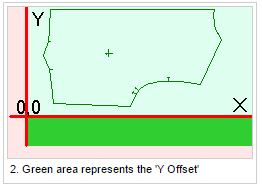
|
|
Gap
After Plotting
|
Used
to set the distance between two different plot jobs.
Note:This
option works only when the Frame
Advance after Last Frame check box is selected.
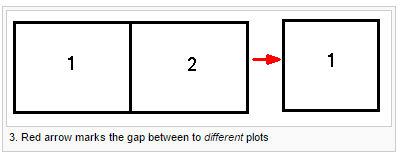
|
|
Minimal
Plot/Cut Line
|
Used
to set the size of the smallest curve that will be plotted. Note
that the minimal cut length segment will be added to the cut information
formed in the .gbr file. If the distance between the notch's starting
point and the polygon's nearest point is less than the default
value of the minimal cut length, the point is omitted and as a
result the angle of the notch is incorrect. To ensure that the
point will not be omitted, decrease the value to 0.01 cm.
|
|
Bulge
(Chord Error)
|
The
bulge is a measurement for the geometry of an arc segment in a
polyline. A bulge of 0 indicates a straight segment, and a bulge
of 1 is a semicircle. This parameter is used to make plotted curves
smoother by decreasing the bulge value. Decreasing the bulge value
will increase the Plot File size because curve lines will be composite
from more points.
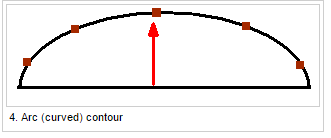
|
|
Minimum
Plot Spline Segment
|
Used
to define the distance between 2 points plotted
in the plot/cut file
|
|
Minimal
Circle Radius
|
Used
to determine the minimum circle that will
be written in plot/cut file.
|
|
Overcut
Length
|
Used only
for folded pieces. In case of folded pieces on tubular fabric
sparing, defining "Overcut" for the folded pieces will
insure uncut layers on the lower layers.
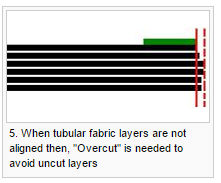
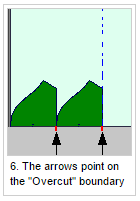
|
|
Splicing
Marker Origin And Size
|
Used
to define the size and origin of the Marker splicing marks. The
size of the splice mark defines the thickness of the splice mark,
and origin of the splice mark defines where the splice mark will
be drawn, inside the marker area or outside the marker area.
Note:
This field is enabled only in the Optitex Marker (not in Optitex
PDS) and only when the check box Plot
Splice Marker is selected.
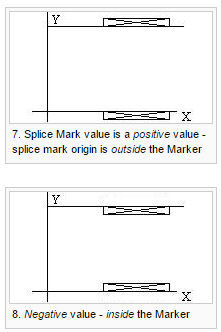
|
|
One
Frame Only
|
Used when
generating plotting with unlimited paper length. This should not
be used in a multi frames machines (pen plotters) or if clipping
is needed (marker width is wider the paper width). For example,
If table length = 800 cm and x=90 cm, plotter will plot frames
of x=90.
|
|
Frame
Advance After The Last Frame
|
Used
when driving HP DesignJet machines (HP 430, HP 500, HP 650 etc).
If selected, the printing will pass on to the next frame. For
example, when the frame=90, the file will be plotted until it
gets to the frame 90.
|
|
Plot/Cut
Piece in One Frame
|
Used
to plot and cut the piece in one frame. If for example, cutter
length paper = 3M and there is a piece in the middle
of two frames – the cutter will stopbefore that piece and shift
piece to the nextframe.
|
|
Order
According Tools
|
Used
to define the order of the tools. Text will be plotted first,
before anything else on the piece.
|
|
Pens
(Tools according to sizes)
|
This is for InkJet
plotters and has a connection between colors and sizes. and number
of heads.
|
|
Plot Continuous
|
Used
to tell the plotter to always plot.
Note:
This field is only enabled when Frame
Advanced after Last Frame is selected. If One
Frame Only is selected, this field is disabled.
|
|
Field
|
Description
|
|
Options
|
|
|
M19
for Slit Notches
|
This
command adds the M19 command which disables overcut and heelcut
(used on slit notches). Heelcut (advances before plunge) and overcut
are restored at the next M14 knife up or N number. The M19 command
is added only in cases where the notch cutting time is with the
external contour.
Note:
Not available for DM-PL, HP-GL, HP-GL with Bar Codes, HP-GL (InkJet),
HP-GL PlotTec, HP-GL Generic, HP-GL2, HP-GL Laser, Gerber Graftech
Plotter, KingCut Plotter, Design Partner, Mutoh Plotter, AP-GL
Gerber Plotter, AP 700 Plotter, MicroJet, Lectra Flat Bed Plotter,
Lectra FlyPen, OptiJet Printer/Plotter, EIA, IOLS, Cybrid Plotter,
Cybrid Cutter/Plotter, Gerber Cutter for Plotting, Eastman Cutter,
Eastman EDF Cutter, WILD Plotter, WILD Cutter/Plotter, ZUND (PN,
LC) Cutter, Exact Plotter/Cutter, Aristomat Cutter
|
|
M19
for Non-Slit Notches
|
This
command adds the M19 command in cases of non-slit notches.
Note:
Not available for DM-PL, HP-GL, HP, Mutoh Plotter-GL with
Bar Codes, HP-GL (InkJet), HP-GL PlotTec, HP-GL Generic, HP-GL2,
HP-GL Laser, Gerber Graftech Plotter, KingCut Plotter, Design
Partner, AP-GL Gerber Plotter, AP 700 Plotter, MicroJet, Lectra
Flat Bed Plotter, Lectra FlyPen, OptiJet Printer/Plotter, EIA,
IOLS, Cybrid Plotter, Cybrid Cutter/Plotter, Gerber Cutter for
Plotting, Eastman Cutter, Eastman EDF Cutter, Takoaka Cutter,
WILD Plotter, WILD Cutter/Plotter, ZUND (PN, LC) Cutter, Exact
Plotter/Cutter, Aristomat Cutter
|
|
Imperial
Units in Metric Work Too
|
This command
allows the machine to read imperial units in metric as well.
Note:
Not available for DM-PL, HP-GL,HP-GL with Bar Codes, HP-GL (InkJet),
HP-GL PlotTec, HP-GL Generic, HP-GL2, HP-GL Laser, Gerber Graftech
Plotter, KingCut Plotter, Design Partner, Mutoh Plotter, AP-GL
Gerber Plotter, AP 700 Plotter, MicroJet, Lectra Flat Bed Plotter,
Lectra FlyPen, OptiJet Printer/Plotter, EIA, IOLS, Cybrid Plotter,
Cybrid Cutter/Plotter, Eastman Cutter, Eastman EDF Cutter, WILD
Plotter, WILD Cutter/Plotter, ZUND (PN, LC) Cutter, Exact Plotter/Cutter,
Aristomat Cutter
|
|
Add
G70 in Cutting (Imperial Units)
|
G70 line 2
indicates that data is in units of inches. If the plotter is a
US machine, then this checkbox should be selected to allow for
units in inches not millimeters.
Note:
Not available for DM-PL, HP-GL, HP-GL with Bar Codes, HP-GL (InkJet),
HP-GL PlotTec, HP-GL Generic, HP-GL2, HP-GL Laser, Gerber Graftech
Plotter, KingCut Plotter, Design Partner, Mutoh Plotter, AP-GL
Gerber Plotter, AP 700 Plotter, MicroJet, Lectra Flat Bed Plotter,
Lectra FlyPen, OptiJet Printer/Plotter, EIA, IOLS, Cybrid Plotter,
Cybrid Cutter/Plotter, Eastman Cutter, Eastman EDF Cutter, WILD
Plotter, WILD Cutter/Plotter, ZUND (PN, LC) Cutter, Exact Plotter/Cutter,
Aristomat Cutter
|
|
Cut
Darts and Pleats Notches
|
This
command cuts darts and pleat notches.
Note:
Not available for HP-GL Generic, AP-GL Gerber Plotter, AP 700
Plotter, MicroJet, Lectra Flat Bed Plotter, Lectra FlyPen, OptiJet
Printer/Plotter
|
|
No
Draw
|
This checkbox
is selected when sending cut jobs such as Gerber or Lectra, and
the information is not required to be drawn.
|
|
(0,0)
in Frame Center
|
This
command cuts at the midpoint of the page.
Note:
Not available for DM-PL, HP-GL, HP-GL (InkJet), HP-GL Generic,
MicroJet, Lectra Flat Bed Plotter, Lectra FlyPen, OptiJet Printer/Plotter,
Cybrid Plotter, Cybrid Cutter/Plotter, Gerber Cutter, Lectra ISO
Cut, Gerber Cutter for Plotting, Eastman Cutter, Eastman EDF Cutter,
Cutting Edge Cutter, Takoaka Cutter, WILD Plotter, WILD Cutter/Plotter,
ZUND (PN, LC) Cutter, Exact Plotter/Cutter, Aristomat Cutter
|
|
Flip
by (0,0) Center
|
This command
flips at the midpoint of the page. This should only be used when
required, all depending on the machine and software settings.
Note:
Not available for DM-PL, HP-GL, HP-GL (InkJet), HP-GL Generic, MicroJet,
Lectra Flat Bed Plotter, Lectra FlyPen, OptiJet Printer/Plotter,
Cybrid Plotter, Cybrid Cutter/Plotter, Gerber Cutter, Lectra ISO
Cut, Gerber Cutter for Plotting, Eastman Cutter, Eastman EDF Cutter,
Cutting Edge Cutter, Takoaka Cutter, WILD Plotter, WILD Cutter/Plotter,
ZUND (PN, LC) Cutter, Exact Plotter/Cutter, Aristomat Cutter
|
|
Manual
Frame Advance
|
This
command presses the button on the machine to advance to the next
printing job.
Note:
Not available for HP-GL (InkJet), HP-GL Generic, Gerber Graftech
Plotter, KingCut Plotter, Design Partner, AP-GL Gerber Plotter,
AP-GL Gerber Plotter, AP 700 Plotter, MicroJet, Lectra Flat
Bed Plotter, Lectra FlyPen, OptiJet Printer/Plotter, EIA, Cybrid
Plotter, Cybrid Cutter/Plotter, Exact Plotter/Cutter, Aristomat
Cutter
|
|
Use
CR/LF in Code
|
This command
tells the machine to start printing at the lower left point of
the page.
Note:
Not available for DM-PL, HP-GL, HP-GL (InkJet), HP-GL Generic,
HP-GL2, Gerber Graftech Plotter, KingCut Plotter, Design Partner,
Mutoh Plotter, AP-GL Gerber Plotter, AP-GL Gerber Plotter,
AP 700 Plotter, MicroJet, Lectra Flat Bed Plotter, Lectra FlyPen,
OptiJet Printer/Plotter, EIA, IOLS, Cybrid Plotter, Cybrid Cutter/Plotter,
Lectra ISO Cut, Gerber Cutter for Plotting, Eastman Cutter, Eastman
EDF Cutter, Cutting Edge Cutter, WILD Plotter, WILD Cutter/Plotter,
ZUND (PN, LC) Cutter, Exact Plotter/Cutter, Aristomat Cutter
|
|
Use
initialization in file header [M70>/<IN>...]
|
This
command adds the cutting data file the next command. M70 is the
automatic origin and instructs the Gerber cutter to make the current
head location the origin.
Note:
Not available for DM-PL, HP-GL, HP-GL Generic, HP-GL2, Gerber
Graftech Plotter, KingCut Plotter, Design Partner, Mutoh Plotter,
AP-GL Gerber Plotter, AP-GL Gerber Plotter, AP 700 Plotter, MicroJet,
Lectra Flat Bed Plotter, Lectra FlyPen, OptiJet Printer/Plotter,
EIA, IOLS, Cybrid Plotter, Cybrid Cutter/Plotter, Eastman Cutter,
Eastman EDF Cutter, Exact Plotter/Cutter
|
|
Use
Byte Offset
|
Byte is
the Cutter frame or page. The Use
Byte Offset function will add slit lines between the cutter
frames. Use negative values to place the slits at the bottom of
the Marker and positive values to place them at the top.
Set to -1 inches for Gerber, or -2 inches
for Lectra.
Default
setting: off
Note:
Not available for DM-PL, HP-GL, HP-GL with Bar Codes, HP-GL (InkJet),
HP-GL PlotTec, HP-GL Generic, HP-GL2, HP-GL Laser, Gerber Graftech
Plotter, KingCut Plotter, Design Partner, Mutoh Plotter, AP-GL
Gerber Plotter, AP-GL Gerber Plotter, AP 700 Plotter, MicroJet,
Lectra Flat Bed Plotter, Lectra FlyPen, OptiJet Printer/Plotter,
EIA, IOLS, Cybrid Plotter, Cybrid Cutter/Plotter, Eastman Cutter,
Eastman EDF Cutter, Cutting Edge Cutter, WILD Plotter, WILD Cutter/Plotter,
ZUND (PN, LC) Cutter, Exact Plotter/Cutter, Aristomat Cutter
|
|
HPGL
Resolution
|
This command
is used to define the resolution based on the machine's configuration
(X, Y size). If available, select the required resolution from
the drop-down list. This
Note:
Not available for DM-PL, AP-GL Gerber Plotter, AP 700 Plotter,
MicroJet, Lectra Flat Bed Plotter, Lectra FlyPen, OptiJet Printer/Plotter,
EIA, IOLS, Cybrid Plotter, Cybrid Cutter/Plotter, Gerber Cutter,
Lectra ISO Cut, Gerber Cutter for Plotting, Eastman Cutter, Eastman
EDF Cutter, Cutting Edge Cutter, Takoaka Cutter, WILD Plotter,
WILD Cutter/Plotter, ZUND (PN, LC) Cutter
|
|
Labels
|
Note:
Not available for DM-PL, HP-GL (InkJet), HP-GL PlotTec, HP-GL
Generic, HP-GL2, HP-GL Laser, KingCut Plotter, Design Partner,
Mutoh Plotter, AP-GL Gerber Plotter, AP 700 Plotter, MicroJet,
Lectra FlyPen, OptiJet Printer/Plotter, IOLS, Cybrid Plotter,
Cybrid Cutter/Plotter, Eastman Cutter, Eastman EDF Cutter, WILD
Plotter, WILD Cutter/Plotter, Exact Plotter/Cutter, Aristomat
Cutter
|
|
Use
Labels [M31]
|
This command
is used to print labels with Gerber cutters.
Note:
In order to make sure the labels are printed, No
Draw must be cleared, Use
Labels must be selected and
Use Built-in Fonts must be selected.
|
|
Ignore
Empty Labels
|
This
command ignores empty labels.
|
|
File Header
|
Defines what
appears in the file header.
Note:
Not available for DM-PL, HP-GL2, Design Partner, MicroJet, Lectra
Flat Bed Plotter, Lectra FlyPen, OptiJet Printer/Plotter, IOLS,
Cybrid Plotter, Cybrid Cutter-Plotter
|
|
Use
Custom
|
This
command allows you to add a custom header. For example, in an
HPGL file "IN". This depends on the plotter and type
of language that is used.
Note:
Not available for HP-GL with Bar Codes.
|
|
By
Frame
|
This command
allows you to define the file header with the frame.
Note:
Not available for DM-PL, HP-GL, HP-GL with Bar Codes, HP-GL (InkJet),
HP-GL PlotTec, HP-GL Generic, Gerber Graftec Plotter, KingCut
Plotter, Mutoh Plotter, AP-GL Gerber Plotter, AP-GL Gerber Plotter,
AP 700 Plotter, EIA, Gerber Cutter, LEctra ISO Cut, Gerber Cutter
for Plotting, Eastman Cutter, Eastman EDF Cutter, Cutting Edge
Cutter, Takoaka Cutter, WILD Plotter, WILD Cutter Plotter, Exact
Plotter/Cutter, Aristomat Cutter
|
|
File Footer
|
Defines what
appears in the file footer.
Note:
Not available for MicroJet, Lectra Flat Bed Plotter, Lectra FlyPen,
OptiJet Printer/Plotter, Exact Plotter/Cutter
|
|
Use
Custom
|
This
command allows you to add a custom footer. For example, in an
HPGL file "PG". This depends on the plotter and type
of language that is used.
Note:
Not available for HP-GL with Bar Codes.
|
|
By
Frame
|
This command
allows you to define the file footer with the frame.
Note:
Not available for DM-PL,HP-GL with Bar Codes, HP-GL (InkJet),
HP-GL PlotTec, HP-GL Generic, HP-GL2, Gerber Graftec Plotter,
KingCut Plotter, Design Partner, Mutoh Plotter, AP 700 Plotter,
EIA, IOLS, Cybrid Plotter, Cybric Cutter-Plotter, Gerber Cutter,
Lectra ISO Cut, Gerber Cutter for Plotting, Eastman Cutter, Eastman
EDF Cutter, Cutting Edge Cutter, Takoaka Cutter, WILD Plotter,
WILD Cutter Plotter, Aristomat Cutter
|
|
Font Options
|
Here you
can define the font and font size. If you want to select a font
file and not use the default font, click Browse
and select the required file.
|
|
Use
Built-in Font
|
This
commands tells the machine to use the built-in font. This all
depends on the output language and machine settings.
Note:
Not available for HP-GL with Bar Code, HP-GL Generic, MicroJet,
OptiJet Printer/Plotter, EIA, IOLS, Exact Plotter/Cutter, Aristomat
Cutter
|
|
Default Font Size
|
This
command defines the default font size. This depends on the output
language and machine settings.
|

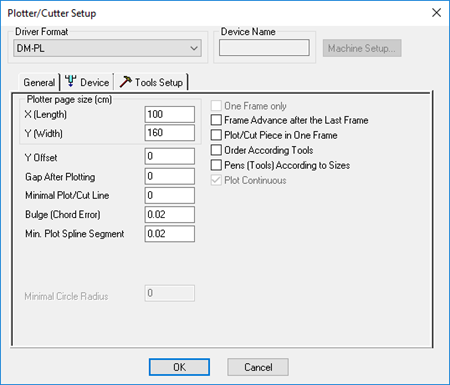
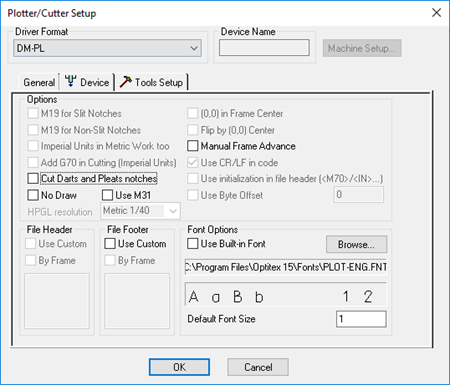
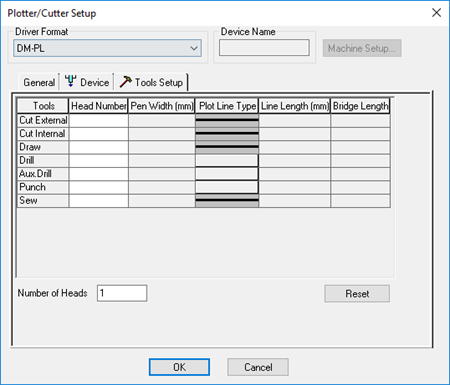
 See also: Plotter Setup Menu
See also: Plotter Setup Menu