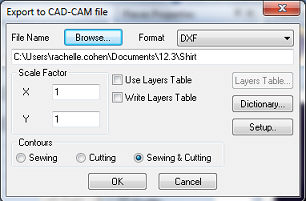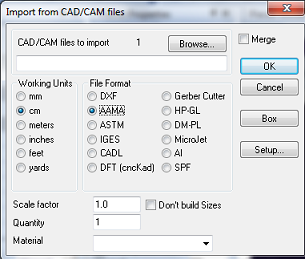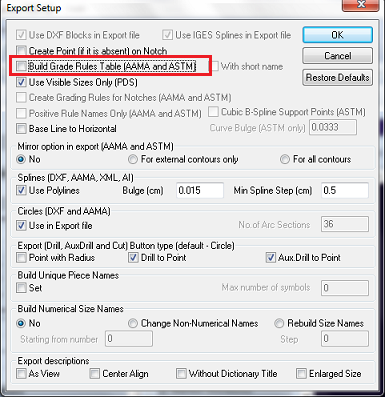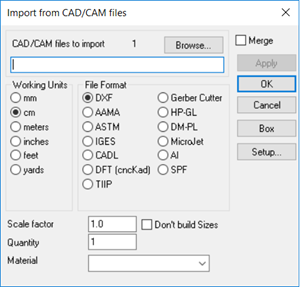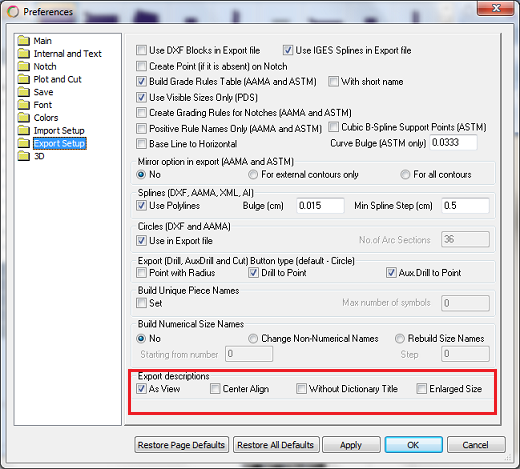Data Exchange Questions
This section covers questions related to the way data is exchanged between
Optitex and other 3rd party software.
Click on a question to expand the answer. Click again to collapse.
 My vendor is using Lecta/Gerber and I
need to send them a style file - which file should I use to
exchange data with them?
My vendor is using Lecta/Gerber and I
need to send them a style file - which file should I use to
exchange data with them?
Your
best bet is to export to a universal data exchange format (ASTM).
This is done from the Export to CAD-CAM file Function which is part
of the Optitex Package.
Follow
the steps below:
-
In
PDS or Marker go to File > Data
Exchange > Export to CAD/CAM files.The
Export to CAD-CAM
file dialog opens:
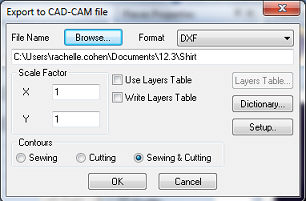
-
Select ASTM.
-
Click Browse
to select a destination folder and file name.
-
Select ASTM
from the Save As Type
field.
-
Click Ok
to create the ASTM file. If the file includes grading, a grading
rule file will also be created in the same location and will have
the same name as the file.
-
Make sure the file extension is
RUL not TXT. You can change this in the Save
section under PDS Preferences.
Note:
You can also use Optitex PDSExporter utility to convert PDS files
directly to Gerber Zip native files.
To do so go to Windows
Start menu > Optitex XX > Converters > PDSexport ,
select the PDS file you want to convert and the destination folder
and click OK.
 When I imported a DXF file I received
strange drill holes along the outside contour
When I imported a DXF file I received
strange drill holes along the outside contour
This usually happens when importing
AAMA files as DXF.
In the Import dialog, make
sure you have AAMA
selected from the list of formats as follows:
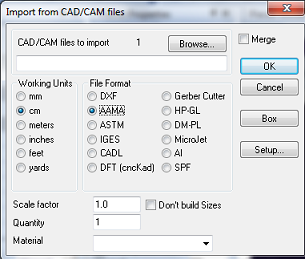
 When
I imported a DXF file, it comes in with the wrong scale (too big or really
tiny)
When
I imported a DXF file, it comes in with the wrong scale (too big or really
tiny)
Verify that you imported using the right
format, units and scale.
-
To select the correct format, in
theImportdialog, underFile
Format, select the appropriate
format (e.g., ASTM, AAMA, etc.,) as follows:
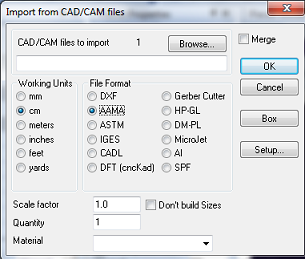
-
To change the units and scale, import
the file again.
-
UnderWorking
Units, select the
correct units.
-
In theScale
Factorfield, change
the value as required.
 I
received an error when trying to import AI files and it failed to import.
Why?
I
received an error when trying to import AI files and it failed to import.
Why?
The AI file has to be saved without
compression. Make sure that you clear the relevant field when saving
the file in Adobe Illustrator.
 How
do I export to AAMA or ASTM files to include the grading information within
the file?
How
do I export to AAMA or ASTM files to include the grading information within
the file?
For systems which require you
to include the grading data within the AAMA /ASTM file (instead of
external RUL File), clear the checkbox next to Build
Grade Rules Table in the Export
Setup dialog.
-
Go to File
> Data Exchange > Export to CAD/CAM.
-
From the Format drop-down list, select
AAMA/ASTM.
-
ClickSetup,then
clear theBuild Grade
Rules Tablecheckbox
as follows:
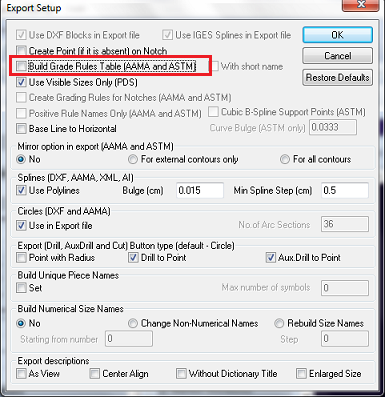
 I
received a DXF file, how can I open it?
I
received a DXF file, how can I open it?
To open DXF files, you have to use the
Import Module in PDS or Marker.
Although
the file extension is DXF , the actual format can be AAMA or ASTM,
which are an advanced form of the DXF file. It is recommended that
you find out which CAD created the file. Based on that you can most
likely know which format to use.
-
If the file was created on an engineered
CAD software such as Autocad ,Autodesk, Solidworks - Select DXF
from the list of formats to import.
-
In case the file was generated on
apparel CAD software such as Gerber or Lectra - use the AAMA format
to retrieve the pieces.
-
If the DXF file comes with an RUL
file , save it at the same location as the DXF file prior to importing
it.
-
ASTM
is mainly used by Gerber - use it for importing patterns
that were created on a Gerber Accumark System.
 Does
Optitex support the AAMA TIIP format?
Does
Optitex support the AAMA TIIP format?
Starting
from version O/15.6 you can import TIIP files directly from the PDS
Import dialog:
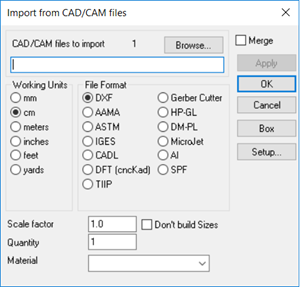
 How
come after I import a file there is no seam allowance?
How
come after I import a file there is no seam allowance?
Most of the file types do not support
seam data. If the file that was exported includes seam allowance,
Optitex will import the sew lines as internal lines. You can convert
the internal contours into seam allowances after. For more information,
see Converting
Internal Contours to Seam Allowances.
Note:After this conversion, thePiece Properties>Behavior>Lock Auto
Reseam checkbox isselected.
 How
do I change my preferences so I will not have text in the DXF files that
I export?
How
do I change my preferences so I will not have text in the DXF files that
I export?
You need to hide the piece descriptions
from the pieces.Go to
Preferences>Export Setup
and in theExport
Description section,select
As Viewas
follows:
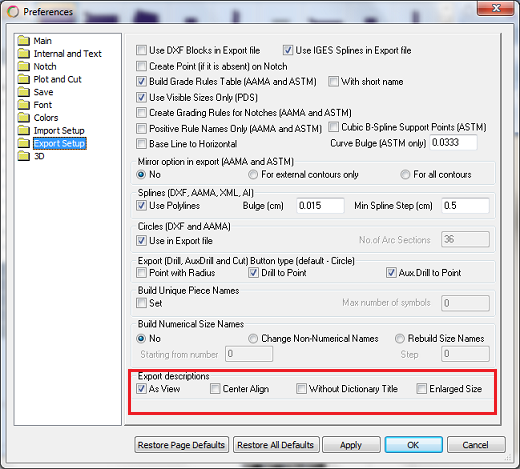
 Import
fails when importing IGES files
Import
fails when importing IGES files
-
Check the size of the file. Small files
(15-70 KB) cannot be imported.
-
Check the tesselation resolution of the
file. High tessellation resolution value should be reduced.
-
If import crashed, PDS probably ran out
of memory. Even if you decrease the tessellation resolution in
the advanced import setting dialog, no crash will occur but you
will still receive an error message that the tessellation resolution
is too high. Check the content of the file. PDS only needs external
surfaces. Exclude all unnecessary internal parts. Re-export file
with only the visible parts.
 What
are the guidelines for AAMA/ASTM import?
What
are the guidelines for AAMA/ASTM import?
-
The PDS import module needs the RUL file in addition to
AAMA/ASTM, in order to precisely create styles and sizes when
importing (AAMA/ASTM contains references to the RUL file to get
precise information about the sizes).
-
Not adding the RUL file causes the PDS import module's algorithms
to search for grading point on sizes' contours on its own, and
finds correspondences between the base size and other sizes. This
is not always possible however; sometimes it might not be found
and other times may be incorrect.
-
The RUL file should be available in each CAD/CAM system
that generates AAMA/ASTM files. Using RUL files is required in
such cases.
-
The name of the RUL file should be readable in the computer
that receives a DXF; i.e., if the computer doesn't have Chinese,
it won't open the RUL that has Chinese within.
 Why
is my file imported with a lot of internal lines? Each size comes in separately
without defining which size the piece is.
Why
is my file imported with a lot of internal lines? Each size comes in separately
without defining which size the piece is.
This is due to the
way of the export to AAMA/ASTM. From the Gerber system, you can define
if the export is graded nest or separated sizes.
![]() When I imported a DXF file I received
strange drill holes along the outside contour
When I imported a DXF file I received
strange drill holes along the outside contour
![]() When
I imported a DXF file, it comes in with the wrong scale (too big or really
tiny)
When
I imported a DXF file, it comes in with the wrong scale (too big or really
tiny)
![]() I
received an error when trying to import AI files and it failed to import.
Why?
I
received an error when trying to import AI files and it failed to import.
Why?
![]() How
do I export to AAMA or ASTM files to include the grading information within
the file?
How
do I export to AAMA or ASTM files to include the grading information within
the file?
![]() I
received a DXF file, how can I open it?
I
received a DXF file, how can I open it?
![]() Does
Optitex support the AAMA TIIP format?
Does
Optitex support the AAMA TIIP format?
![]() How
come after I import a file there is no seam allowance?
How
come after I import a file there is no seam allowance?
![]() How
do I change my preferences so I will not have text in the DXF files that
I export?
How
do I change my preferences so I will not have text in the DXF files that
I export?
![]() Import
fails when importing IGES files
Import
fails when importing IGES files