Select Language
Optitex supports 25 languages including English. ![]() Click here to view the list of supported
languages.
Click here to view the list of supported
languages.
Using the Select Language utility, you can easily switch between languages without having to re-install language service packs.
Languages are defined at the Windows system level, so you must make sure your Windows system is set-up before to avoid issues.
Before you switch the language, make sure you do the following:
-
Make sure you set the proper language Format.
-
Make sure you set the proper non-Unicode language.
To use the Select Language utility:
-
From the Windows Start menu, go to All Programs > Optitex > Utilities > Select Language as follows:
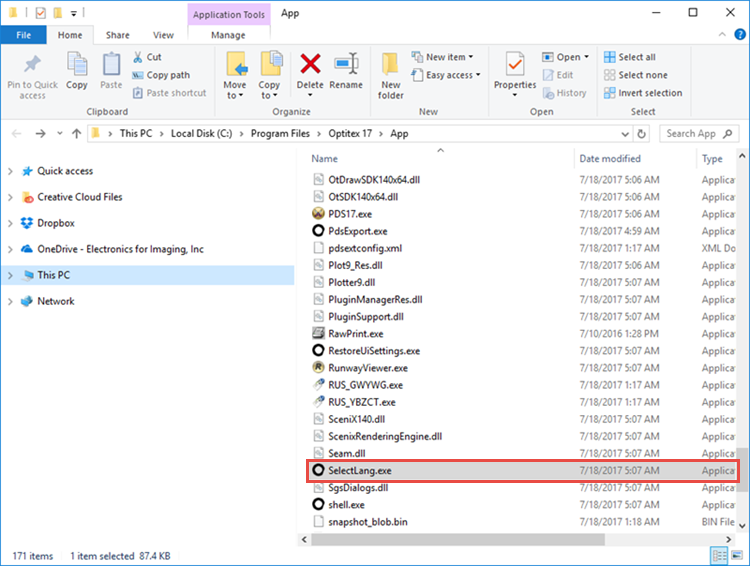
-
Double-click on the file to run.
The Select Language dialog displays:
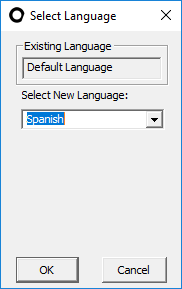
-
To change the language, from the Select New Language drop-down list, select the required language.
-
Click Ok when you are done.
-
After you have changed the language, open up PDS.
-
Make sure the Font settings are correct in the Preferences dialog: (each language has its own default fonts)
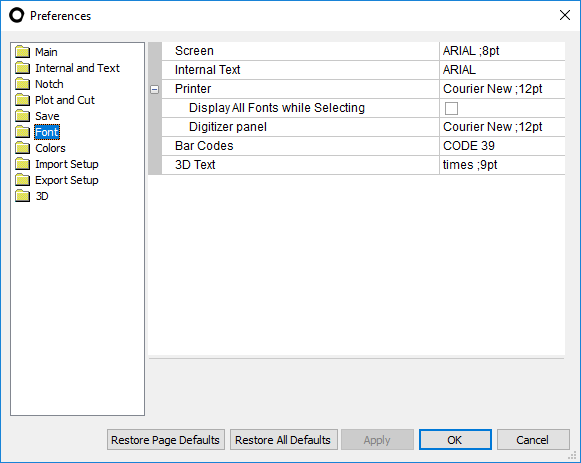
-
Make sure you reset the toolbars and menus to apply the new language.