Defining Custom Defaults
Once you have created/adjusted your own sizes, you can define defaults, including: poses, sizes, accessories and add-ons. This allows you to set the defaults that will be available in the PDS after the user opens the avatar. For example, if you define the default final pose Fit_T2A, this pose will be the final pose by default after simulation in the PDS 3D.
The available options are dynamic according to what was tagged in the avatar; therefore you may not see all the options.
You can click on each thumbnail under Final Poses in the Tagged Properties tab and then view each final pose:
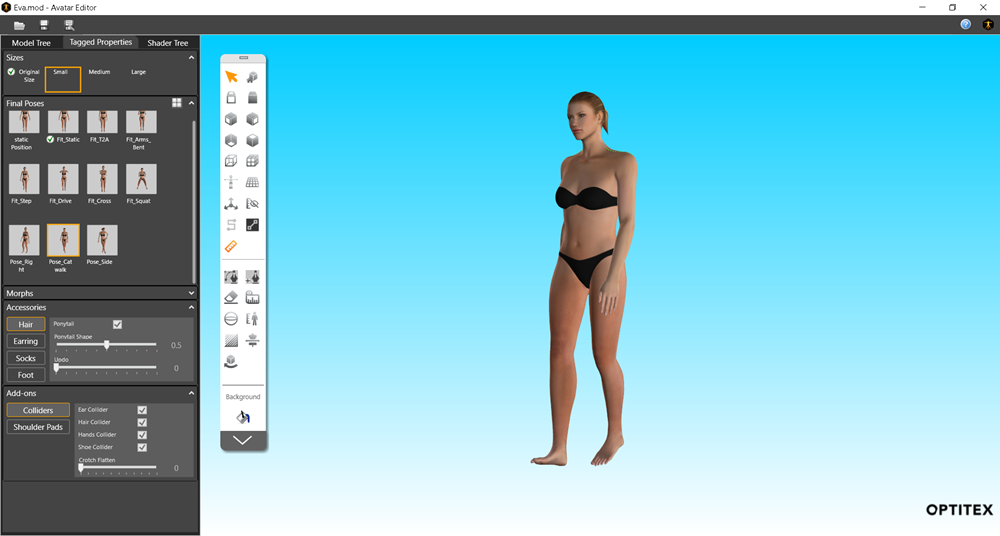
To define custom defaults:
Select the Tagged Properties tab.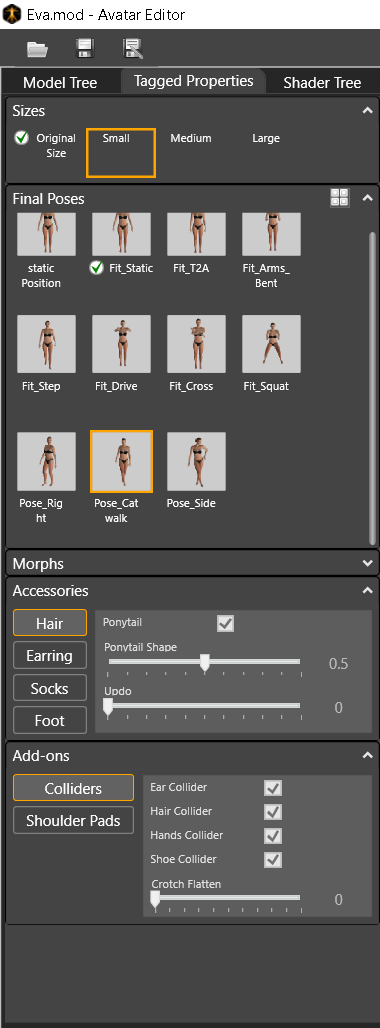
To define a default
final pose, expand the Final Poses
section.
You can see all the poses that were loaded with the avatar. The poses appear
with the pose name and a thumbnail so you can see the animation.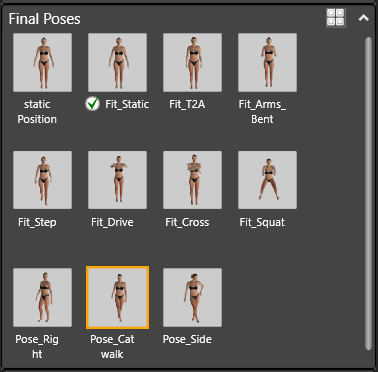
To set a default final pose, select the pose you want as the default pose, and then right click with your mouse to invoke the quick menu.
From the drop-down
list, select Define Default.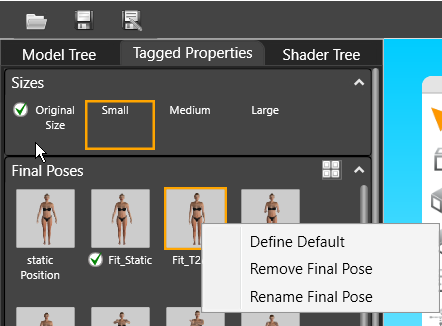
You can set a default size from the Sizes section, and then right click with your mouse to invoke the quick menu.
From the drop-down
list, select Define Default.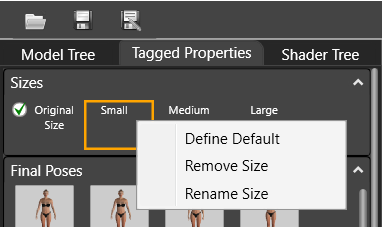
To define default
accessories/add-ons, expand either Accessories
or Add-ons.
Note:
You can only change accessories/add-ons on static poses, not animated.
Locate the property
you want to define as a default. For example, if you want the avatar to
open with elegant shoes in the PDS by default, expand Accessories,
click on Foot and select the Elegant checkbox as follows: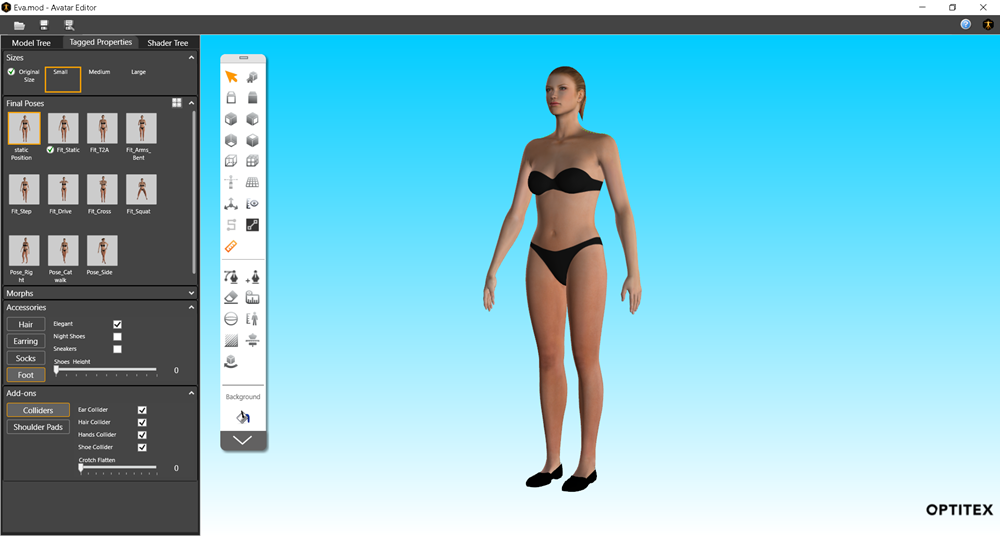
Repeat this for all properties you are defining.