Using the View Fabric Dialog
You can use the View Fabric dialog when you want to define transparency and/or opacity for your printed fabric. You can either use the slider or manually enter a number between 0-100.
To use the View Fabric dialog:
-
Open the PDS.
-
From the Main toolbar, go to View > View Fabric Options.
The ViewFabric dialog appears: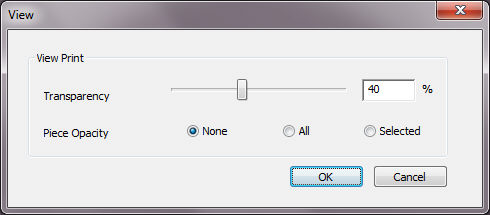
The ViewFabric dialog includes the following fields:
|
Field |
Description |
|
Transparency |
Use the slider or manually enter a percentage to define the transparency of the image on the 2D PDS background. The default is 40%. |
|
Piece Opacity |
Select one of the radio buttons to define the opacity of the image: None: Indicates that the image within the piece area is transparent, just like the rest of the image. All: Indicates that all the images within the piece area are opaque, not transparent. Selected: Indicates that the image you selected is opaque not transparent. |