Save Command
You can use the Save command when you want to save the file/s you have created.
The Save command can be accessed via the Main Menu, or via the icon toolbar.
To run the Save command:
-
Stand on the row of the file you require
Or
Select multiple files using Shift on your keyboard.
-
From the Main Menu, go to Commands > Save.
The Save dialog appears:
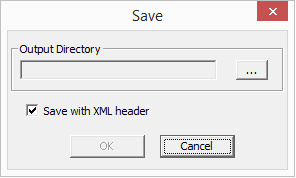
-
In the Output Directory field, click Browse and select a location where you want the file to be saved to.
-
Select the Save with XML Header checkbox, if you want to save the file with its XML data.
-
Click Ok when you are done.
If you have created a Batch file, via Options > Save Batch File, the command will be added to you batch file.
Or
If you have not created a batch file, the file/s will be saved to the defined location.