Creating a Batch File
You can create a batch file when you want to create a separate file that contains a list of all the commands you want to run. The batch file is a text file with a BTF extension, that can be edited in any text editor, such as Notepad. You can either edit the file yourself or add commands via the Optitex Shell. You setup the batch file location one time, and after that, each time you run a command, the command is added to the batch file. After you have added the required commands, you can run the batch file.
To create a batch file:
-
Open up the Optitex Shell application.
-
Add your files (PDS or Marker).
-
From the Main Menu, go to Options > Save Batch File.
The Batch file is turned on and appears with a checkmark as follows:
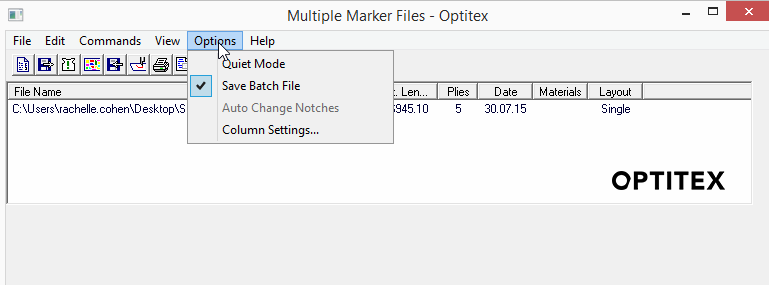
You only have to define the location where the batch file is going to be saved one time.
-
Run any command and then click Ok.
The Save Batch File As dialog appears:
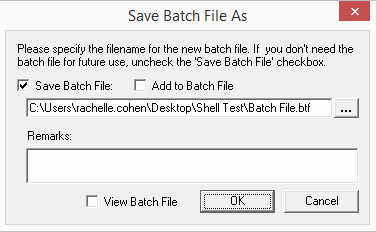
By default the batch file is saved in the last folder you defined as a save location.
-
Click Browse to select a different destination folder.
-
Select the Save Batch File checkbox, if you want to create a file for all the commands and you want to run the commands at a later date.
If you clear this checkbox, all the options become disabled.
-
Select the Add to Batch File checkbox, if you want to add the command to the defined batch file.
-
If you want to preview the batch file, click the View Batch File checkbox.
After clicking Ok, you can see the details of the batch file as follows:
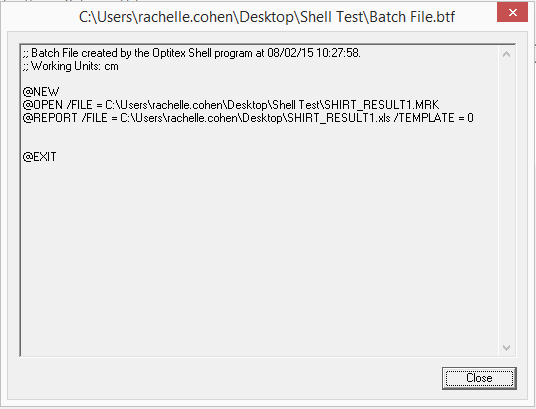
-
Click Ok when you are done.