Adding Marker Files
You can upload Marker files to the Optitex Shell, when you want to create marker orders, run nesting, plot and more.
Note: If you are using Marker files that were created prior to O/15, it is advised to open and then save them in O/15 to make sure all features work correctly.
To add Marker files:
-
Open the Optitex Shell application.
-
From the Main Menu, go to File > Add.
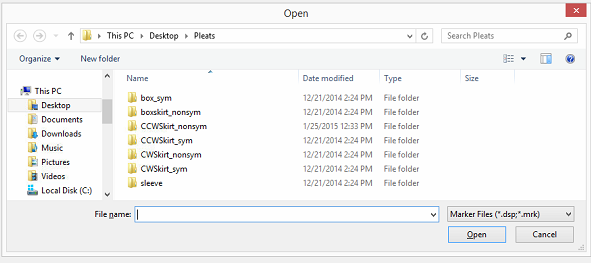
-
Make sure the Marker Files selection is selected (*.mrk).
-
Browse for the file you are opening. You can select multiple files using Shift or Ctrl.
Here is an example of multiple marker files.
Notice if you select a row, a preview of the file displays in the preview area.
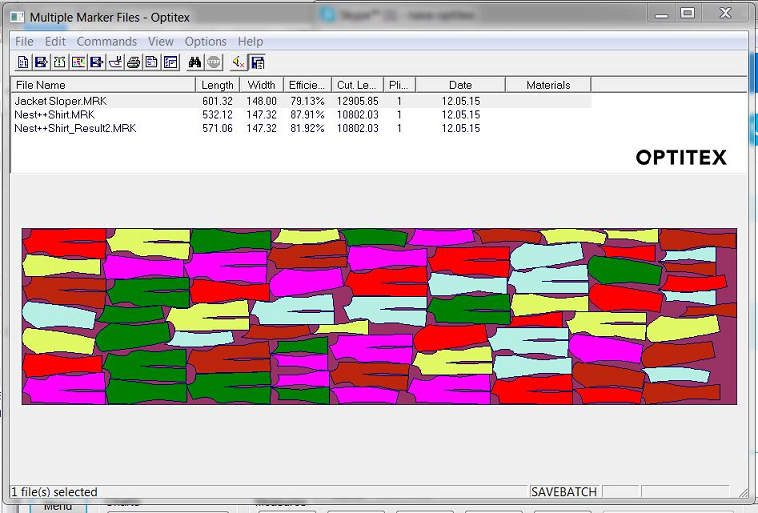
The grid displays the following information:
|
Column |
Description |
|
File Name |
Displays the name of the file as it was saved in the Marker. |
|
Length |
Displays the length of the Marker table in centimeters. |
|
Width |
Displays the width of the Marker table in centimeters. |
|
Efficiency |
Displays the efficiency (how much cloth is being used and how much space is being saved) of the Marker in a percentage. |
|
Cut Length |
Displays the area on the marker where you have to cut the fabric (the usage of the fabric after nesting). |
|
Plies |
Displays the number of plies that were defined for the Marker. |
|
Date |
Displays the date the Marker was created. |
|
Materials |
If materials were used, displays the types of materials. |
Once you have added your Marker files you can now run Shell commands. For more information, see Using Shell Commands.