Using the Flip Stitch Tool
You can use the Flip Stitch tool when you want to flip the direction of the stitch. For example if you are stitching two layered pieces and you have to flip the stitches. There are two ways to flip stitches, either via the right mouse click menu or via 3D Stitch Properties (selecting the Flipped checkbox).
Once you select the Flip Stitch option, the Flipped checkbox in the 3D Stitch Properties dialog will be selected automatically (once you cancel it the checkbox will be cleared).
Note: You can only use this tool on regular stitches. If you are creating button/dart/pleat/dart-pleats this option will be disabled.
To use the flip stitch tool:-
Create your pieces.
-
Add stitches to your pieces (from the 3D toolbar, select the 3D Stitch
 icon).
icon).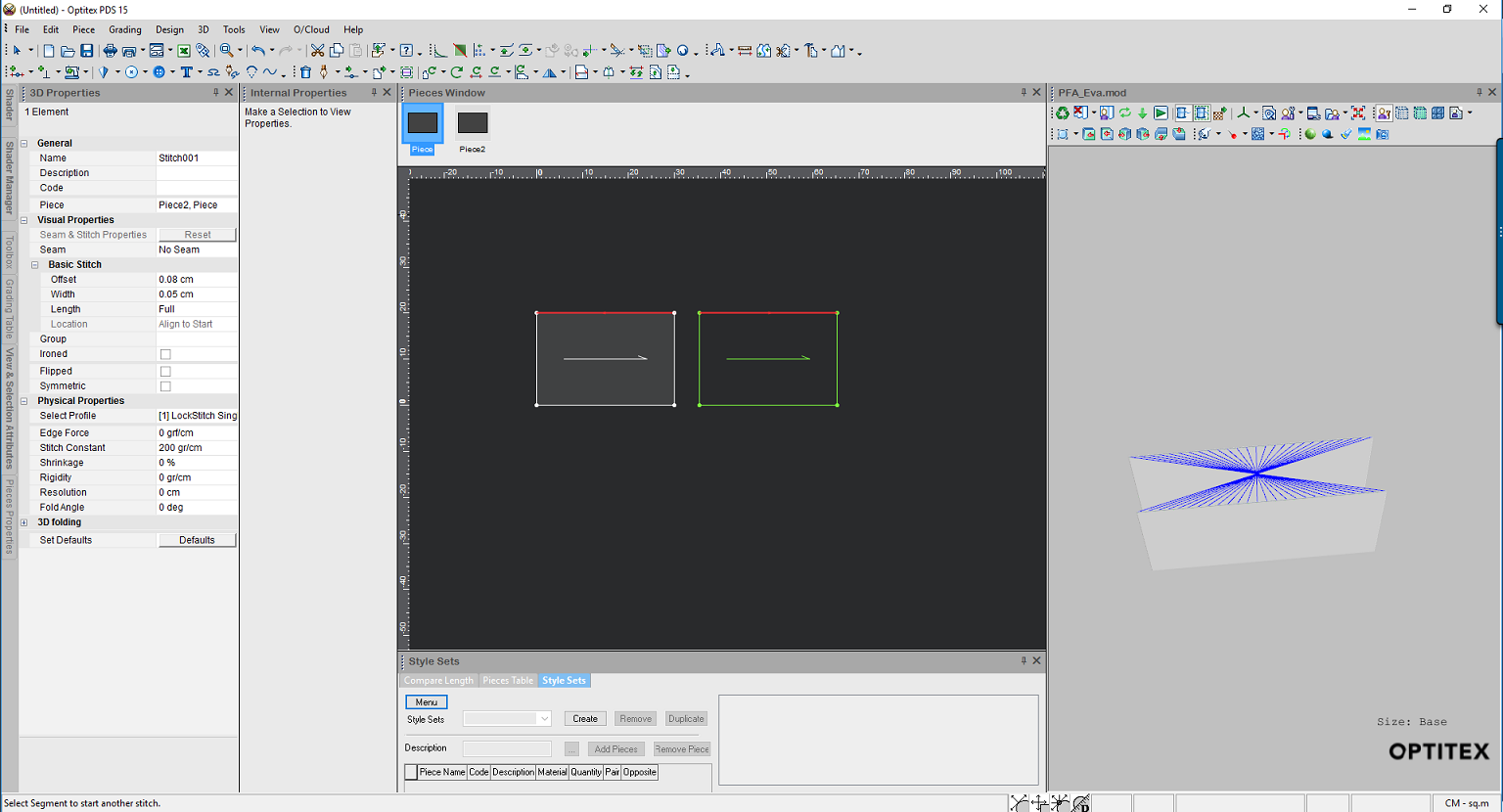
Notice the stitches are flipped in the 3D window.
-
To flip the stitches, while in stitch mode, press Ctrl on your keyboard and then right click with your mouse.
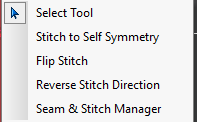
-
Select the Flip Stitch option.
-
If Dynamic Updates is not on, click Update All (
 ).
).
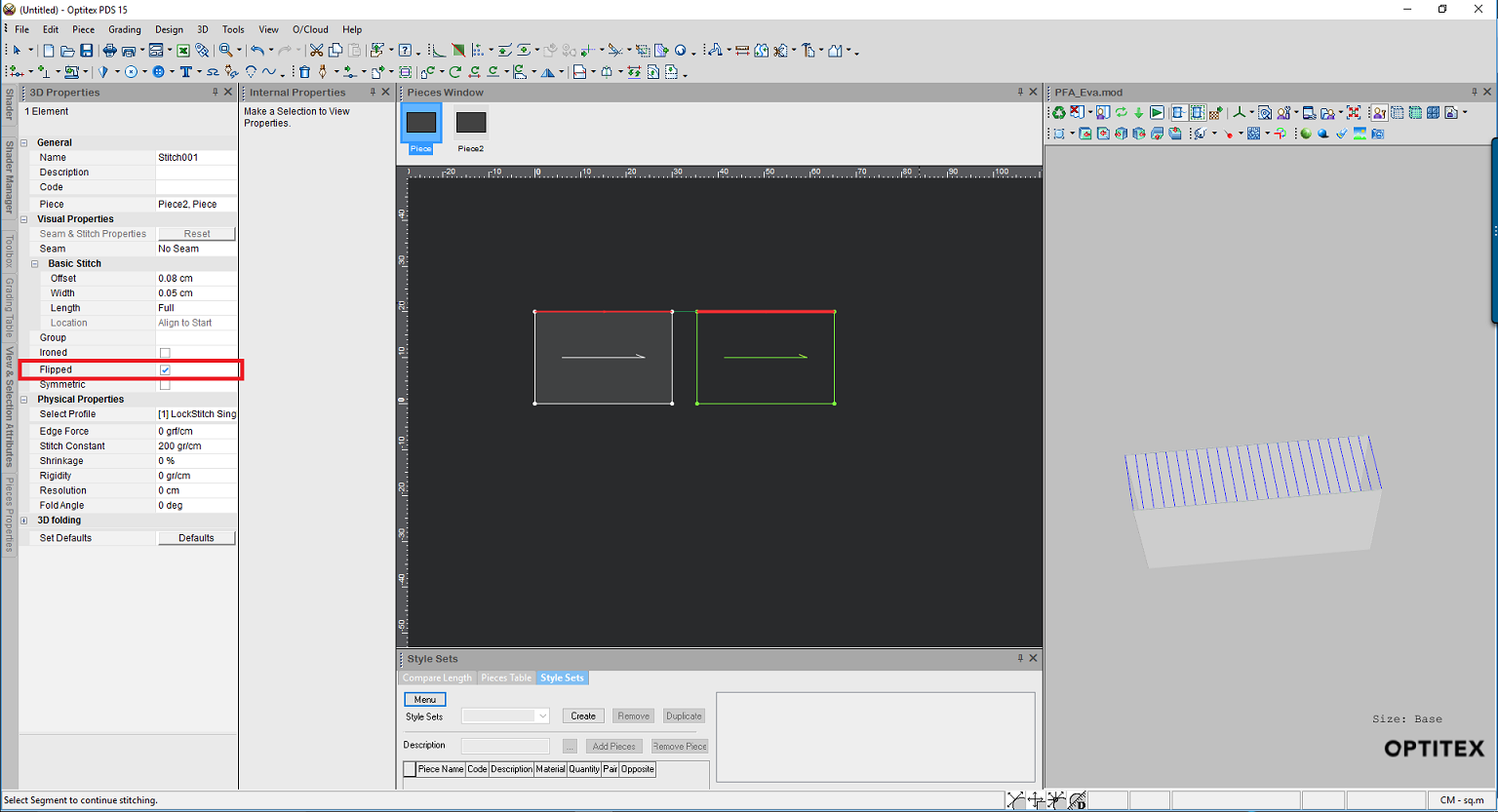
Now the stitches are flipped and appear correct.