Saving a Garment in FBX format
FBX file format is used to provide interoperability between digital content creation applications.
You can save your 3D garment in FBX file format with various UV options as needed.
 Note: Export
will create an *.fbx file and a Textures directory containing all the
patterns and logos used in the saved style.
Note: Export
will create an *.fbx file and a Textures directory containing all the
patterns and logos used in the saved style.
Some of the simple free fbx readers/viewers are not able to do this. If you are sending the saved fbx style to somebody make sure you include Textures directory as well.
Materials are not included in the fbx exported data. All the meshes do reference the materials via "Shader type" names: Corduroy, Cotton, Bird Eye Mesh etc. In your fbx reader/viewer you could either map them to your Material Library or you could create analogous materials using Optitex material maps. Copy them from C:\Users\Public\Optitex\Optitex 21\Content Library\MaterialType\textures (versions O21.0 and up) or C:\Users\Public\EFI-Optitex\Optitex 19\Content Library\MaterialType\textures (versions O19.6 and below).
To save in FBX format:
On the 3D window, from the Save/Load drop-down list, select Save Cloth:

In the Save As dialog, enter a name for the garment and from the Save as type drop-down list, select FBX binary/ascii(*.fbx).
Select one of the following UV options (Real scale UV is selected by default):
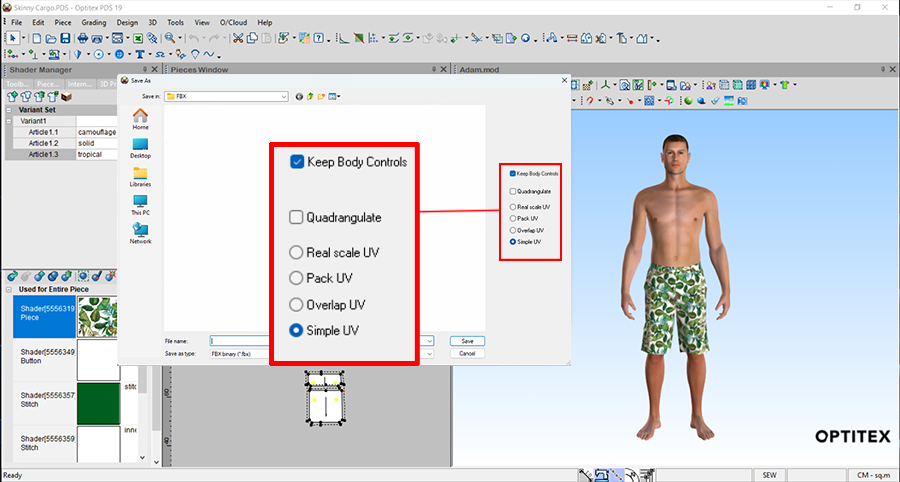
Real Scale - Each UV space = 1 cm in real world. This way textures and prints that are designed for production can be verified in plotters or fabric printers.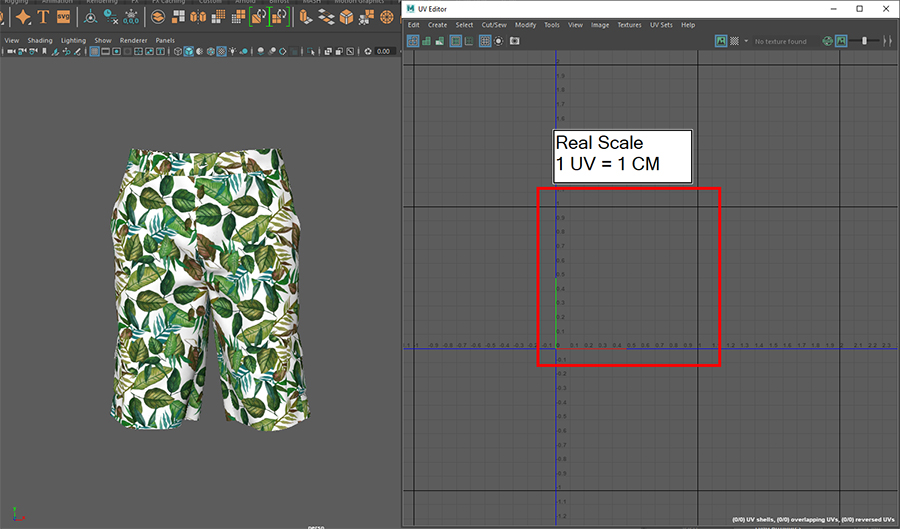
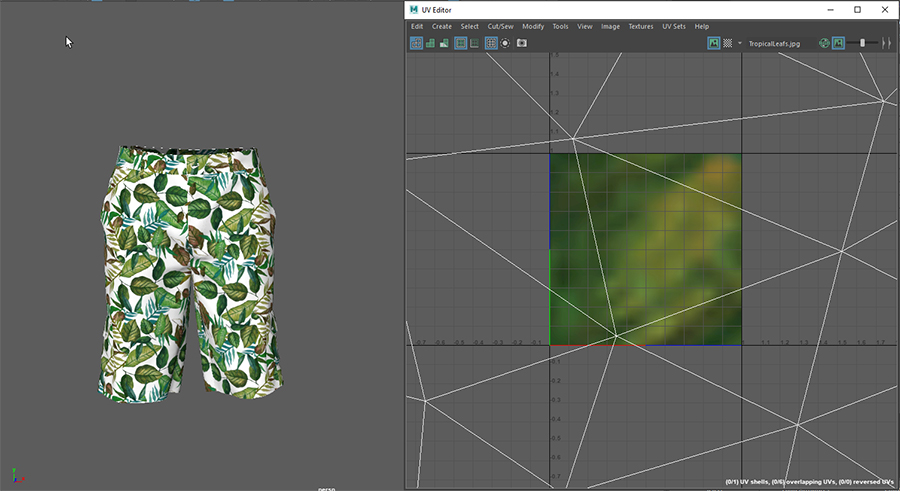
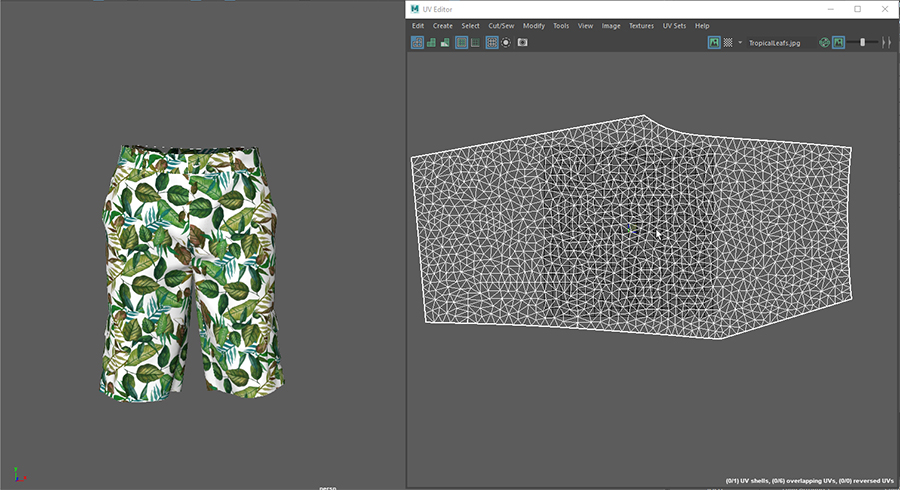
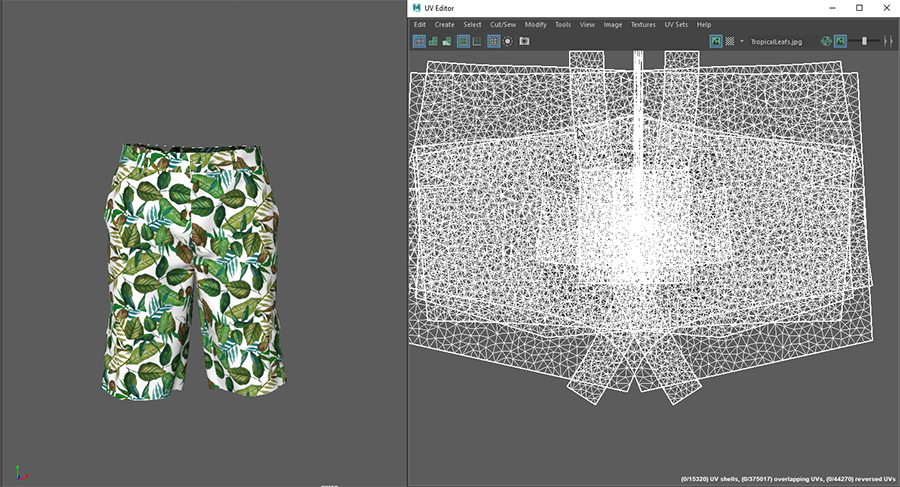
Pack UV- All the piece's UVs are packed into one UV space between 0-1. This option is suitable for the game industry, online solutions and external renderers.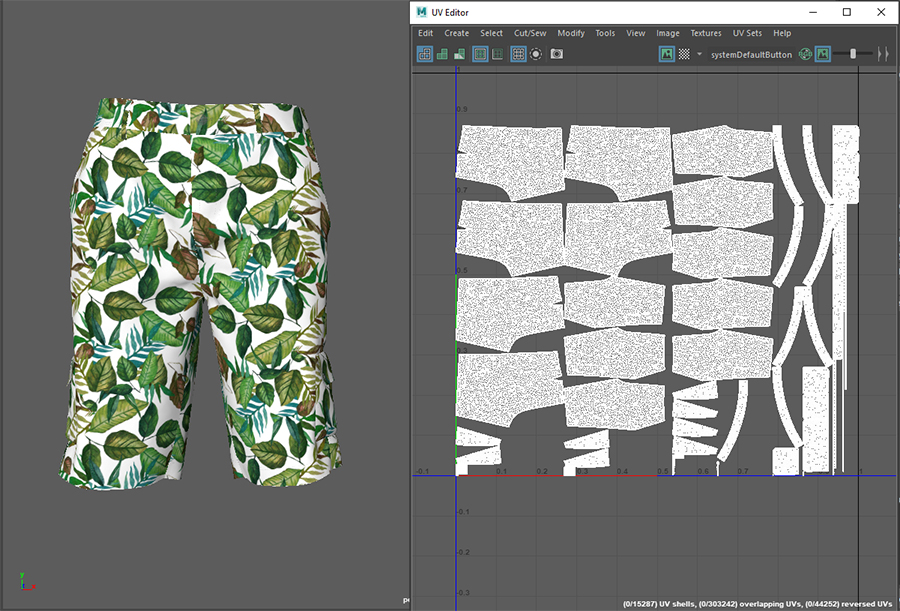
Overlap UV - All the pieces are overlapped and are proportionally scaled to the largest piece such that they fit into a 0-1 UV space. Each piece can get a unique texture and the texture can also be sent back to PDS for rendering. This solution is similar to the way 3DDI and online solutions work.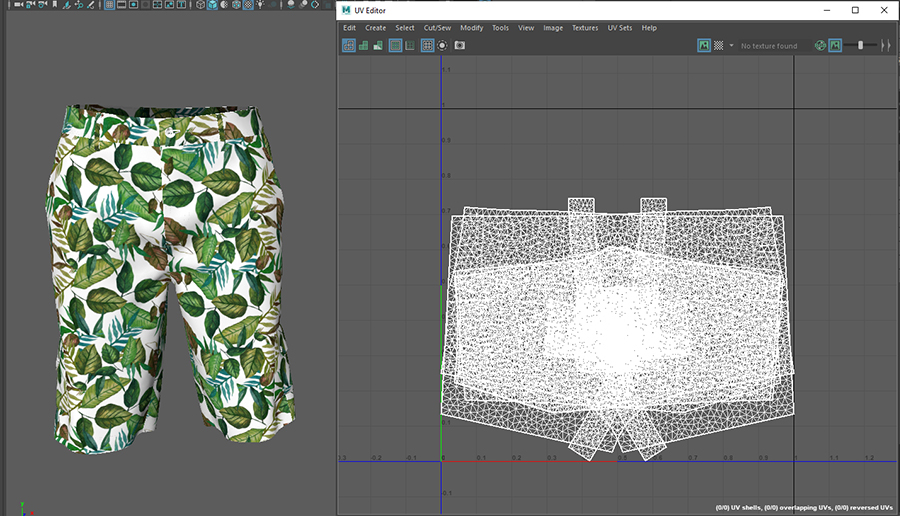
Simple UV - Piece UV is pre-multiplied by texture transformation. This is a format supported by most of the fbx viewers.
Click Save.
 Note: Optitex uses FBX SDK version
2017 to create the FBX file format.
Note: Optitex uses FBX SDK version
2017 to create the FBX file format.
 See also: Saving Your 3D Sample
See also: Saving Your 3D Sample