Navigating Simulation Properties
The Simulation Properties dialog allows you to manipulate 3D physical attributes so you can improve cloth simulation, collision and other 3D forces which can impact your 3D sample results. You can open and adjust the simulation properties before or during simulation.
To view the Simulation Properties dialog:
-
In the 3D window, from the 3D toolbar, click
 .
.
The Simulation Properties dialog appears:
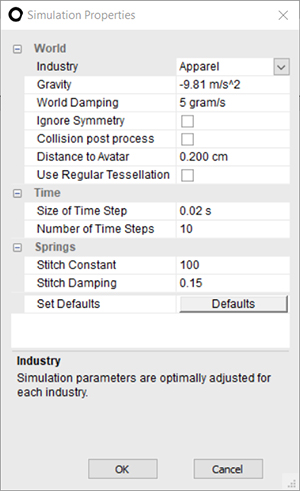
The following fields are available for manipulation:
|
Field |
Description |
|
World |
|
|
Industry |
Select the industry to get the default simulation parameters that are optimally adjusted for each industry (Apparel, Bags and Automotive) |
|
Gravity |
Imitates the force of gravity to pull cloth objects in a fixed direction - downward or upward - during the simulation. The default value of the Gravity parameter is that of planet Earth which is -9.81, meaning 9.81 meters per second squared downward. To pull objects upward, use values higher than 0. For inflated objects and bags, use zero Gravity. |
|
World Damping |
Determines the resistance of the simulated cloth to the air. The default value is 5. A higher value leads to slower gathering of the cloth. Use it in cases where the simulated garment has many folds that need to be smoothly laid on one another. A lower value leads to faster gathering of the cloth. |
|
Ignore Symmetry |
Select this checkbox, if you want to place one copy of a piece regardless of the quantity assigned in the Piece Properties. If a piece was set to half, only the active side will appear. |
|
Use Self Intersection |
Select this checkbox, if you want to untie places where the cloth crosses through itself. Note: This option was removed in version O/17. |
|
Collision post process |
Select this checkbox, if you want to fix any collisions that may have occurred during the simulation. |
|
Distance to Avatar |
Determines the distance the mesh should stay away from the avatar. The default value is 0.200 cm |
|
Rear Collision Tolerance |
The distance behind a surface which causes the cloth to snap to its surface. Note: This option was removed from version O/15.5 and above |
|
Use Regular Tesselation |
Select this checkbox, if you want to use old triangulation. This is useful if you are creating patterns with rigid cloth, for example bags. If you turn this checkbox off, then you will use the new triangulation which allows you to fold the fabric easier, create a smoother look and improve the simulation. |
|
Time |
|
|
Size of Time Step |
The constant time interval between the successive positions of the cloth, from the start of the simulation up to the point in which the garment is in rest position. The default Time Step is 0.02 of a second. Bigger Time Step (up to 0.4) will result in more efficient (less time consuming) and less accurate simulation results. Smaller Time Step (up to 0.01) will result in more accurate results and with a longer computational time. |
|
Number of Time Steps |
The number of times the solver is engaged until automatic full stop. More iterations will be less efficient but more fitting for complicated designs which require more calculations. |
|
Springs |
|
|
Determines the strength of the spring in the stitch. The default value is 100. A higher value will cause the stitch to contract faster. A lower value will cause the stitch to contract slower. |
|
|
Stitch Damping |
Determines the stability of the stitch. The default value is 0.15. A higher value will result in a stronger and more stable stitch which is less sensitive to changes. A lower value will result in a more dynamic stitch which responds to slight changes. |
|
Set Defaults |
Click Set Defaults to return to the default settings. |