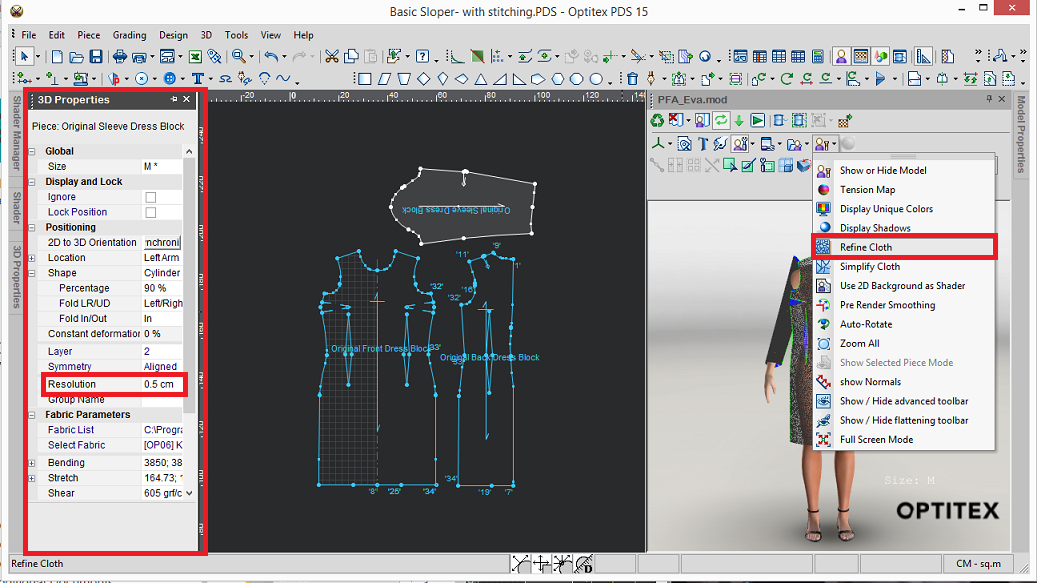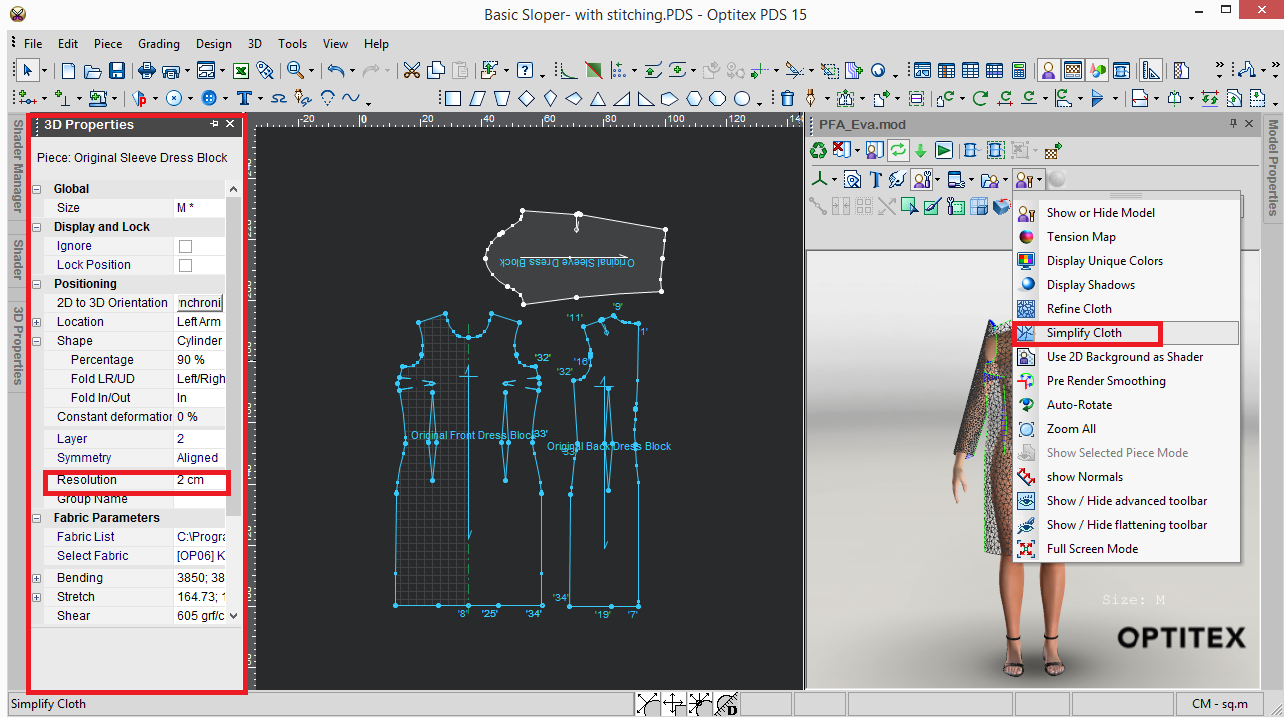Modifying the Resolution
Each piece of cloth is represented in the 3D viewer by a mesh made of triangles. Smaller triangles means more accuracy to represent the piece's complex curved lines, folds and wrinkles.
Low Resolution: means bigger triangles to represent the piece and thus less accuracy in representing complex curved lines.
High Resolution: means smaller triangles to represent the piece and thus more accuracy in representing complex curved lines, folds and wrinkles.
In most cases, a low resolution of 1.5 is enough to produce high quality simulation results. If you use a higher resolution, this effects the simulation performance so use this control wisely.
Note: The higher the number, the lower the resolution. For example, 0.8 cm is higher than 1.5 cm.
There are two ways to modify the resolution of your pattern. Click one of the options to view more information.