Managing Mating Rules
You can manage all mating rules in the Mating Rules Manager. Here you can view all active rules, edit a rule, delete a rule, etc. The Mating Rules Manager is a floating window that can be moved and can remain open while you are working.
To manage mating rules:
-
In the 3D Window, click
 (Load Model) and then select the avatar (MOD) with defined mating
lines.
(Load Model) and then select the avatar (MOD) with defined mating
lines.
![]()
-
Open the PDS file.
-
Click
 (Place Cloth) to place the cloth on the avatar.
(Place Cloth) to place the cloth on the avatar.
Once you place the cloth, the Mating Rules options become enabled.
-
In the 3D Cloth Editing toolbar, click
 (Mating Rules Manager).
(Mating Rules Manager).
The Mating Rules Manager window appears and all rules that have already been defined are highlighted in the pattern.
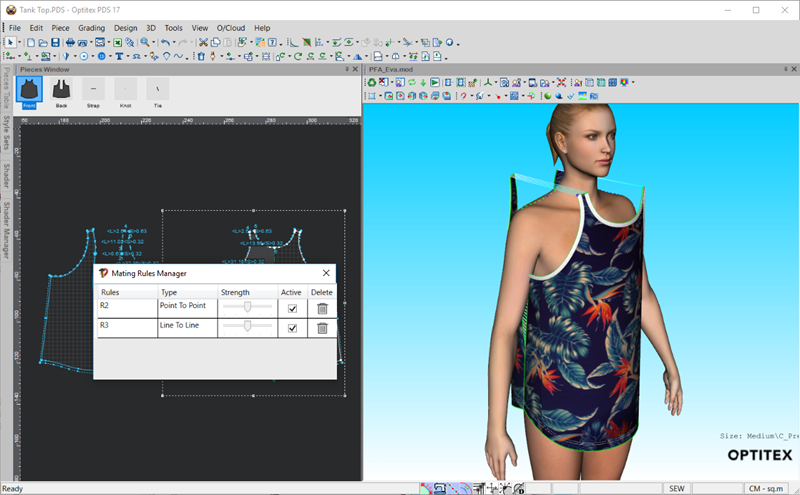
-
To edit a mating rule, select the line of the rule you are editing:
Notice the defined connection is highlighted in the pattern (each time you move to another rule, the selected rule appears)
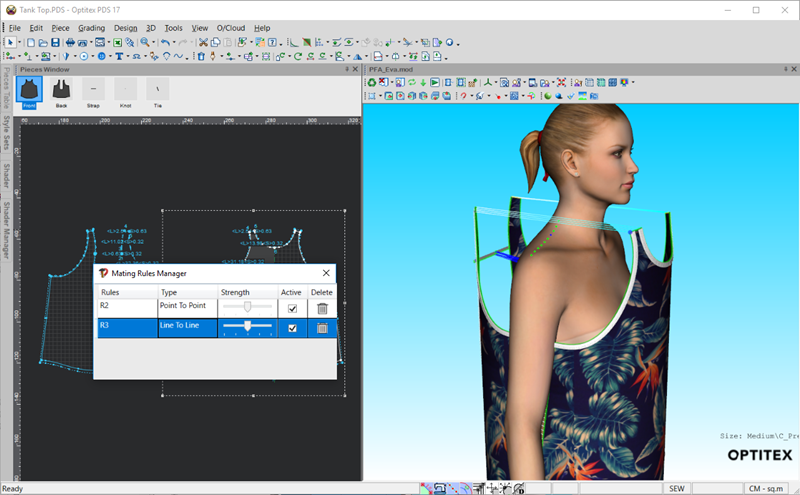
-
To edit the name of the rule, double-click on the Rules column.
-
Enter the required name, for example, Shoulder 2.
-
The Type appears as it was defined (Line to Line or Point to Point). This field is read only.
-
To change the strength, the force that is used for the mating rule during simulation, in the Strength column use the scroll bar to either increase or decrease the strength.
Note: The default strength is in the middle. It is recommended to keep the strength in the middle as a higher strength can cause issues during simulation.
-
By default, the mating rule is active once it is created. If you want to deactivate a rule, for example if you do not want the rule to be applied during simulation but you do not want to delete it, un-select the Active checkbox.
-
If you no longer need the rule, click Delete and it is removed completely.
When you save your PDS file, the mating rules will be saved inside the file.