Importing Segment Shapes
Once you have created your segment shape via another 3D software, you can now import it into the PDS so you can use it in your pattern.
A segment shape can be created as a PDS file or MOD file. The following procedure describes how to import segment shape that created via Maya.
To import a segment shape:
-
Open the PDS.
-
In the 3D window, from the 3D toolbar, click Open Model (
 ).
). -
From the File Type drop-down list, select FBX and make sure the Working Units are in centimeters as follows:
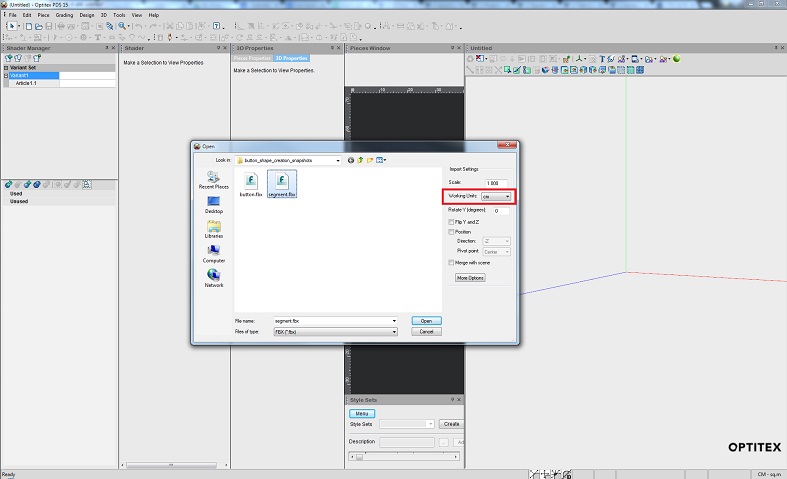
The model is loaded and the PDS axes are the same as in Maya as follows:
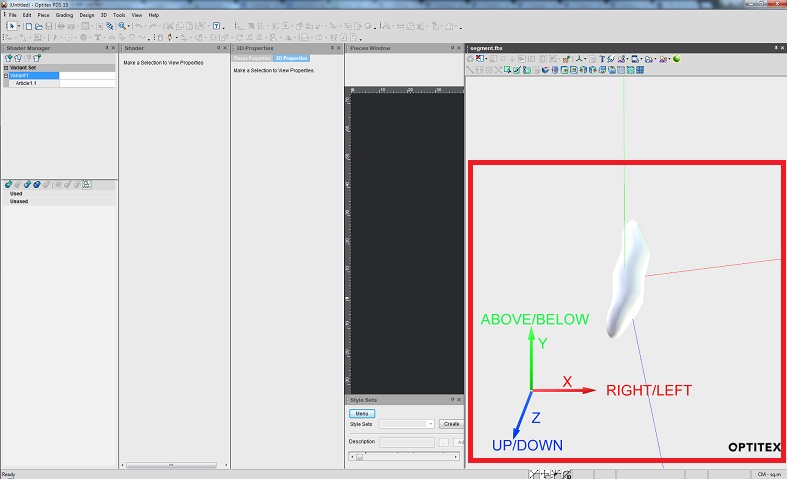
-
From the Open Model drop-down list, select Save Model and then save the file as an MOD file as follows:
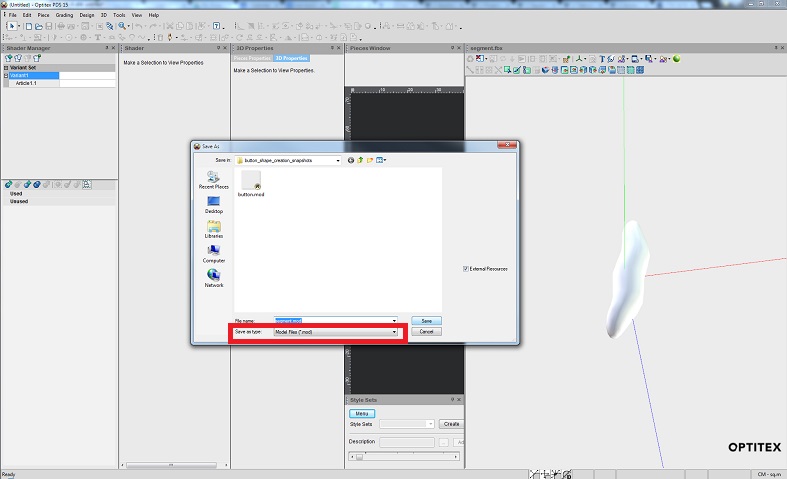
-
Go to the folder where you saved the MOD file and then copy and paste it to the Segment Shapes folder in the PDS as follows:

The location of the Segment Shapes folder is according to how you defined it in the Preferences dialog.
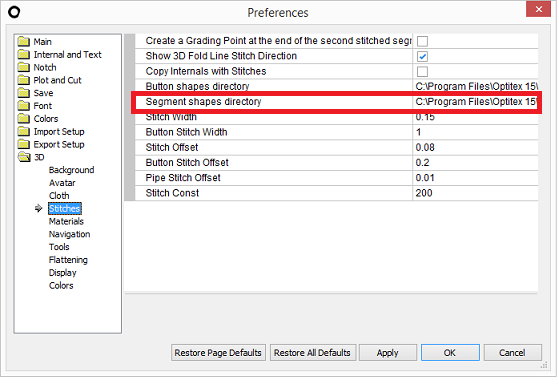
-
Go to Preferences > 3D Stitches> Segment Shapes Directory and click Load Now to refresh the segment shapes.

-
In the 2D window, create your piece and add a internal stitch.
-
In the 3D Properties dialog, from the Segment Shape drop-down, select the file you just loaded from the drop-down list.

You have now defined your segment shape as follows:

-
You can now define some properties for your segment shape if required. For example, if you want to change the spacing between the 3D objects along the segment, you can change the Repeat Spacing property as follows:
