Defining your Stitches Via Stitches Properties (Prior to O/15.6)
Once you have created a stitch you can modify its attributes to define the stitch type, width, shape, parameters, etc.
There are different types of stitches, stitches that are not visible and those that are visible. Visible stitches which can be used as decorative stitches do not impact the mesh's triangulation.
To define your stitches:
-
Select a stitch. (From the 3D window, click
 ).
).
The stitches are displayed in different colors as follows: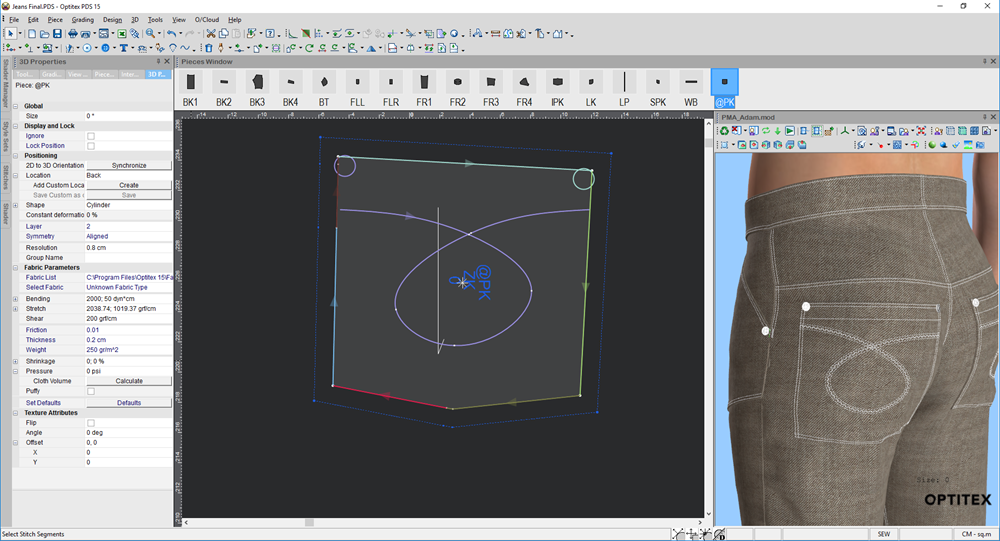
-
Select a stitch.
The stitch is marked in red and the 3D Properties dialog changes to the Stitch Properties as follows: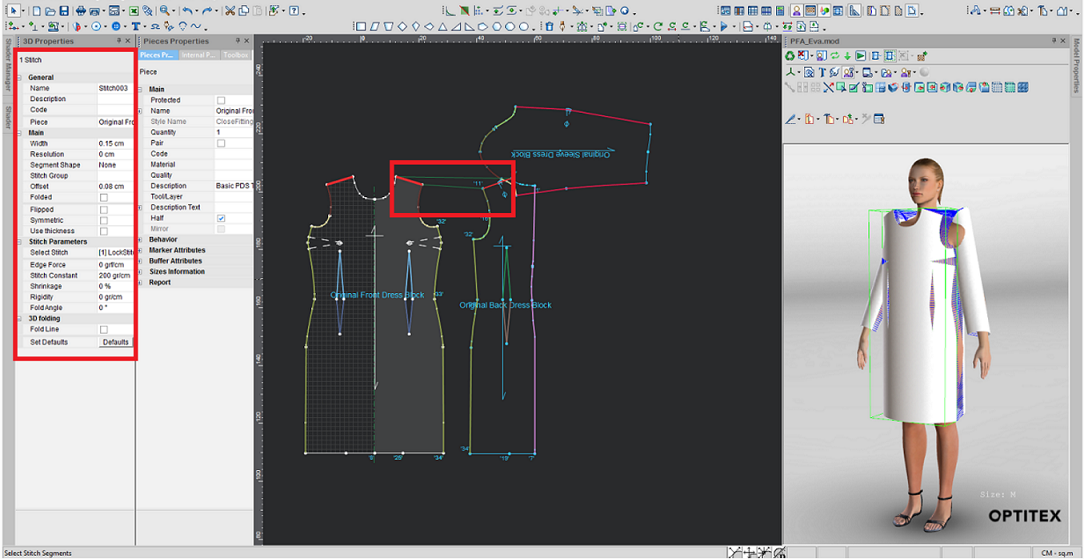
The following fields are available:
|
Field |
Description |
|
General |
|
|
Name |
Enter a name for the stitch. By default a system generated name is provided for all stitches by consecutive numbers, stitch1, stitch2, etc. |
|
Description |
Enter a short description for the stitch. |
|
Code |
Enter a descriptive code for the stitch, i.e., circular, straight, etc. |
|
Piece |
Displays the piece your stitch is located on. This is a read only field. |
|
Main |
|
|
Width |
Enter the width of the stitch. |
|
Resolution |
Enter the resolution of the stitch. This helps determine the size of the triangle's edges from which the stitch mesh is made of. If you lower this value you will get a high re-stitch. |
|
Segment Shape |
From the drop-down list, select the 3D stitch shape. |
|
Stitch Group |
Enter the name of the group you want the stitch to belong to. |
|
Offset |
Enter the distance between the visual stitch and the button object above the surface. The default offset value is 0.2 cm. This field can also be useful in minus values for example when a top stitch needs to appear on the reverse side of a collar or lapel. |
|
Folded |
Select this checkbox, if you require a top stitch, or a crisp iron line such as creases, facings, pleats, or lapels. |
|
Flipped |
Select this checkbox, if you need to flip the direction of the stitch if the stitch is reversed. |
|
Symmetric |
Select this checkbox, if you are stitching a piece to a paired piece. Notice that once the Symmetric definition is enabled, the Flipped definition is also enabled automatically. |
|
Use Thickness |
Select this checkbox, if you need the stitch to be thick. |
|
Stitch Parameters |
If you already defined parameters for a stitch and you want to apply the same parameters to this stitch, you can select it from the drop-down list. |
|
Select Stitch |
|
|
Edge Force |
The Edge Force value is a force of specified weight (in grams) pulling the cloth in its direction. It is very sensitive and any slight change made to it can affect the simulation. The Edge Force value is directly effected by the cloth's physical attribute of stretch, and any change in this value will affect the way the Edge Force will work. As the Stretch value grows higher, the Edge Force value needed to pull the cloth also grows higher. |
|
Stitch Constant |
This value is meant to maintain the stitch in its original length. The higher the value, the less the stitch is going to be stretched during the simulation process. Stitch Const range is 0 to 400. Stitch Const value of 100 is a good standard for Double Needle. If you don’t set a Stitch Const value, the stitch will get the power of the fabric (the Stretch power – X or Y - the highest one between them). |
|
Shrinkage |
Enter the amount of shrinkage in a percentage % (from relaxed to finished). For example: 8 to 4 cm is 50% shrinkage. Use this value in cases where you need:
Note: This value is affected by the Stitch Const value. If the Stitch Const value is higher, then the Stitch will have more ‘Power’ to shrink. If the Stitch Const value is lower, the stitch will not have ‘Power’ to shrink. |
|
Rigidity |
Using the up and down arrows, set the rigidity of the stitch to define how rigid the stitch is relative to the fabric that stitches it together. A value of 1 indicates that the rigidity is similar to the fabric, while a value of 100 means the stitch is up to 100 times more rigid than the fabric. |
|
Fold Angle |
Enter the required fold angle in degrees. This allows you to set the angle between stitched surfaces. |
|
3D Folding |
|
|
Fold Line |
Select this checkbox, if you want to create a fold line, for example to fold a cuff, collar or lapel. |
|
Set Defaults |
Select Defaults if you want to return all properties to the default values.. |