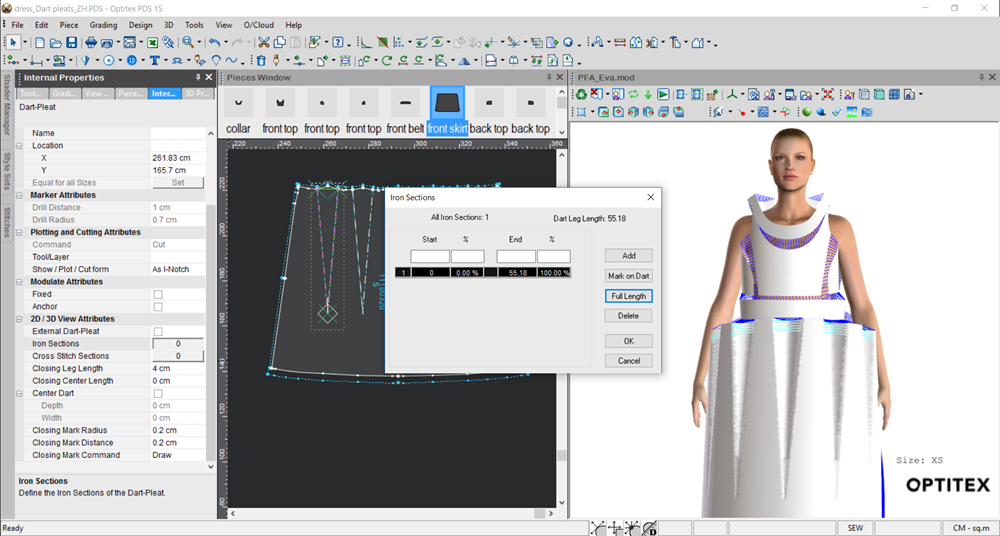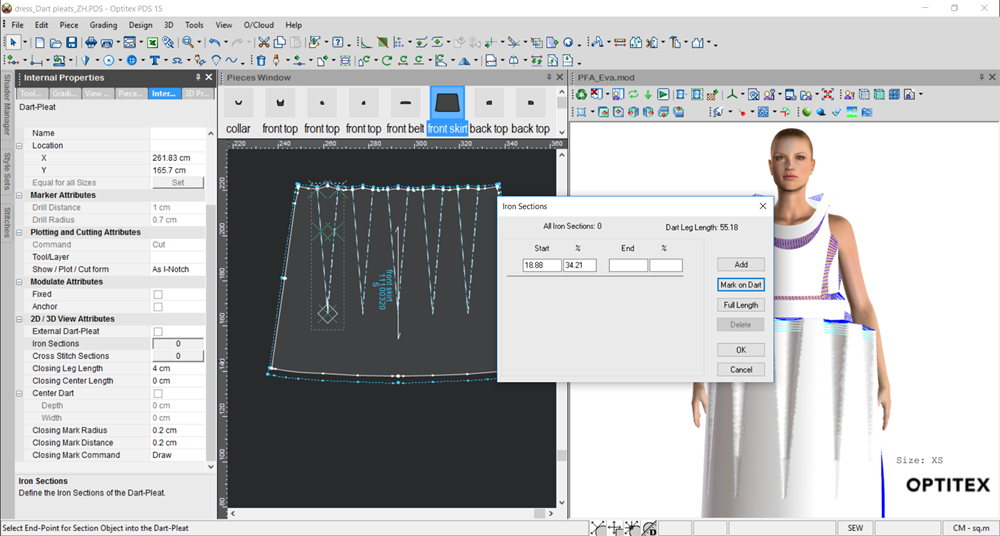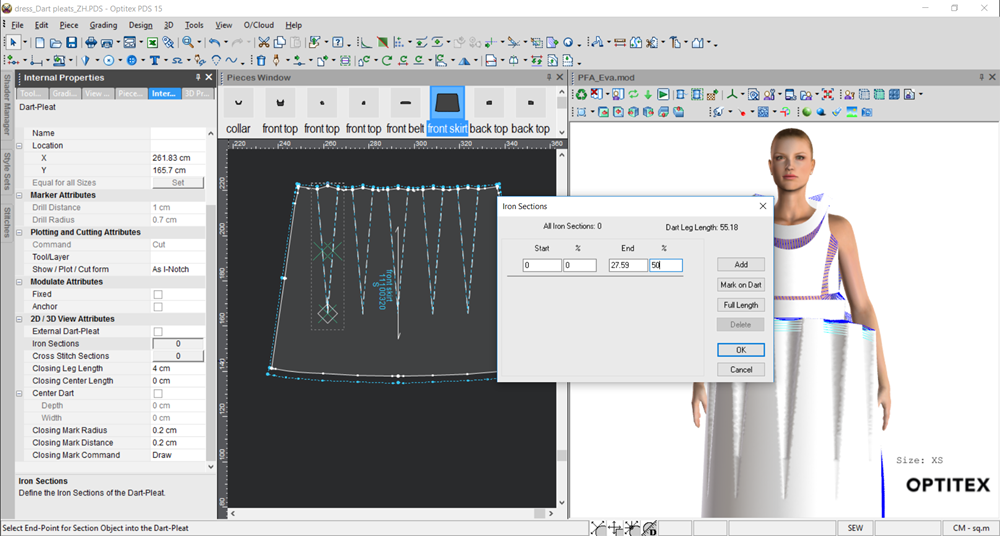Defining Iron Sections (Dart-Pleat)
If your are creating a dart-pleat that requires an section, for example a Top/Bottom Ironed pleat, you can define iron sections to create the iron line.
Note: This feature is available in version 15.6SP3 and later.
To define an iron section:
-
Open up your PDS file.

-
Select the dart-pleat to open the Dart Properties dialog.
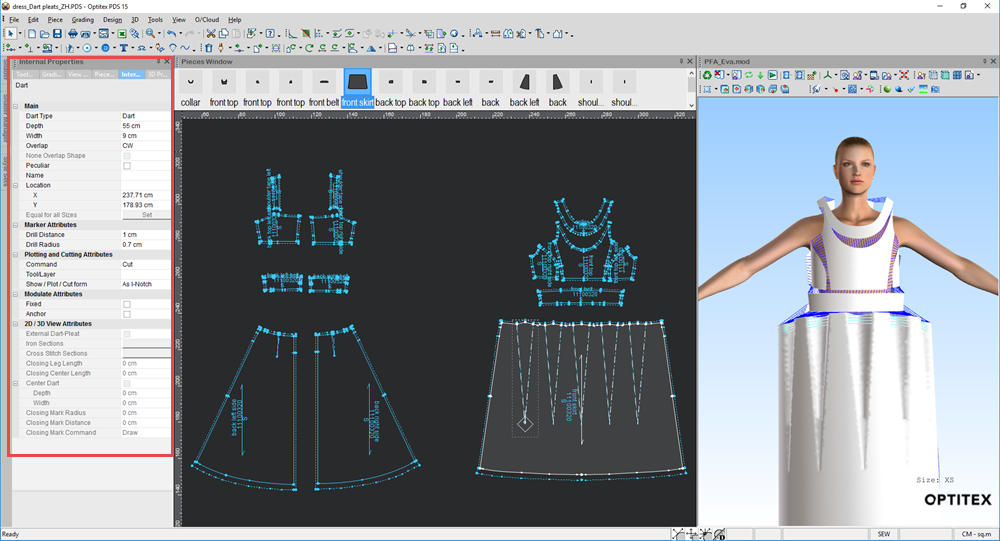
-
Expand the 2D/3D View Attributes section.
-
In the Iron Sections field, click the button with the number. (This number reflects the number of iron lines you defined. In the above example we have defined 1 iron line).
The Iron Sections dialog is displayed and your pattern is marked with an X to display the iron line:
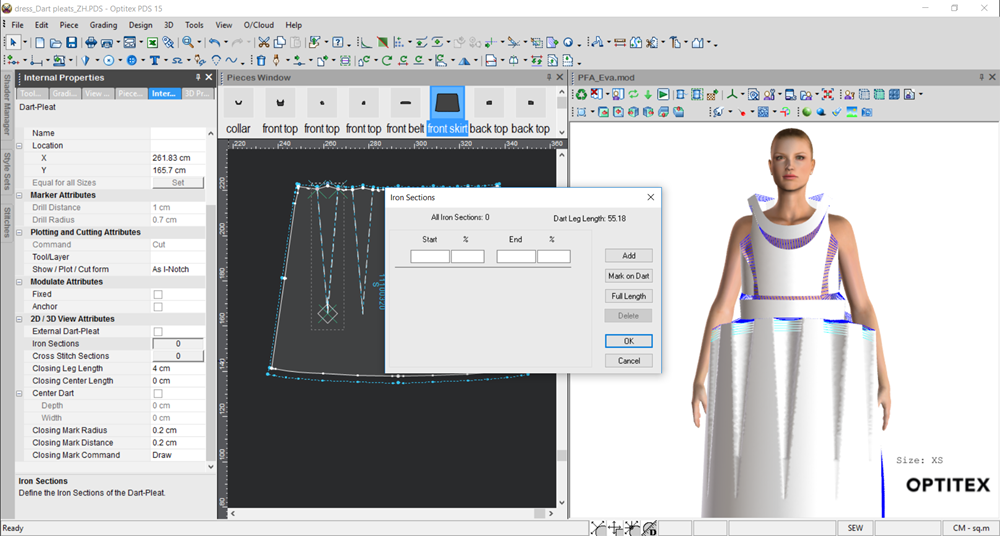
-
To define another iron line, you have a few different options. Click to expand an option.
![]() Define Line for Full Length of Dart-Pleat
Define Line for Full Length of Dart-Pleat
![]() Manually Enter Start/End Values
Manually Enter Start/End Values
-
When you are done, click Ok.
-
Click Cancel if you do not want to save changes.