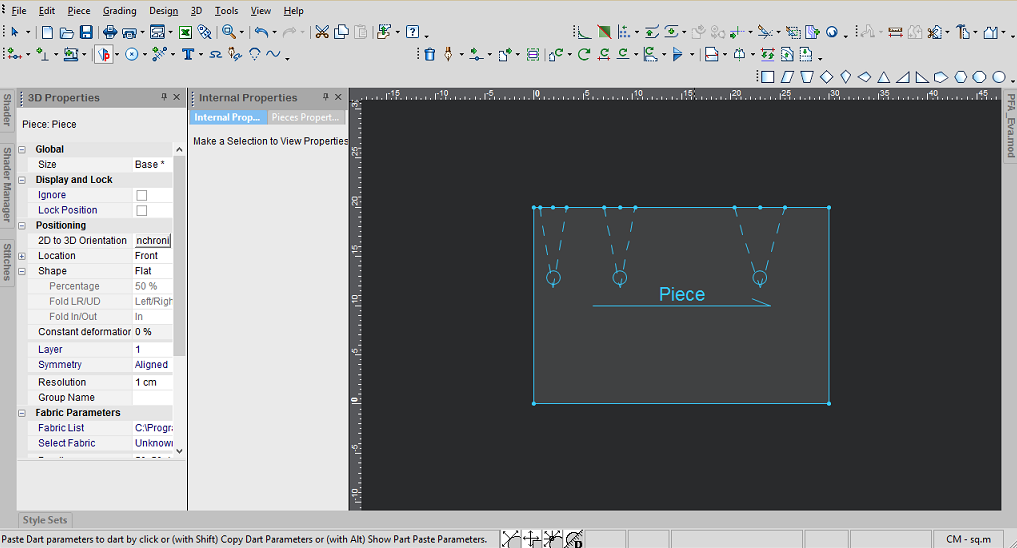Copying Dart Parameters
You can use the Copy Dart functionality when you want to use the same dart parameters for another dart or dart pleat. This allows you to copy the dart's parameters and either paste the parameters to one or multiple darts. This way you do not have to manually copy and paste.
Your keyboard plays an important role while copying dart parameters:
Alt: Allows you to select specific dart parameters (use this if you do not want to copy all of the parameters at once).
Shift: Allows you to apply the same parameters to multiple darts.
Icon & Location
-

-
Toolbar:Insert
To copy dart parameters:
-
Create your dart.
-
Click the dart to select it.
-
From the toolbar, click the Dart
 tool and from the drop-down list, select Dart Parameters Copy/Paste:
tool and from the drop-down list, select Dart Parameters Copy/Paste: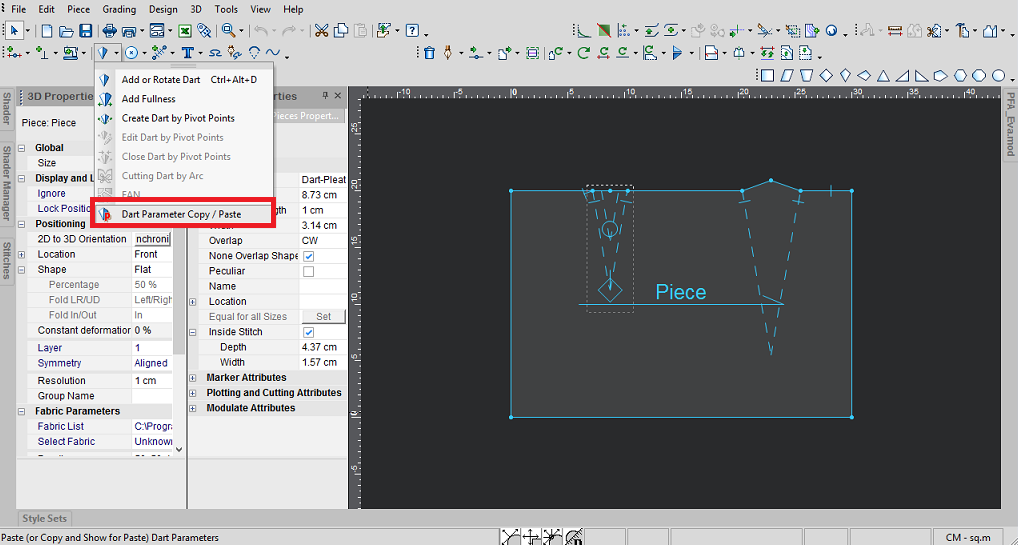
-
On your keyboard press Alt and select the dart for which you are copying the parameters.
The Using Dart Parameters for Paste dialog appears.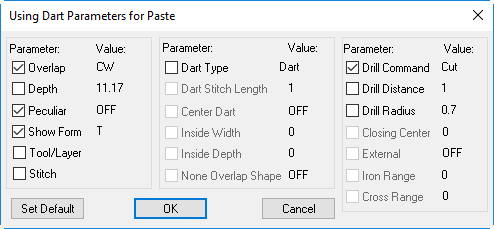
-
Select the checkboxes of the specific parameters you are copying. You can see the value of the selected dart to the right of each parameter.
-
Click Ok when you are done.
-
Select the dart for which you are pasting the new parameters.
The parameters are automatically updated as follows:
The dart's parameters are still in copy mode, so you can apply them to other darts. -
If you want to apply the same parameters to multiple darts, press the Shift button on your keyboard.