Build Bridge
Use the Build Bridge tool to build a new surface by filling a region defined by 2-4 boundary edges. The new bridge surface can fill up gaps, holes and tunnels in a model imported from Iges.
Icon & Location
-

-
Toolbar: Editing & Selection
To use the Build Bridge tool:
To be able to create a new Bridge surface, the following conditions must be met:
-
The edges of a 2 Edges' Bridge must not intersect on both sides (example 1).
-
The edges of a 3 Edges' Bridge must intersect on at least 2 junctions (example 2).
-
The edges of a 4 Edges' Bridge must intersect on all 4 junctions (example 3).
-
You must select the edges in a cross-like manner (example 4).
To Create A Bridge Surface
-
Select the Bridge tool. The model's display had changed to show the edges and vertices.
-
Select the edges to be filled with the bridge in a cross-like manner. The selected edges are highlighted.
-
To deselect a selected edge Shift-select it.
-
To deselect all selected edges click on Clear Lines

-
-
Click the Space key (
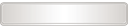 ) to
build the bridge.
) to
build the bridge. -
Right-Click to exit the tool.
Troubleshooting
If the bridge operation fails, you should check the following:
-
Try to select the edges in a different order.
-
Make sure the edges intersect (by zooming-in), meaning the vertices are at the same position.