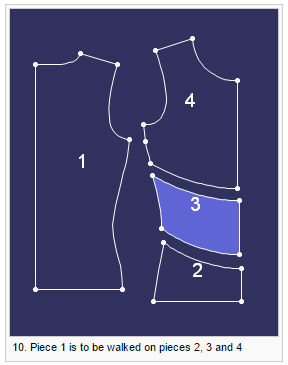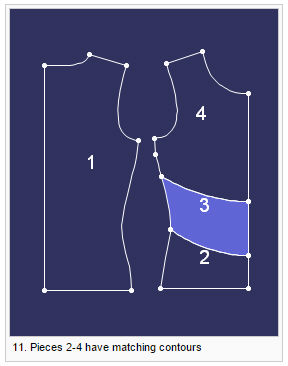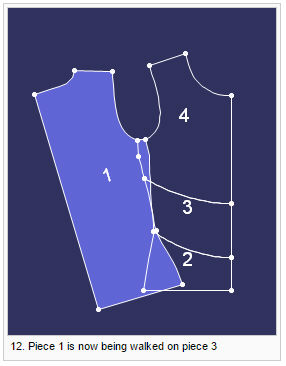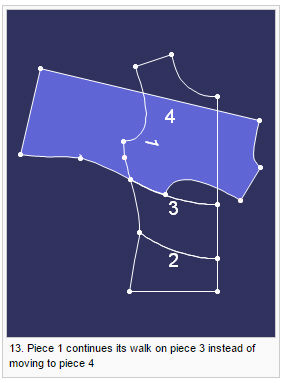Walk Tool
Use the Walk tool to 'walk' a piece over another piece, an internal contour of another piece, or several pieces.
You can add notches at a selected point on either or both pieces – the stationary piece (the one that doesn't move) and\or the moving piece.
You can Walk with a different ratio, so that longer segments can be 'walked' over shorter ones.
Note:When you click Undo, this undoes the operation step by step and notch by notch; however this does not return the piece to its state before the walking started.
Icon & Location
-

-
Menu: Piece> Walk> Walk
-
Toolbar: Piece
-
Toolbox: Movement
To use the walk tool:
Walk A Piece With Another Piece
-
Select the Walk tool.
-
Select the point of the first piece, which is the "moving" piece.
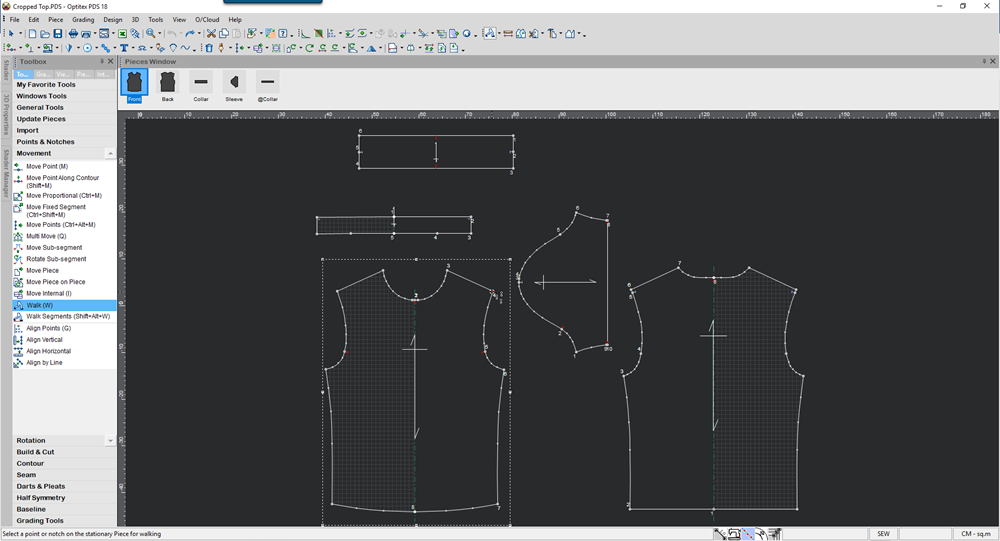
-
Select a point on the second piece, which is the "stationary" piece:
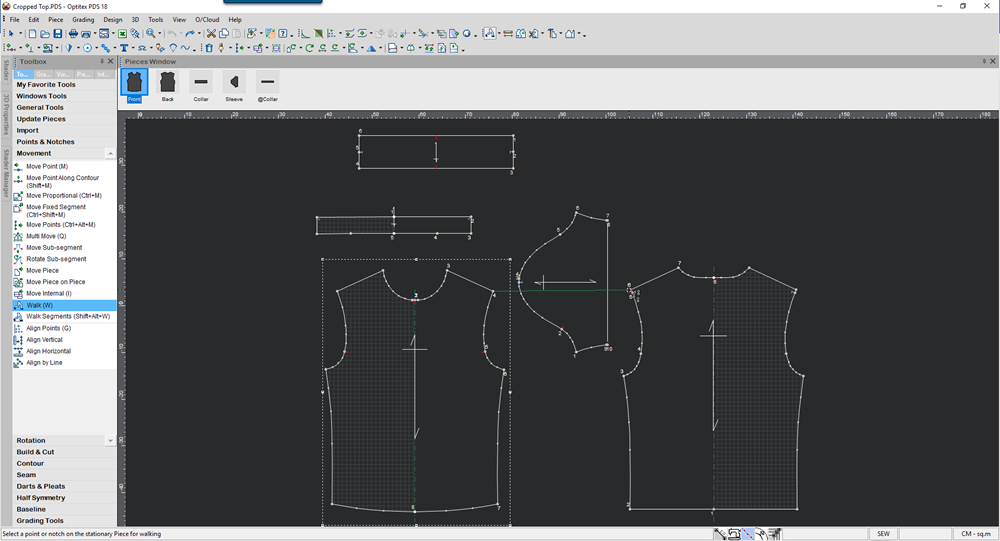
-
Click with your mouse.
The piece is walked as follows: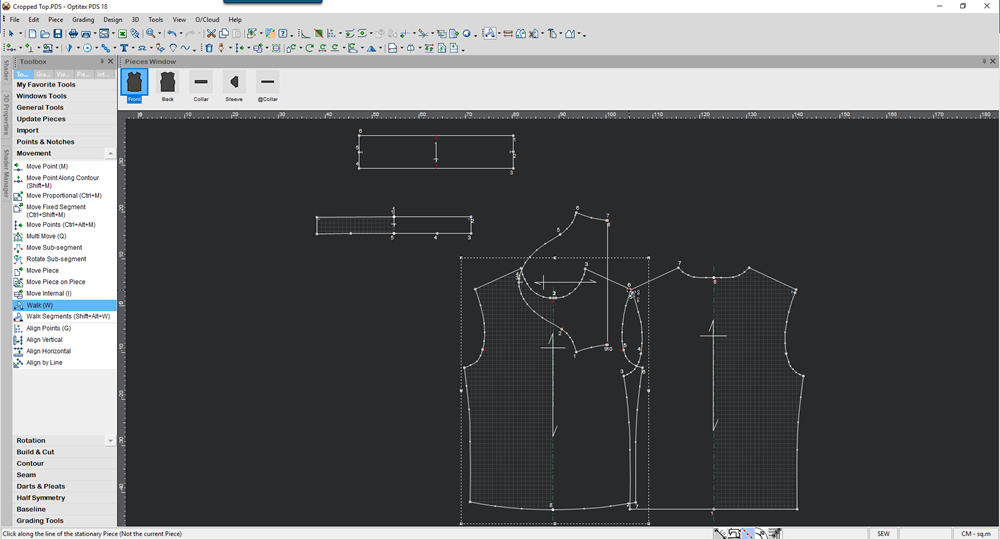
-
Select any other tool, such as Move, to make corrections while walking.
-
Click along the segment of the second piece, or stationary piece, to 'walk' the first piece along that line.
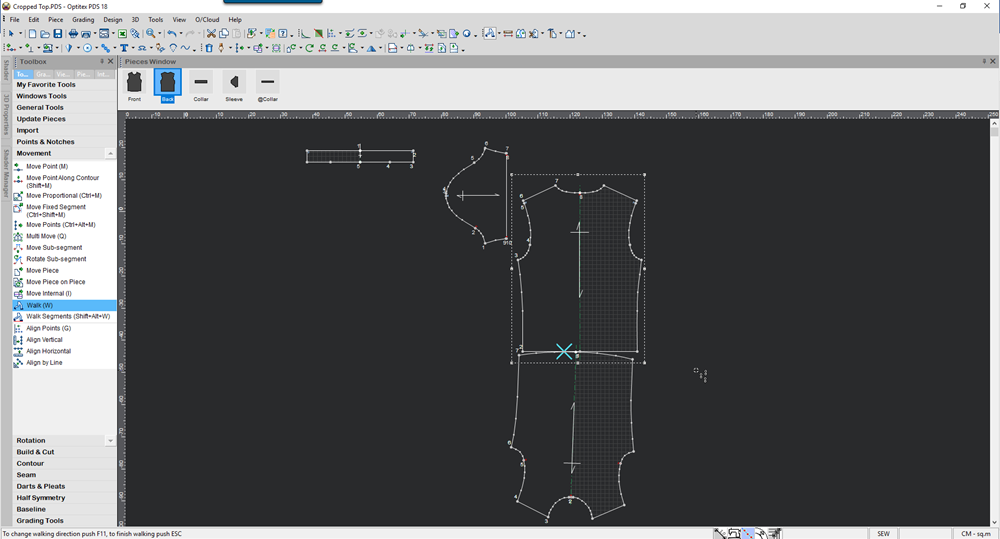
-
Press Esc or the Select tool to finish walking and return the moving piece to its original position.
A message appears asking you if you want to restore the piece's position. -
Click Yes.
Walk On Pieces With Touching Contours
-
When you walk a piece on several pieces whose contours are touching one another, you must zoom in to the relevant segment in order to move to the next piece. Otherwise, the walking piece continues to rotate around the same stationary piece instead of moving on to the next piece.
-
When this occurs, walk backwards to the intersection point between both pieces (stationary and moving), and only then click on the next piece.