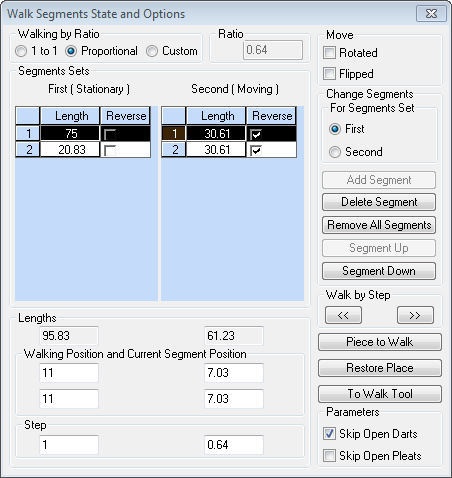Walk Segments Options
Use the Walk Segments Option to walk multiple segments on one segment, multiple segments to multiple segments, or a fixed proportional segment to a segment.
Icon & Location
-

-
Toolbar:Piece
-
Toolbox:Movement
-
Menu: Piece> Walk> Walk Segments Options (Shift+W)
Window
|
|
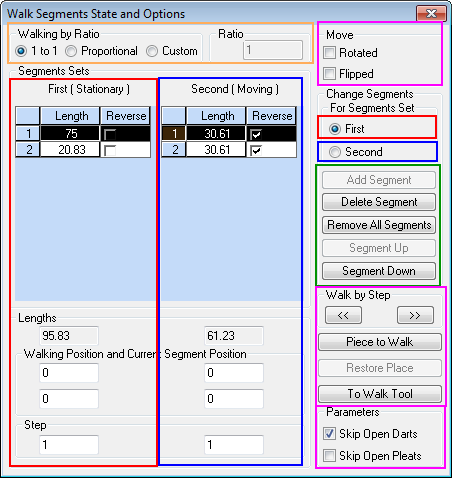 |
|
Walk Segments Option Dialog |
Dialog with color defined Sections |
To use the Walk Segments option:
-
Change the 'Walking by Ratio' to 1 to 1.
-
Select 'First' in 'Change Segments For Segment Set'
-
Select the line segment of the Stationary piece.
-
Click the 'Add Segment'
-
Select 'Second' in 'Change Segments For Segment Set'
-
Select the line segment of the Moving piece.
-
Click the 'Add Segment' (Reverse segment if necessary)
-
Click 'To Walk Tool' and select the line segment of the Stationary piece.
-
Click 'Restore Place' to return moving piece to its original position.
Walking Options
-
Use the Walk by Step to rotate the walk the moving piece around the station are piece in fixed increments.
-
Use the Piece to Walk button to specify a length in the 'Walking Position and Current Segment Position'. Determine the length
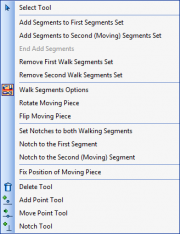
To Walk Tool: Right Mouse Button options
Keyboard Shortcuts
-
Shift + W: Opens the "Walk Segments State and Options" window.
-
Shift + Alt + W: Allows you to walk selected segments.