Walk Options
Location
-
PDS:Menu: Piece> Walk> Walk options (Ctrl+W)
Dialog Explanation
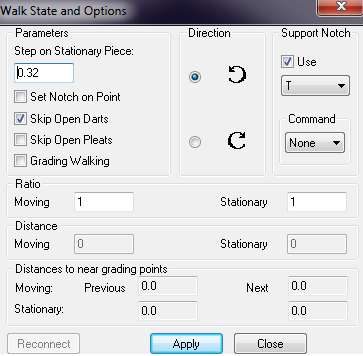
Step On Stationary Piece
Determines the distance of every move when using the arrow keys on the keyboard.
Set Notch On Point
Determines whether a notch is added to the pieces' points at the intersection of the two stationary pieces.
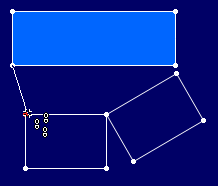
1.
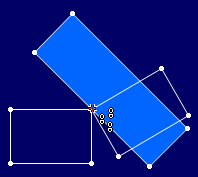
2.
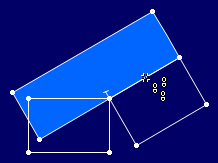
3. Walking on a second stationary piece. Set Notch On point is disabled
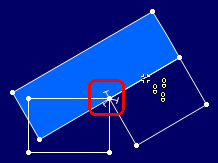
4. Set Notch On Point is enabled
Skip Darts
When Skip Darts is disabled, the dart width is also walked on. In this example the piece's segments don't match.
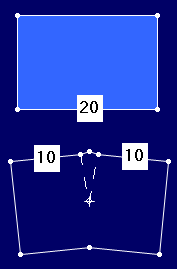
5.
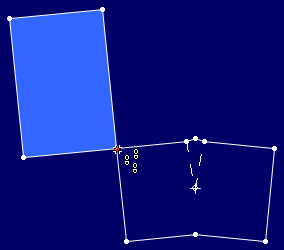
6.
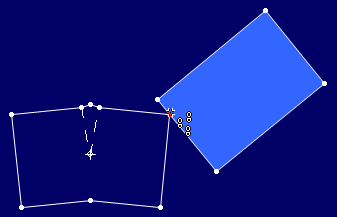
7. The segments of both pieces do not match
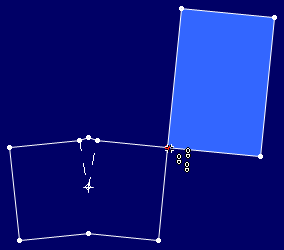
8. The segments of both pieces match
Skip Open Pleats
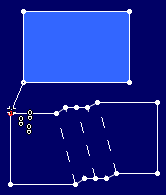
9.
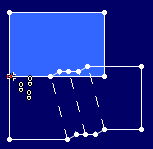
10.
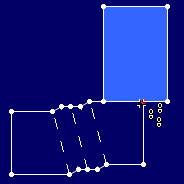
11. The segments of both pieces do not match
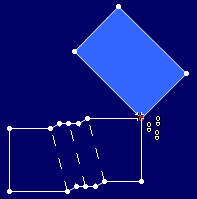
12. The segments of both pieces match
Grading Walking
This option allows you to restack the grading on the point while walking, allowing you to check the base size and all other sizes while walking.
This is instead of having to change the base size to walk on each size.
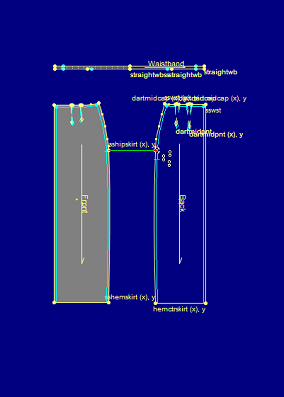
13. Walk between two points
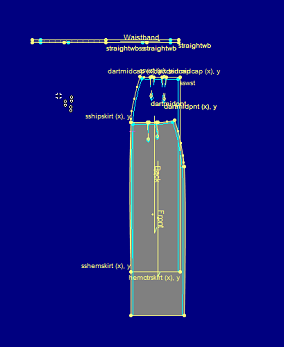
14.
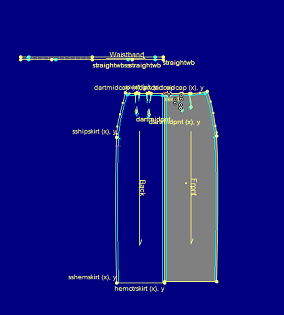
15. No extra fabric appears showing you the grades are equal.
Ratio
Determines the Ratio between the moving and stationary pieces' segments.
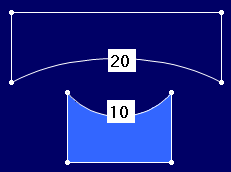
16. * Moving = 20
* Stationary = 10
Turns automatically to: * Moving = 2
* Stationary = 1
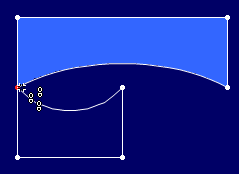
17.
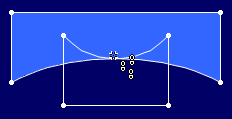
18.
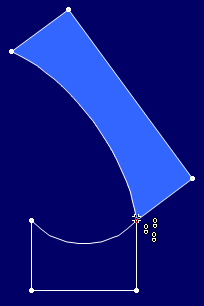
19.
Direction
Determines the direction of the moving pieces – clockwise or counter clockwise. If a walked piece seems to move in a 'strange' way, just change its direction.
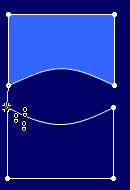
20.
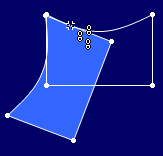
21.
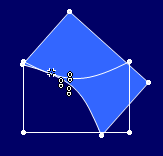
22.
Support Notch
Type
Determines the Notch Type that is added on when the moving piece passes the intersection of one stationary piece with another.
Command
Set the Command type of the added notch.
Ratio
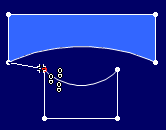
23. * Moving length = 40
* Stationary length =20
* Ratio is 2:1
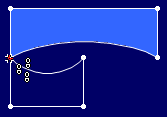
24.
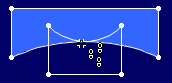
25.
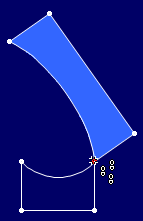
26.
Reconnect
Distance
Indicates the distance from the starting point of the moving and stationary pieces.
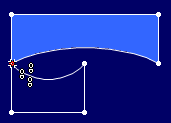
27. * Moving = 0
* Stationary = 0
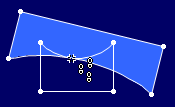
28. * Moving = 20cm
* Stationary = 10cm
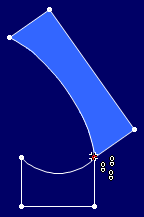
29. * Moving = 40cm
* Stationary = 20cm
Reconnect
Allows you to change the walking Ratio while walking.
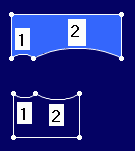
30.
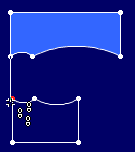
31.
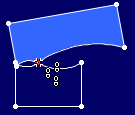
32. In the second section the ratio is set to 2:1, and the Reconnect button is pressed
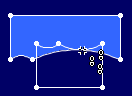
33.
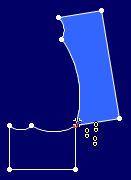
34. The segments match
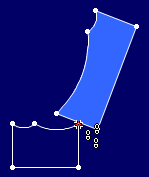
35. If the Reconnect button had not been pressed, the ratio of 2:1 would have been calculated from the starting point of the walking. In this case the segments would not have matched
Advanced INI Setting
Don't restore piece location after walking
Determines whether the "Do you want to restore the walking piece position" dialog will pop up or not. By default, the dialog appears.
Change this setting through Optitex10 INI
[OptiTex PDS] NoRestorePieceLocationAfterWalking=0