Two Circles Tangent Tool
You can use the Two Circles Tangent tool, in order to calculate the tangent of circles (existing or 'virtual') and draw a line between them. This is commonly used on bags.
Icon & Location
-

-
Toolbar: Insert
-
Toolbox: Contour
To use the Two Circles Tangent Tool:
Select the Two Circles Tangent tool.
Click
on the first and last point.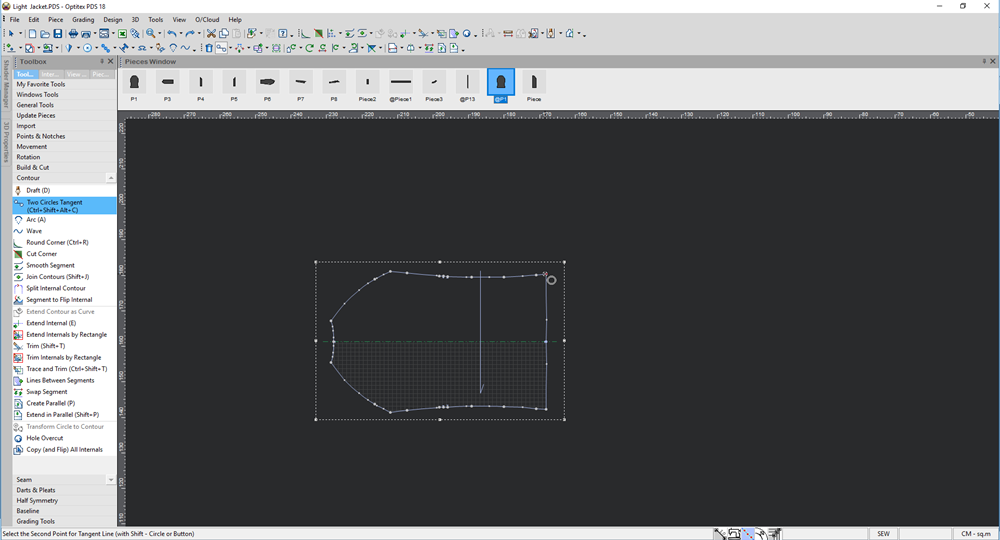
The Set Line Distance (Circle Radius)
dialog appears: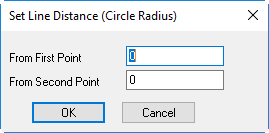
In the From First Point field, enter the radius you require for the first point.
In the From Second Point field, enter the radius you require for the second point.
Click
Ok when you are done.
Two tangent lines are created according to the define radius: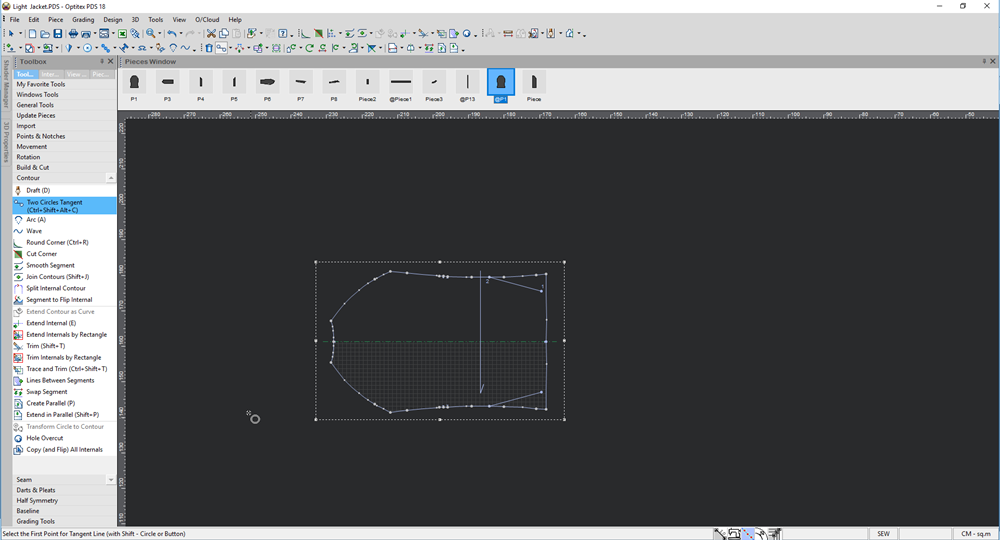 OR
OR
Before
selecting the tool, create two circles.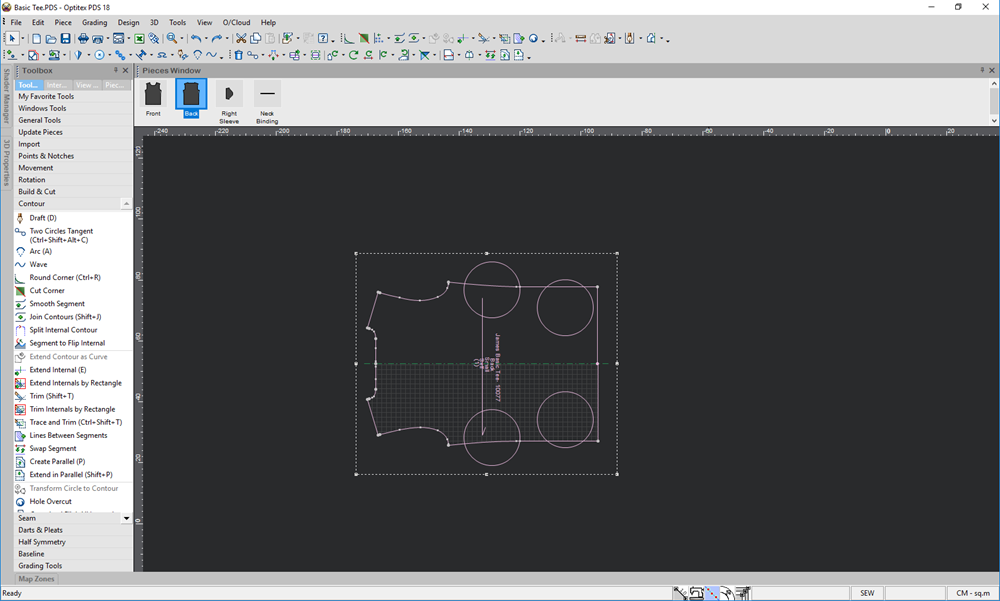
Click on the first and last circle.
Select the Two Circles Tangent tool.
Click
from one circle to the next.
The Set Line Distance (Circle Radius)
dialog appears: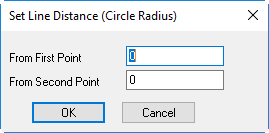
In the From First Point field, enter the radius you require for the first point.
In the From Second Point field, enter the radius you require for the second point.
Click
Ok when you are done.
A tangent line is created automatically between the two circles:
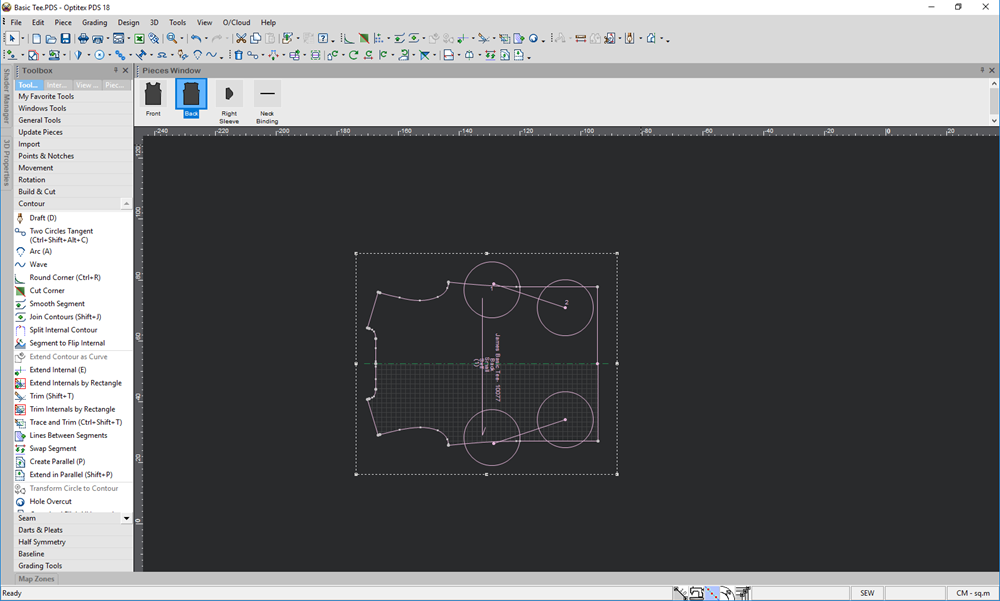
Use the following keyboard shortcuts while using the tool:
Keyboard Shortcuts
-
Alt – Opens the Move Point Dialog (In case it is disabled in the preferences).
-
Ctrl – Disregards the snap definition.
-
Shift (2nd click) - Allows selecting an existing circle.
-
(Period) – Restrains the cursor movement to the X axis (press ESC to exit this mode).
-
(Period) + Shift - Restrains the cursor movement to the Y axis (press ESC to exit this mode).