Track Lines
Use the Track Lines command to keep a 'ghost' copy of the original piece.
When you change the piece contour (by moving a point for instance), track lines are created.
The piece can later be re-rolled to its original state by restoring it according to Track Lines.
Notes:
-
Show the Track Lines by invoking them through the View & Selection.
-
Track lines do not follow changes in the relation to grading or sizing. Track lines are displayed according to current base size.
-
You can create multiple tracklines; however if you want to create only one trackline, you can change this under Preferences > Display. Select the Create only one track line for each segment checkbox.
Icon & Location
-
Menu: Tools> Track Lines> Track Lines
To use the Track Lines tool:
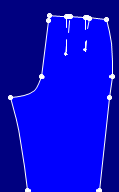
1. Original piece
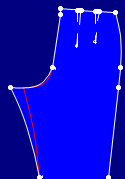
2. After the contour is changed the track line appears