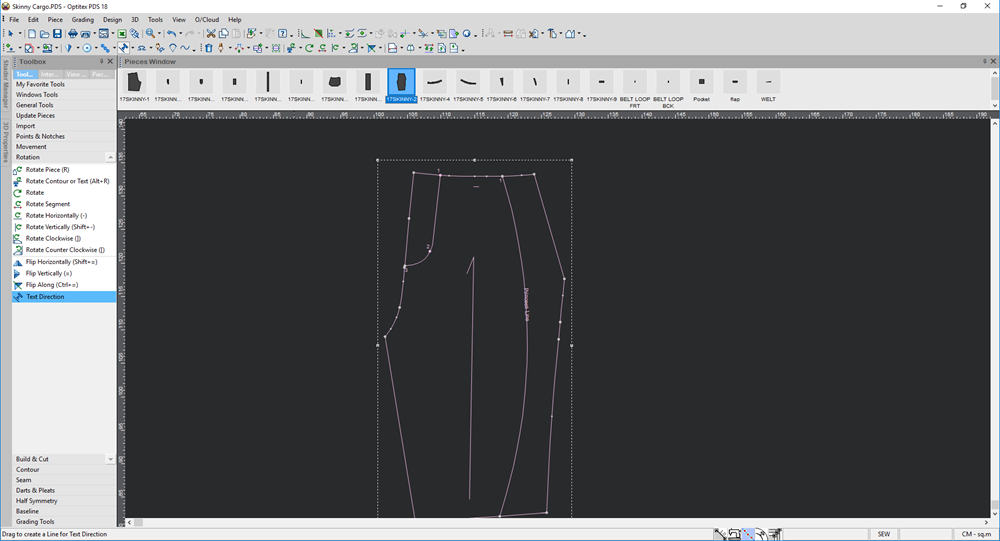Text Direction Tool
You can use the Text Direction tool, when you want to rotate text to be parallel or perpendicular to a selected segment. The text can be also repositioned to be above or below the selected segment. Even if the selected segment is not a straight line, the text will be rotated to it wherever it was clicked.
Icon & Location
-

-
Toolbar: Insert
To use the text direction tool:
-
Select a piece that contains text and a segment.
In the example below, we added a segment using the Arc tool and text as follows: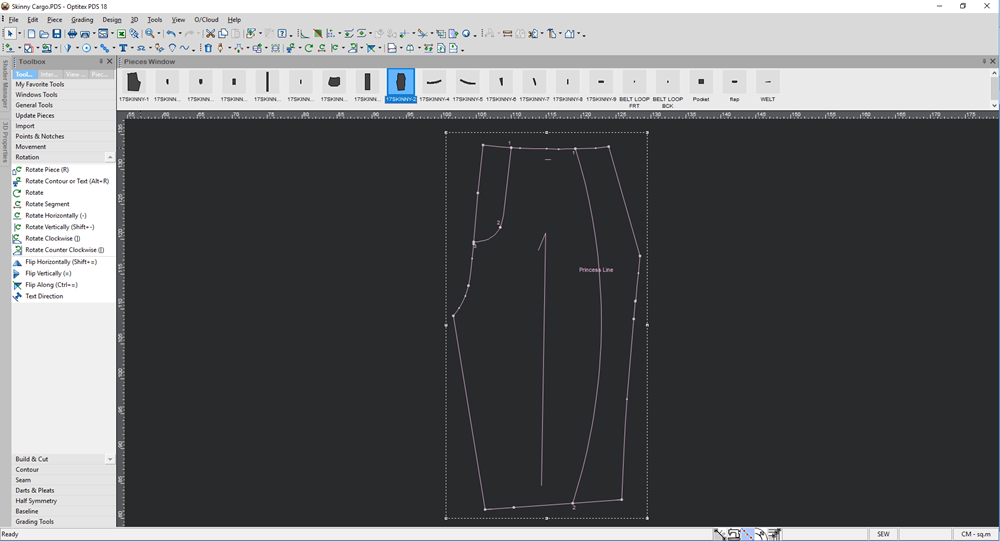
-
Select the Text Rotation tool.
-
Select a segment (contour or internal contour).
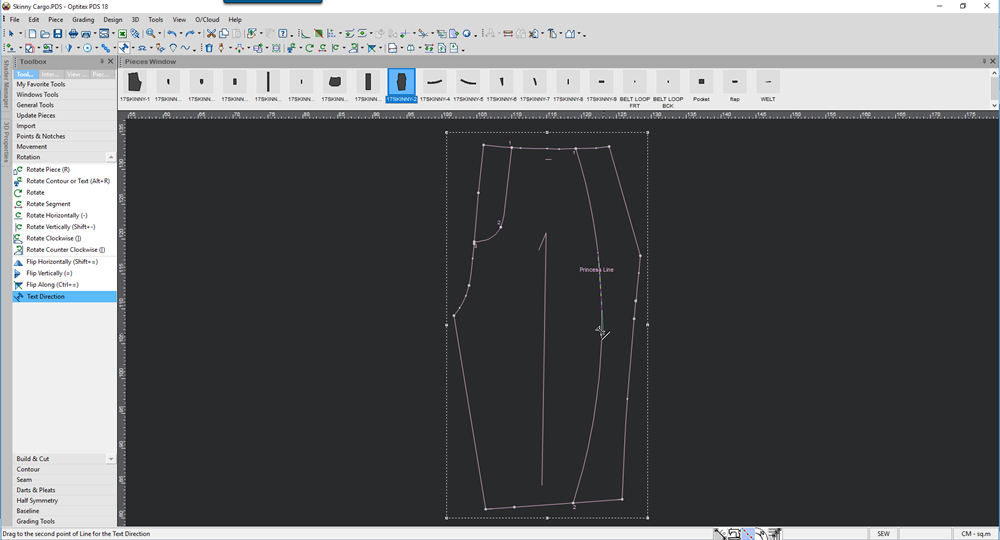
-
Select the text.
The text is repositioned and rotated according to the selected segment as follows: