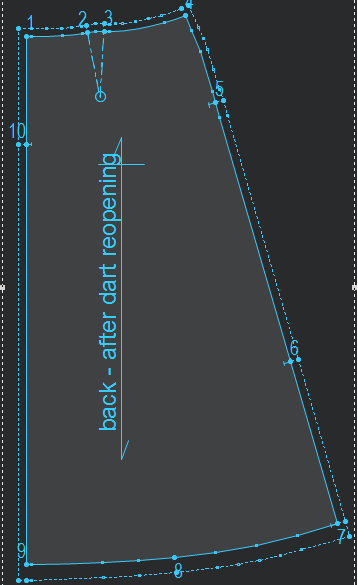Swapping Darts or Pleats
You can use the Swap option when you want to reshape the contour by swapping between internal and external segments which include Dart, Dart-Pleats and Pleats.
To use the Swap tool:
-
Open a file that has a dart or pleat.
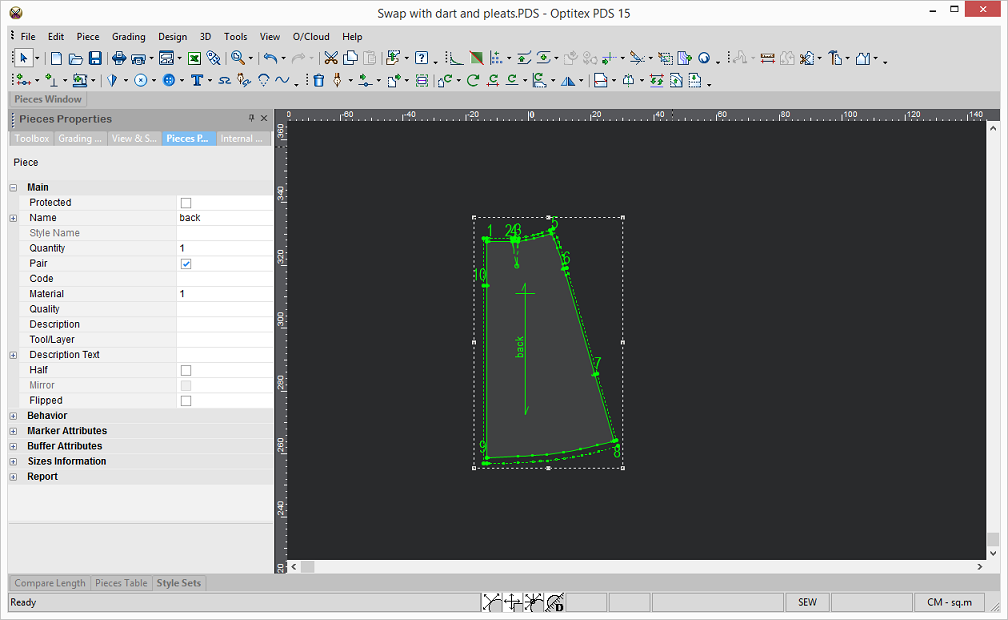
-
First you have to open the dart. Select the Dart, then go to Tools > Darts > Close/Reopen By Rotation.
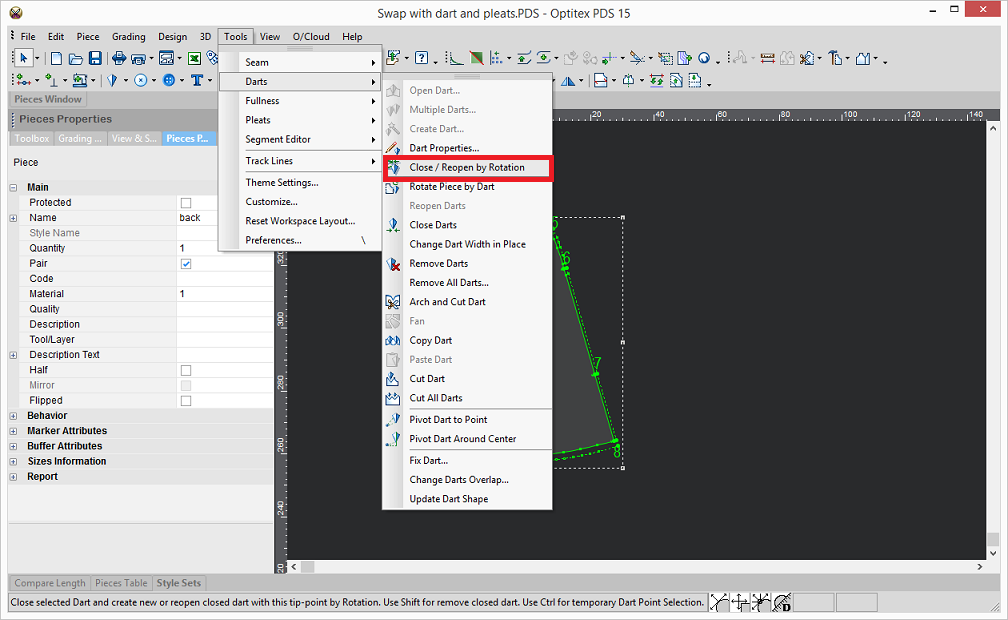
-
If you want to define the point where the dart is going to open, press Ctrl on your keyboard before you select the Close/Open by Rotation option.
-
Then select the point where you are opening the dart.
The dart opens as follows: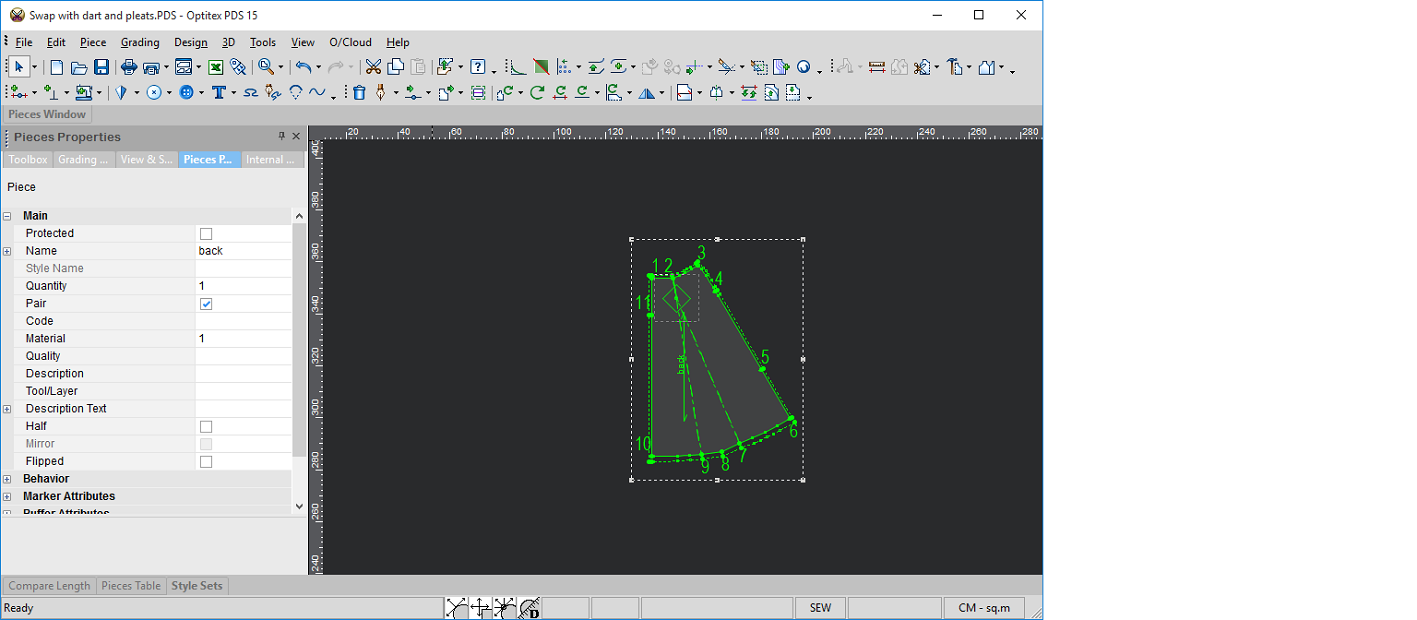
If you do not press Ctrl, the dart will open as follows: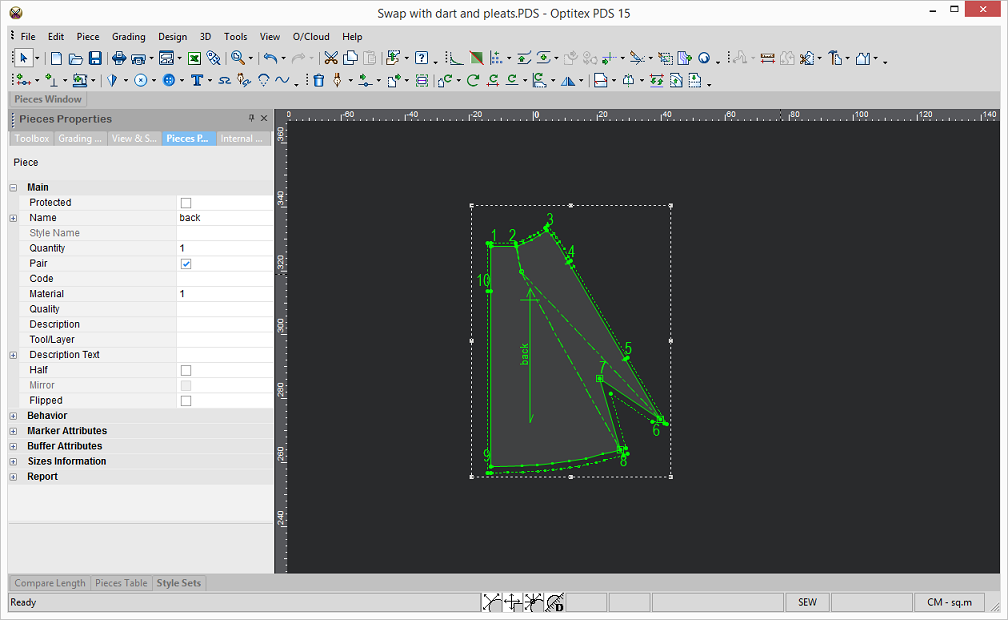
-
Create an internal line (what will be used for the swap).
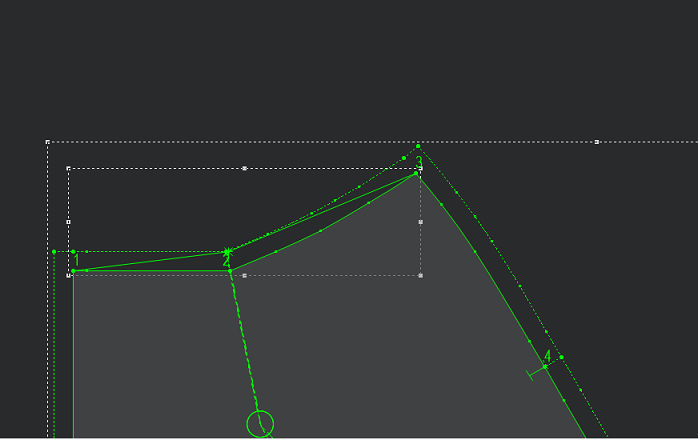
-
Go to Design > Contour > Swap Internal and External Segments.
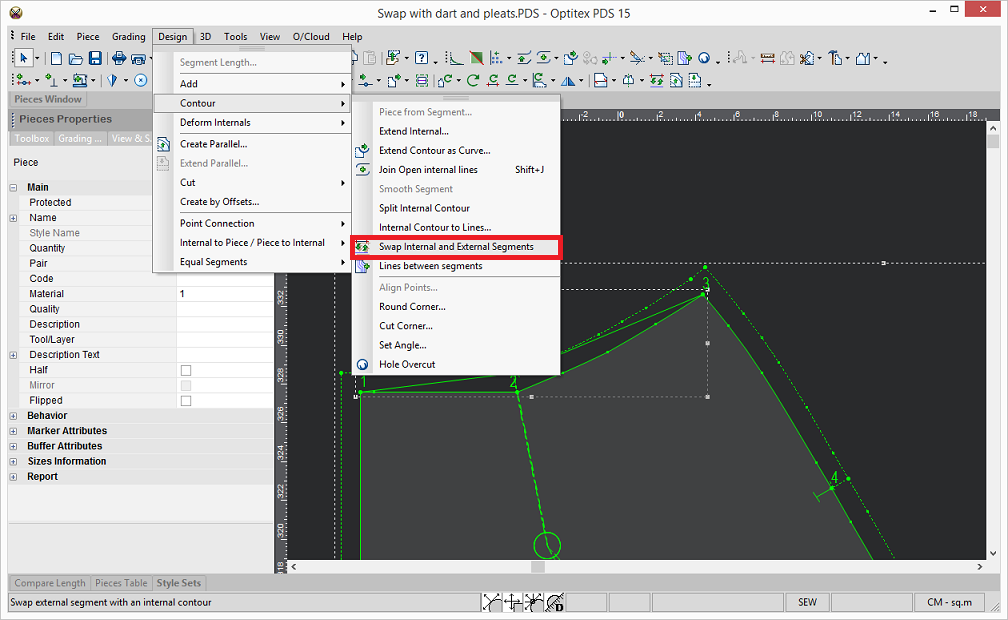
-
Select the internal line (start from the first point on the external contour that is going to be changed) to the last point, then select the first point on the internal to the last point.
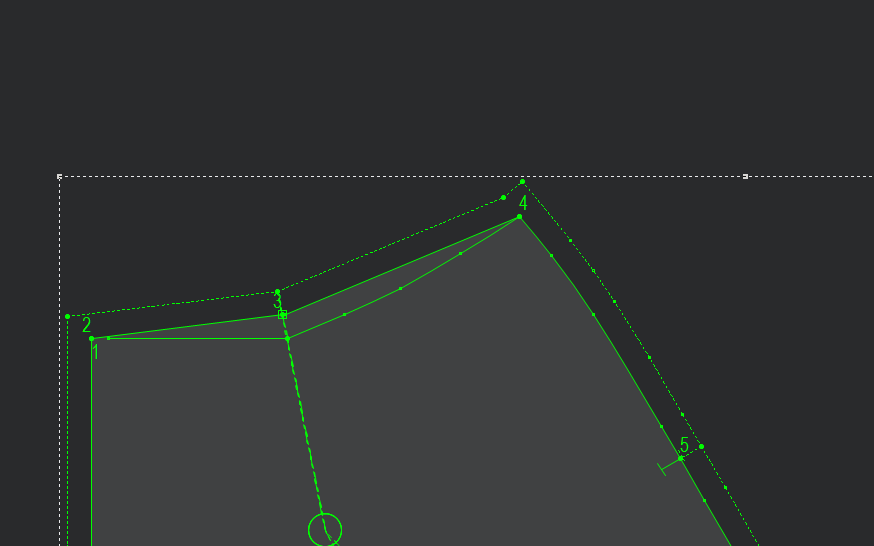
The Swap Segments dialog appears:
-
Click Ok.
The segments are swapped as follows: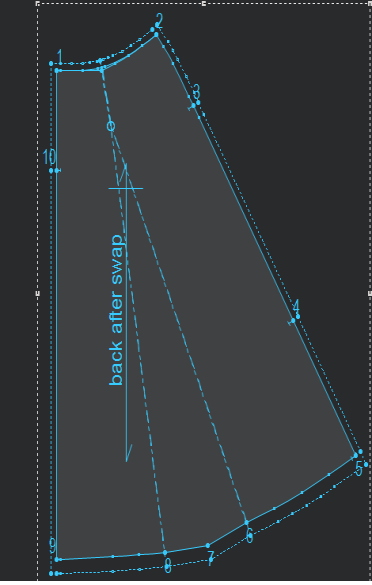
-
Reclose the dart, select the Dart, then go to Tools > Darts > Close/Reopen By Rotation.