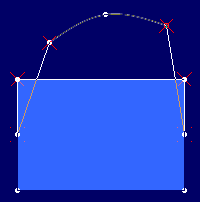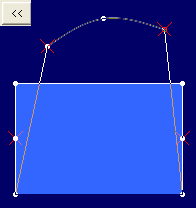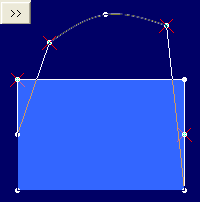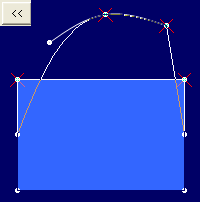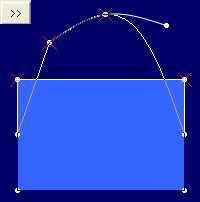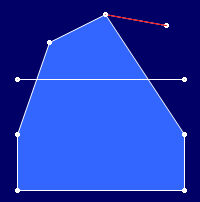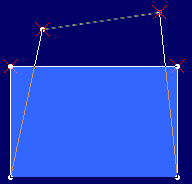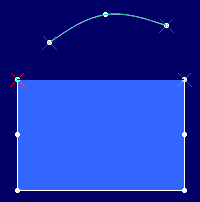Swap Segment Tool
You can use the Swap Segment tool when you want to swap an Internal Contour segment with a Contour segment.
Icon & Location
-

-
Toolbar: Contour
-
Toolbox: Contour
-
Menu: Design > Contour
To use the Swap Segment tool:
-
Click on the first and last points of the contour segment.
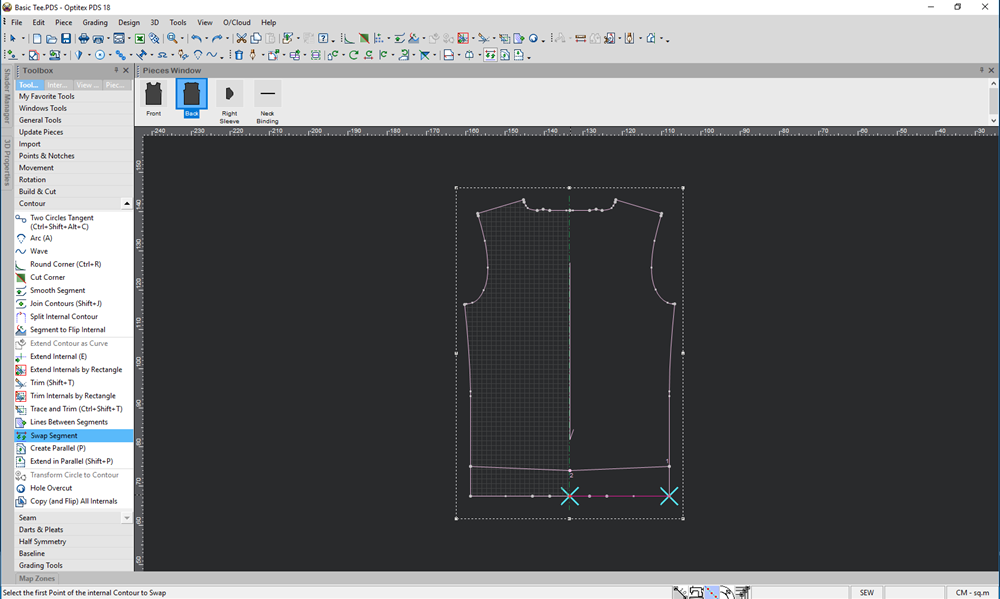
-
Click on the first and last points of the internal contour (in a clockwise direction).
The Swap Segments of Contour dialog appears: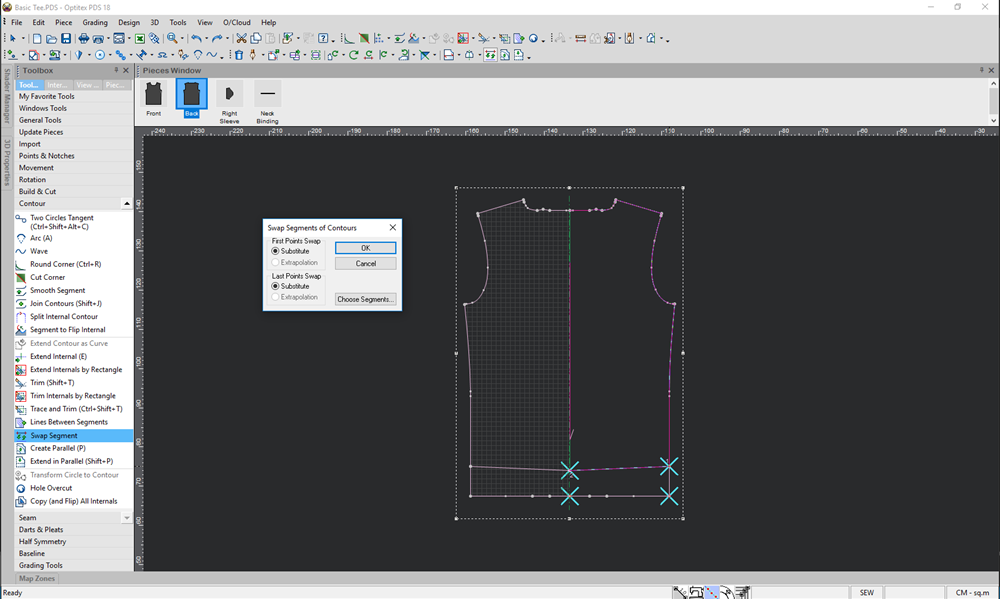 |
|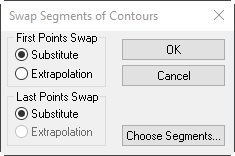
-
If you want to swap the selected segments, select the Substitute radio button.
Or
If you want to extend the internal contour segment and the contour segment by their tangents, up to the intersection point, select the Extrapolation radio button.
Note: If the internal contour is made up of several internal contours, make sure they are all joined together. -
Click Choose Segments if you want to change the start and end points of the contour and internal contour.
The Choose Swap Segments dialog appears: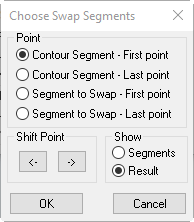
-
In the Point area, select the radio button of the point you are changing when using the Shift Point buttons. For example, select Contour Segment - First Point, if you want to shift the first point of the contour segment you selected.
-
Use the Shift Point buttons to shift the selected point in either a clockwise or counter-clockwise direction.
 Click here to view
examples of shifted points
Click here to view
examples of shifted points -
In the Show area, set the method by which the segment is shows.
 Click here
to see the options.
Click here
to see the options. -
Click Ok when you are done.
Here is an example of substituted segments: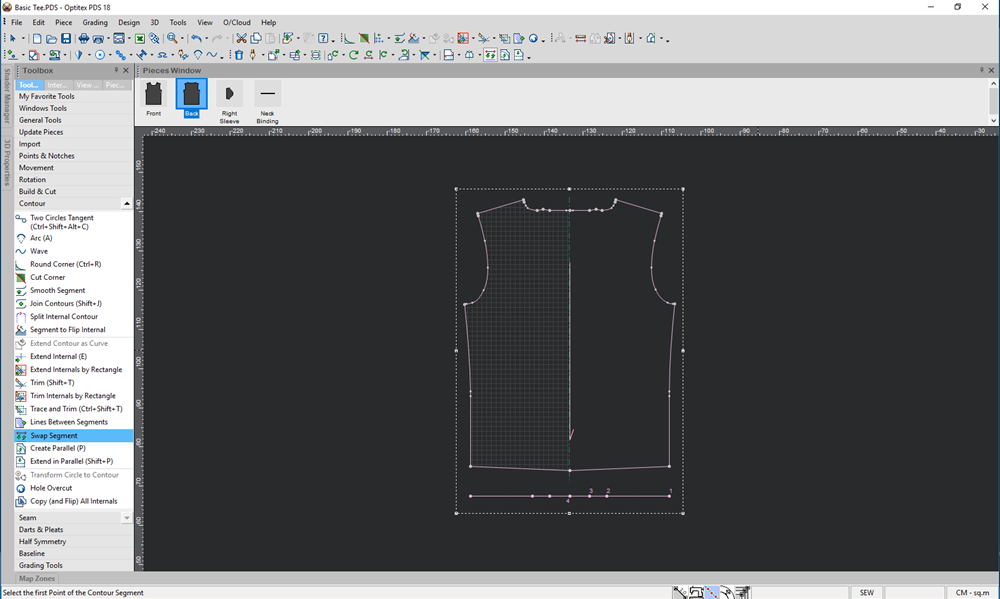
-
Delete the substituted segment if you no longer need it.