Start Batch
If you are using batch commands, you can use the Start Batch option to start the batch process.
Icon & Location
-
PDS Menu: File > Batch> Start
To start a batch:
-
From the main menu, go to File > Batch > Start.
The Start Batch dialog appears: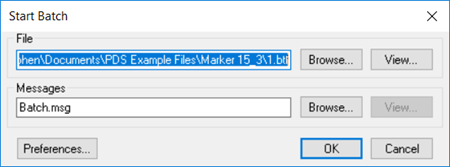
-
In the File area, click Browse and select the file you are running.
Note: You cannot run a batch file if there is a space or comma in the file name.
-
Click View, if you want to view the content of the batch file. (Click Print to send to the printer)
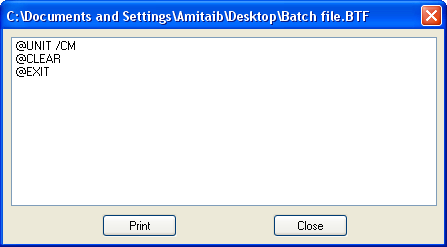
-
In the Messages area, click Browse and select the directory where you want the batch log to be created.
-
Click View, if you want to view the batch log output. If there was any error in the Batch while it was running, it will be indicated in this log. (Click Print to send the log to the printer).
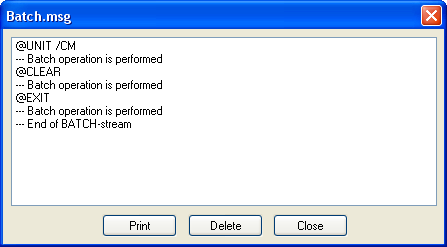
 See also: PDS Batch options
See also: PDS Batch options