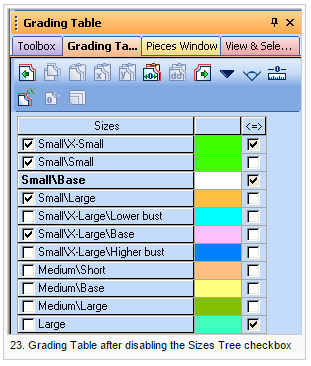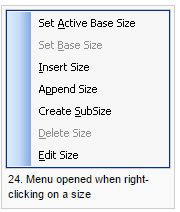Sizes Tree
Use the Sizes Tree to create a variation grading with an unlimited number of subsets (or sub-sizes) for each size. Unlike in Variation Grading, every subset is unique, and has no connection to the other subsets.
To add a sizes tree:
-
Open the Sizes Tree from the Other Windows menu.
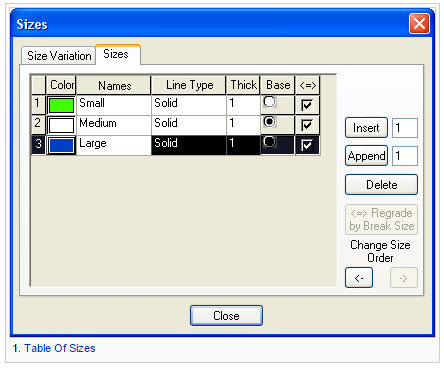
-
Create sub-sizes.
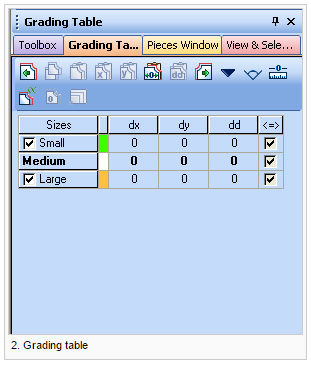
-
Grade each sub-size.
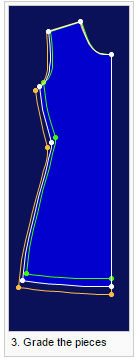
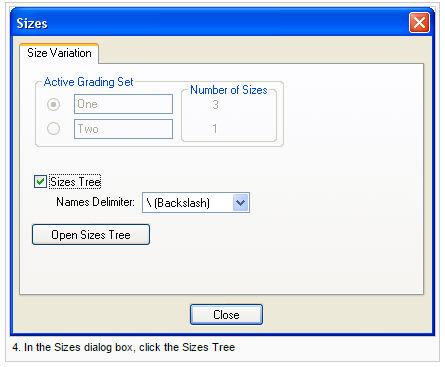
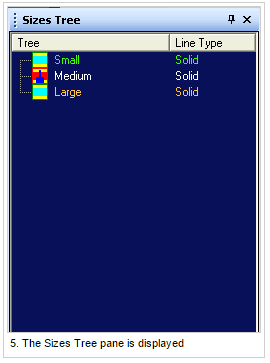

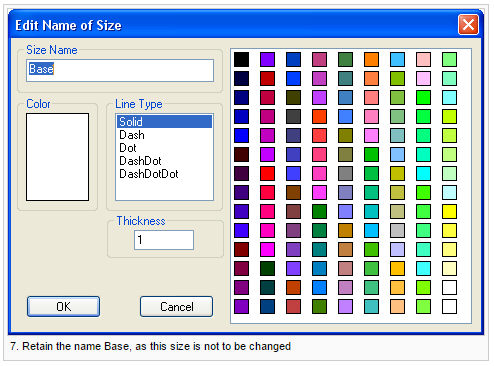
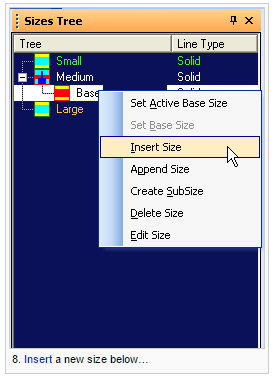
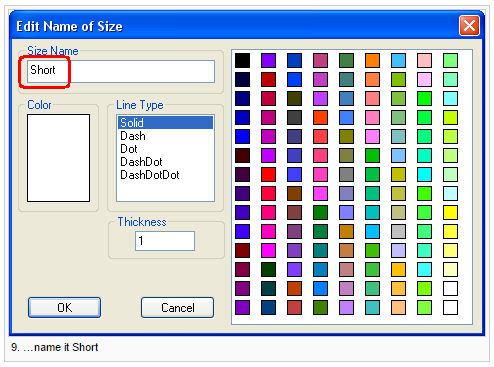
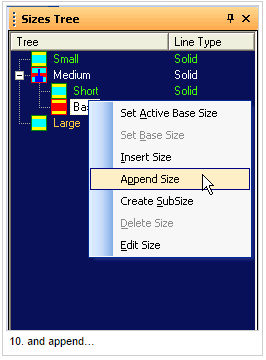
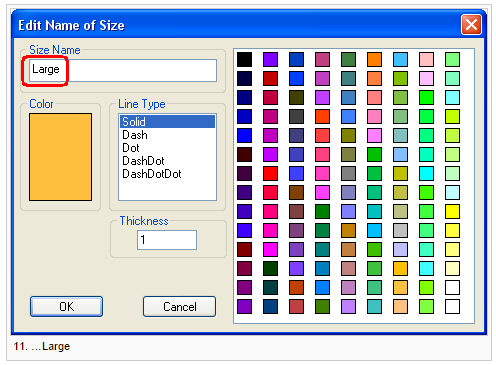
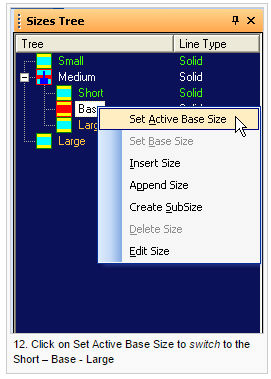
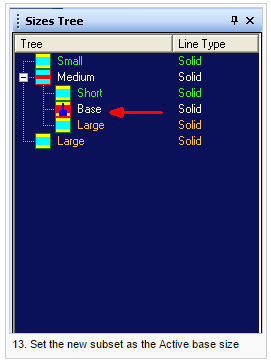
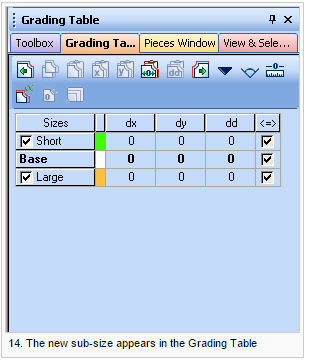
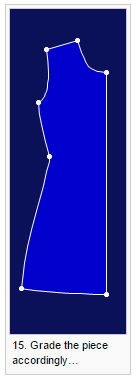
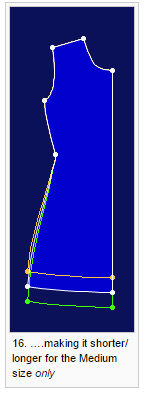

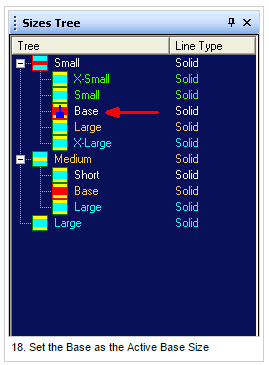
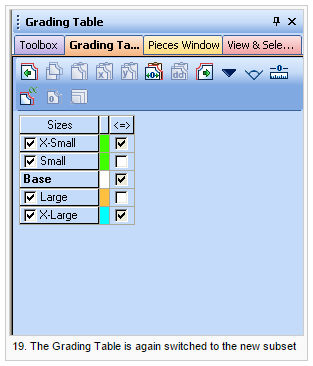
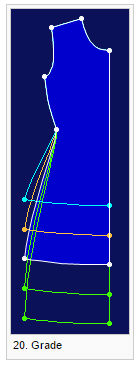
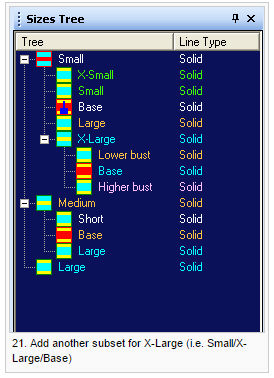
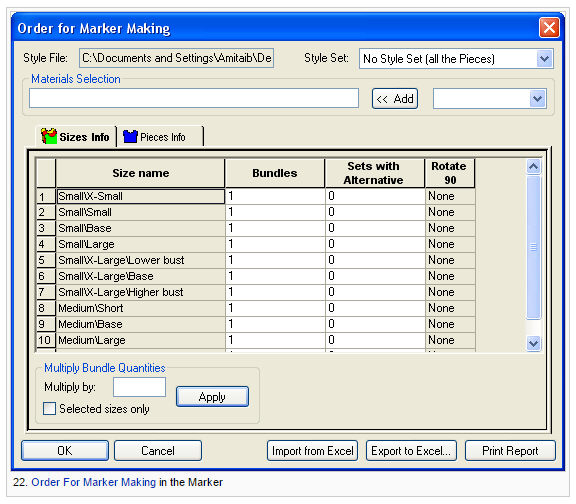
Table Of Sizes – Size Variation Tab
View the fields as follows:
|
Field |
Description |
|
Sizes Tree |
Enables the sizes tree functionality. |
|
Names Delimiter |
Sets the delimiter between the sizes, as it should appear when un-checking the Size Tree checkbox. Unlike the variation grading, due to this delimiter system, an un-Reshape operation can be undone.
|
|
Sizes Tree Context Menu |
|
|
Set Active Base Size Set Base Size |
Sets the selected size as a base size. This option is enabled only when the Active Base Size is set to another size of the same sub-size. |
|
Insert/ Append Size |
Inserts/ Appends sizes above and below the selected size. |
|
Create SubSize |
Creates a size below the selected size. This creates another variation, which (unlike in Variation Grading ) is different from the selected size, and is not shared by all sizes. |
|
Delete Size |
Delete the selected size. |
|
Edit Size |
Opens a dialog box where the Name, Color and Line Type/ Size can be set. |