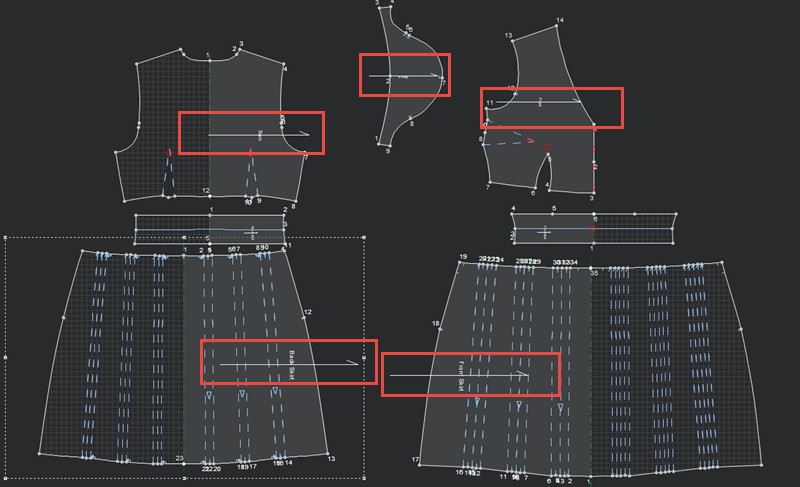Set Current Direction as Initial
You can use the Set Current Direction as Initial tool when you want to change the direction of the baseline in your pattern to the default position (horizontal). You can decide which pieces you want to change: the selected piece, all pieces in the file, all pieces in the work area, etc.
Icon & Location
-
Menu > Piece > Modify > Set Current Direction as Initial
To use the Set Current Direction as Initial tool:
Open
the pattern you are changing. Notice in this pattern there are baselines
that appear vertical, not horizontal:
From
the main menu, go to Piece > Modify
> Set Current Direction as Initial.
The Set Current Directionas Initial dialog appears: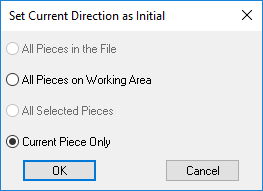
Select the radio button to define which pieces you want to apply this change to:
All Pieces in the File: Select if you want all pieces in the file (regardless if they appear in the Working Area) to change.
All Piece on Working Area: Select if you want all pieces that appear in the Working Area to change.
All Selected Pieces: If you selected pieces before opening the dialog, select if you want change all the pieces that are selected piece.
Current Piece Only: Select if you want to apply the change to the current piece only.
Click
Ok to apply the change.
In this example, all pieces were selected and you can see that the baseline
now appears horizontal: