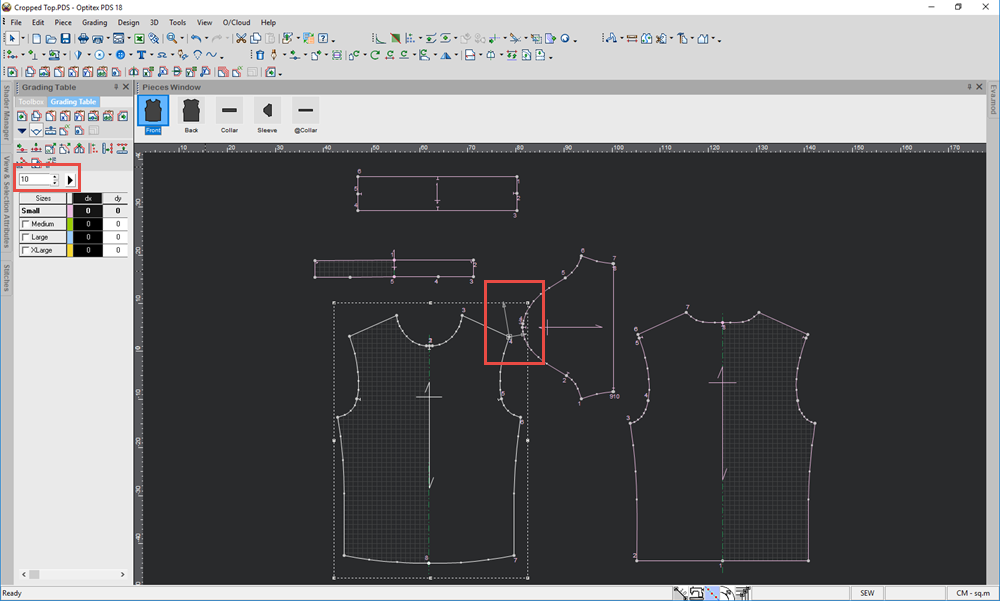Set Angle
You can use the Set Angle tool when you want to change the angle of
a selected point. When a piece is graded, you can set the angle only of
the Base Size or set different angles for all sizes. This command
can be applied to a grade point only.
Note:
The point's angle can be viewed through the Contour Point Properties and
through the Bubble Info.
There are two ways to use this tool. If the Grading Table is closed, when selecting this tool, an angle indicator appears and is view only. If the Grading Table is open, you can also change the angle by entering a different value.
Icon & Location
-

-
Toolbar: Grading
-
Grading Table
To use the Set Angle tool:
-
Select a point.
-
Select the Set Angle tool.
If the Grading Table is closed, an angle indicator appears on the point as follows: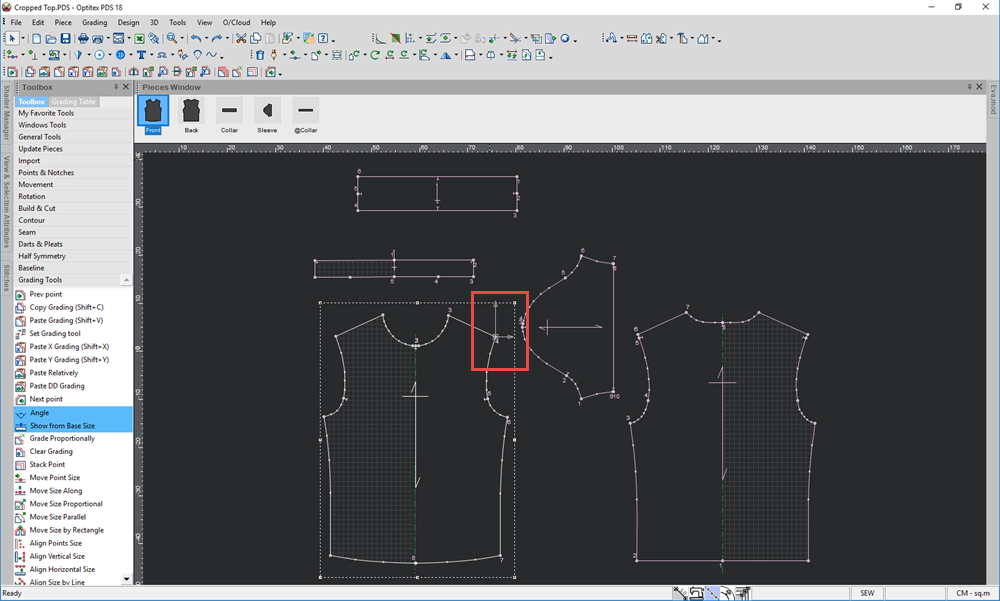
Or
If the Grading Table is open, the angle indicator appears and you can also change the value: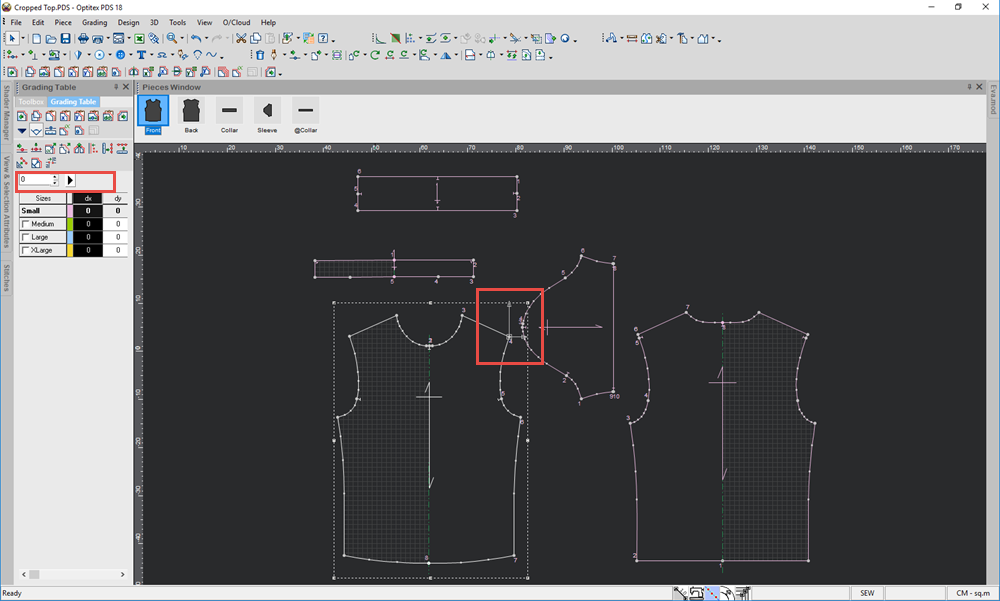
-
To change the value, enter a value in the field or use the up and down arrows to select a value.
The value is automatically updated as follows: