Set 0, 0 Point
You can use the Set 0,0 Point option, when you wan to set a selected point or object to be the 0, 0 point, as it appears on the ruler. This command is useful when working with the screen coordinates. The 0, 0 point is also mentioned in all the objects' locations (e.g. Point, Button, Internal Contour, etc.).
Note: If the piece or internal object is moved, the 0, 0 point does not follow.
Icon & Location
-
Menu:Piece > General > Set (0, 0) Point
To set the 0,0 point:
-
Select a point or an internal object.
-
From the main menu, go to Piece > General > Set (0,0) Point.
Common Usage Example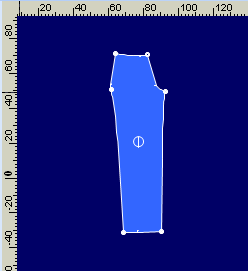
-
Select the button on the pants.
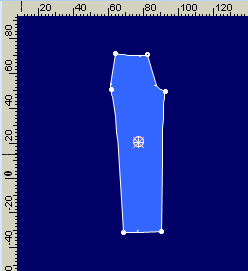
-
Set the (0, 0) point
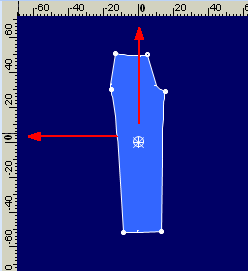
The button is now the 0,0 point.