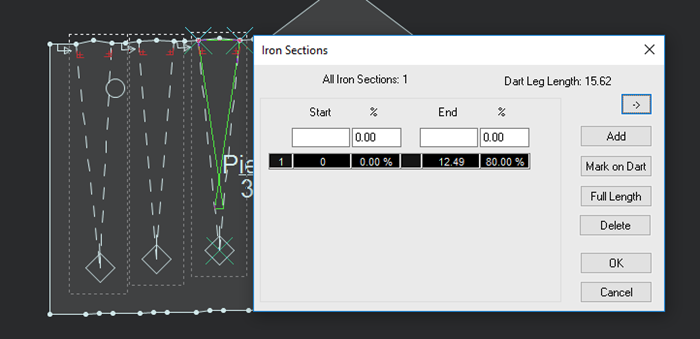Select Darts
The Select Darts tool allows you to select more than one dart when you want to edit the properties of multiple darts at once. Using the selection box, you can select the darts. You do not have to select the entire dart, if part of the dart is selected it will be included in the multiple dart selection.
Note:This feature is available in version 15.6SP3 and later.
Icon & Location
-

-
Toolbar: Darts
-
Toolbox: Darts & Pleats
-
Shortcut: Ctrl +Shift + D
To use the Select Darts tool:
-
Open a pattern with multiple darts:
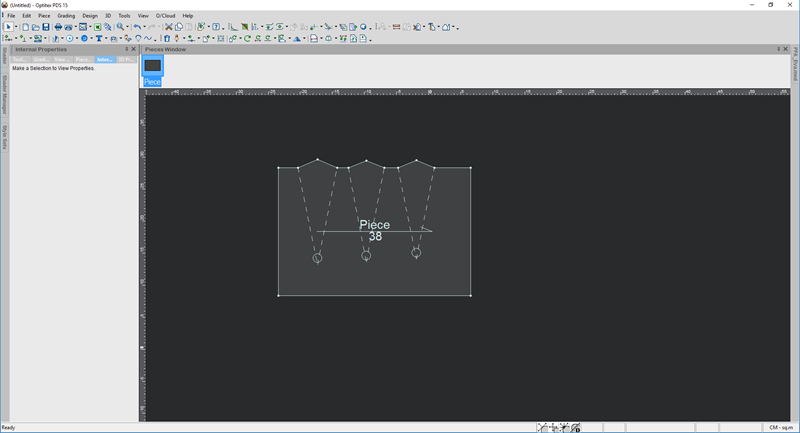
-
Select the Select Darts tool.
-
Using the rectangle box select the darts.
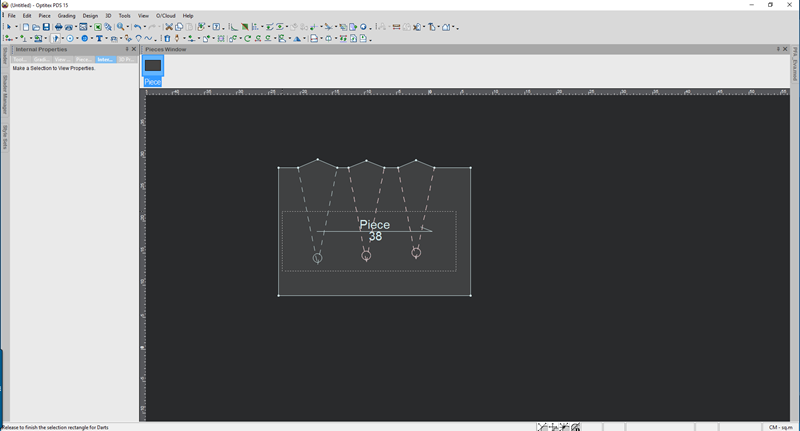
You do not need to select the entire dart, it can also be a part of a dart, for example the tip.
-
To add another dart to the selection, press Shift on your keyboard.
Once the darts are selected the Internal Properties dialog indicates multiple selection: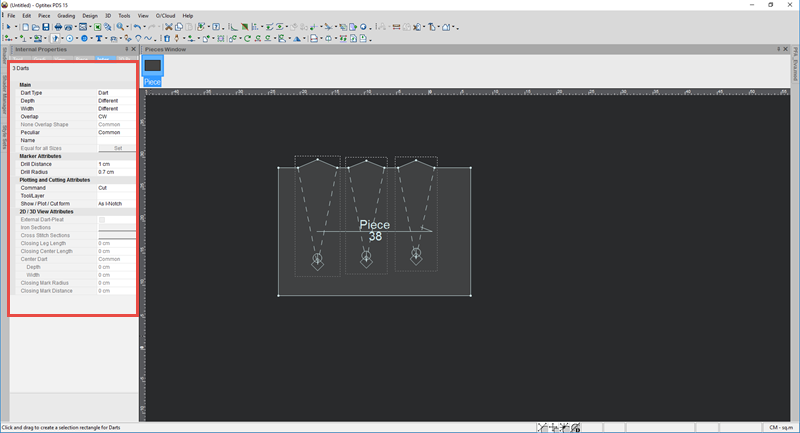
Now all changes you make to the dart properties will affect all the darts. For more information about the dart properties, see Creating a Dart.
If properties were defined on the darts, the dialog appears with the word "Different" in any field that is different: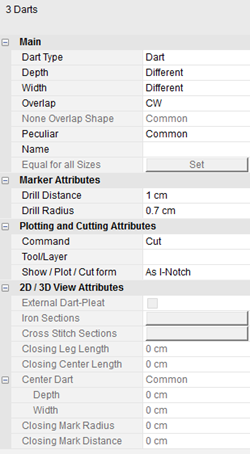
If you selected multiple dart-pleats and the dart-pleats were defined with iron, cross-stitch or closed sections and the values are different, click on the Different button to view the value: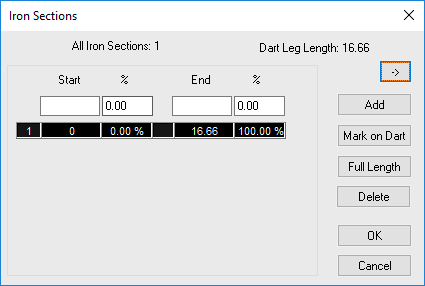
The properties that appear reflect one dart-pleat. To move onto the next dart-pleat, click the .
. -
To view the details of a specific dart-pleat, press Shift and hold down the mouse button while clicking on the
 arrow.
arrow.
For example, if the selected dart-pleat has a defined iron section, the dialog will show the iron information of the selected dart-pleat as follows: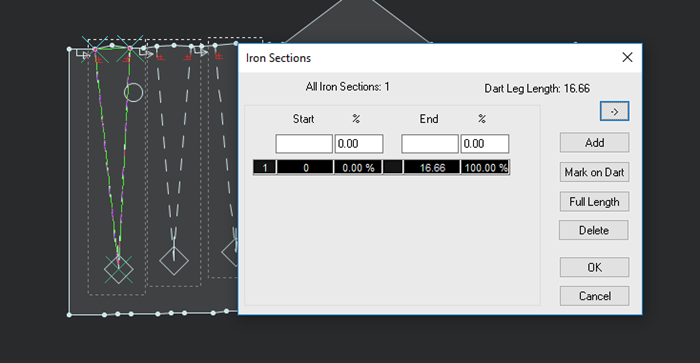
-
To change the value for all the dart-pleats, enter a value then click Add.
The value is applied to all the dart-pleats.
Now when you move between dart- pleats the value is the same. Notice the next selected dart-pleat now has a new value: