Screen Coordinates
You can use the Screen Coordinates command when you want to view exactly how far you are moving a point or piece without having to type in an amount. This can save you time in ALT-clicking, tabbing through fields and then having to press Enter. The Screen Coordinates dialog displays the X and Y position of the cursor in relation to the 0, 0 point on the screen. You can move the dialog, or re-position it anywhere in the Working Area. The dialog changes according to the piece you are moving. For example, if you want to turn a point angle, you can view the length and angle.
Note: If you are using the Draft tool, the screen coordinates are according to the X and Y position of your last position, not the 0.0.
Location
-
Menu:View> Other Windows> Screen Coordinates (Alt+ Shift+ .)
To use Screen Coordinates:
-
Show the 'Screen Coordinates' dialog.
-
When an object is moved (i.e., piece, button, internal contour etc') - the information is given in real-time on the dialog.
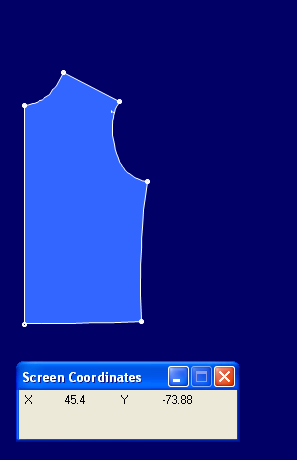
1. Screen coordinates show the location of the mouse cursor
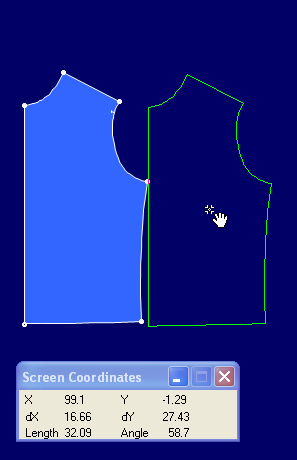
2. While moving a piece, the rest of the fields appear
Dialog Explanation
X\ Y
The X location relative to the 0.0 point.
dX\ dY
The distance along the X/Y axis, relative to the last point.
Length
The direct distance from the first point (i.e. before moving an object) to the last point (i.e. the location it was placed).
Angle
The angle relative to the last point.