Save As
You can use the Save As option, when you want to save the current style with a different name, or with a different file type. This is usually used when you have made a big change in a style and you want to keep the original file for revision. The same thing can be used, although less recommended due to file size, with the History.
To save as:
-
Go to File > Save As.
-
Select the directory where you want to save the file.
-
Select the type of file.
-
Set the new file name.
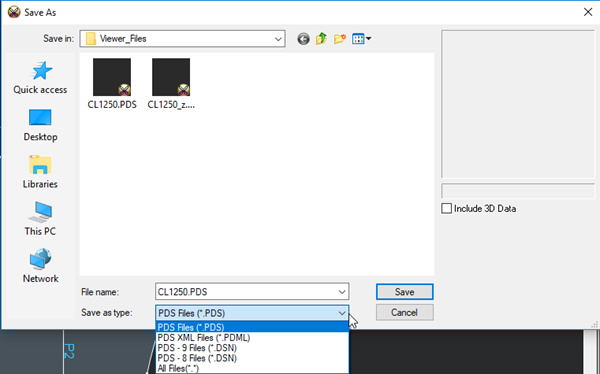
View the fields as follows:
|
Field |
Description |
|
PDS Files |
Save your file in (the latest Optitex version) native format, i.e *.pds |
|
PDS XML Files |
Save your file in (the latest Optitex version) XML format, i.e *.pdml
|
|
PDS 9 Files |
Save your file in Optitex version 9 native format, i.e *.dsn
Important: Save to this format is discontinued starting from Optitex 19SP6 |
|
PDS 8 Files |
Save your file in Optitex version 8 native format, i.e *.dsn
Important: Save to this format is discontinued starting from Optitex 19SP6 |
 See also: File Menu
See also: File Menu