Rotate
Select the Rotate tool to rotate a piece or several pieces, internal objects or the baseline by a specified number of degrees.
Icon & Location
-

-
Toolbar: Edit
-
Toolbox: Rotation
To use the Rotate tool:
-
Select the piece or the internal element.
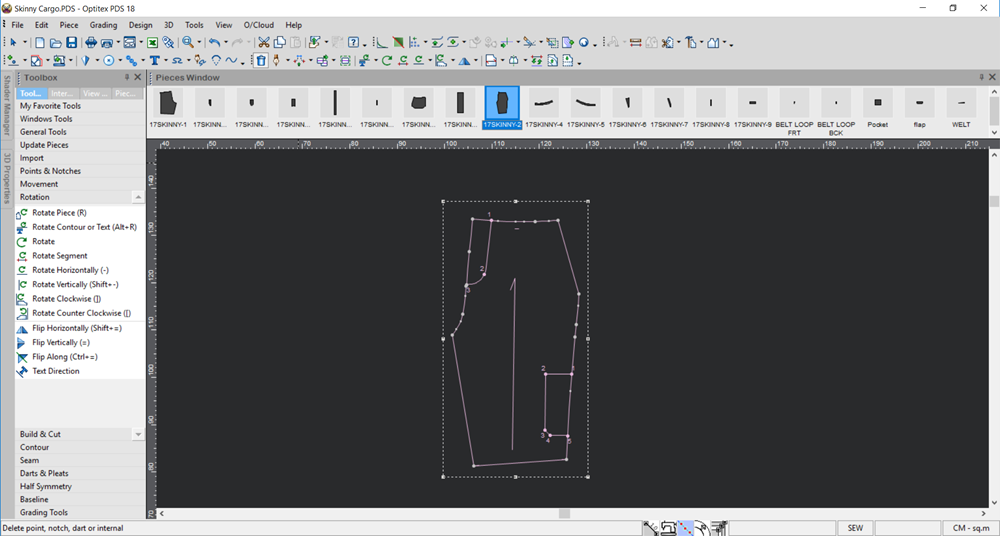
-
Select the Rotate tool.
The Rotate Piece or Internals dialog appears: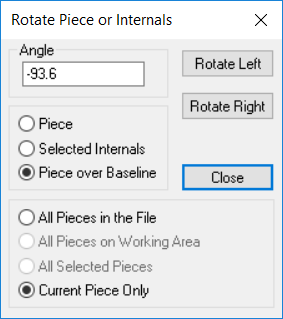
-
In the Angle field, enter the required angle. For example, enter 45 degrees.
-
If you want to rotate the piece, select the Piece radio button
Or
If you want to rotate a selected internal, select the Selected Internals radio button
Or
If you want to rotate the piece over the baseline, select the Piece over Baseline radio button. -
Define to which pieces you want to apply the rotation:
-
All Pieces in the File: If you want to apply the rotation to all the pieces in the PDS file (even those that are displayed in the Working Area).
-
All Pieces on Working Area: If you want to apply the rotation only to those pieces that appear in the Working Area.
-
All Selected Pieces: If you selected pieces prior to opening this dialog, and want to apply the rotation only to those pieces you selected.
-
Current Piece Only: If you want to apply the rotation only to the current piece that is displayed.
-
Select Rotate Left, if you want to rotate the piece/s according to the number of degrees to the left.
Or
Select Rotate Right, if you want to rotate the piece/s according to the number of degrees to the right.
Once you select a button, the piece rotates and the dialog remains open.
Here is an example of what happens after clicking Rotate Left 45 degrees: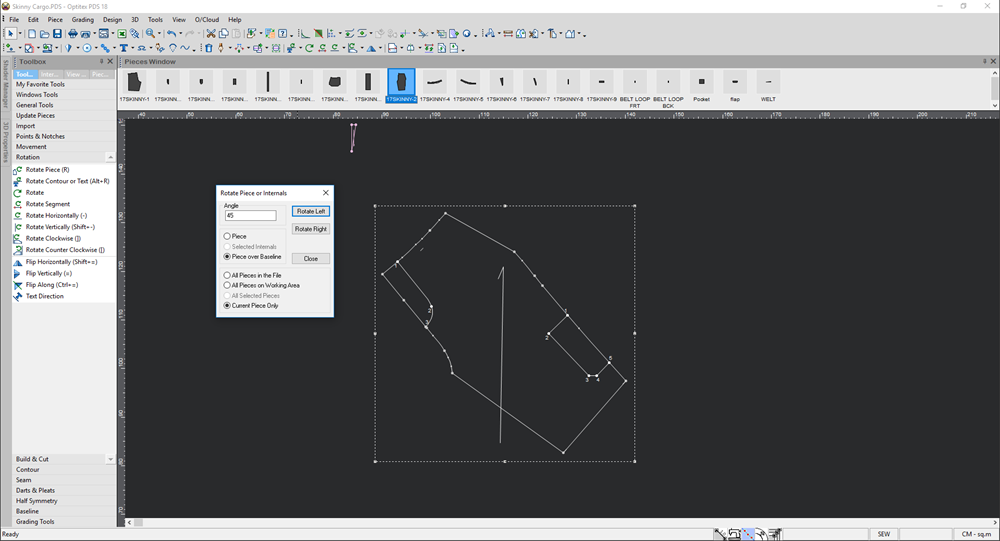
-
Click Close to close the dialog.