Preferences: Colors - Settings
Use the Colors - Settings sub-menu to set your color preferences for various objects.
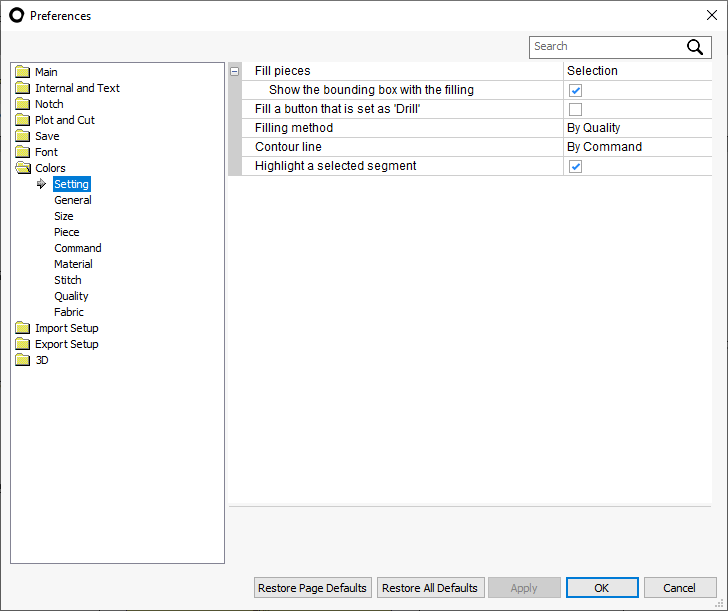
Fill Pieces
Determines which pieces will be filled with color on screen.
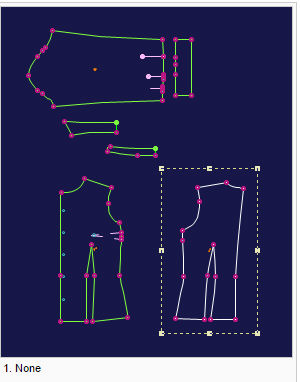
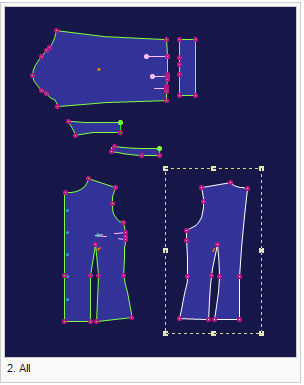
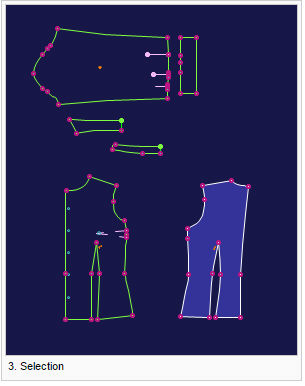
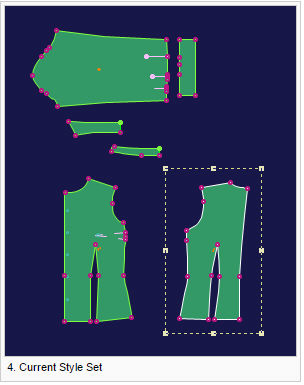
Show The Bounding Box With The Filling
Displays the selected piece with a bounding box. When no pieces are filled with color (option None), the bounding box will always appear on the selected piece.
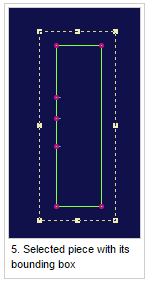
Fill A Button That Is Set As Drill
When the Drill command is attached to a button, the button is displayed with a filling color.
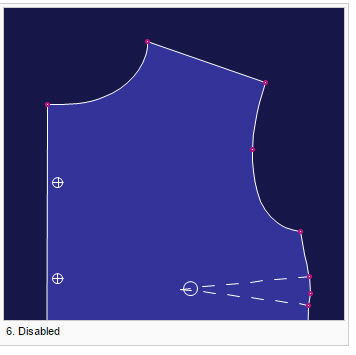
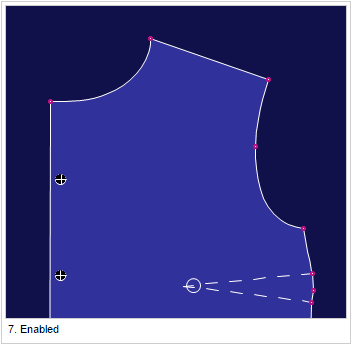
Filling Method
Allows you to choose from 4 different filling methods:
-
By Filling Color
-
By Material
-
By Piece Name
-
By Quality
Contour Line
Allows you to choose the color of the contour in four different ways:
-
By Size Name
-
By Size Location. This is a new option in version 10, designed to set fixed colors for the base size, the largest size and smallest size regardless of their names, which may change from file to file. By using the Size Location preference you make sure that the contour line of the base size will always have the same color.
-
By Piece Name. This option is available when there are no sizes in the style.
-
By Command
Highlight A Selected Segment
Highlights a selected segment. The color of the highlighted segment is set in Colors > General.
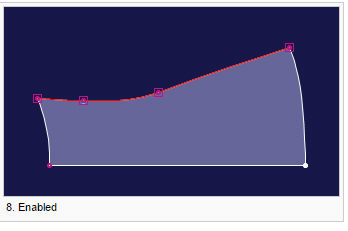
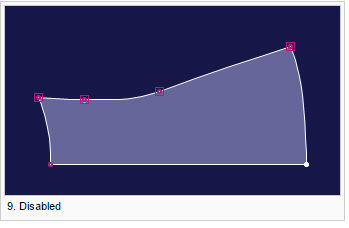
 See also: PDS Preferences
See also: PDS Preferences