Pivot Dart To Point
You can use the Pivot Dart to Point tool when you want to shift a dart from its current position to a different position on the contour. This action does not alter the piece in any other way.
Icon & Location
-

-
Menu: Tools> Darts> Pivot Dart To Point
-
Dart Tool and click on the dart tip.
To use the Pivot Dart To Point tool:
-
Select a dart.
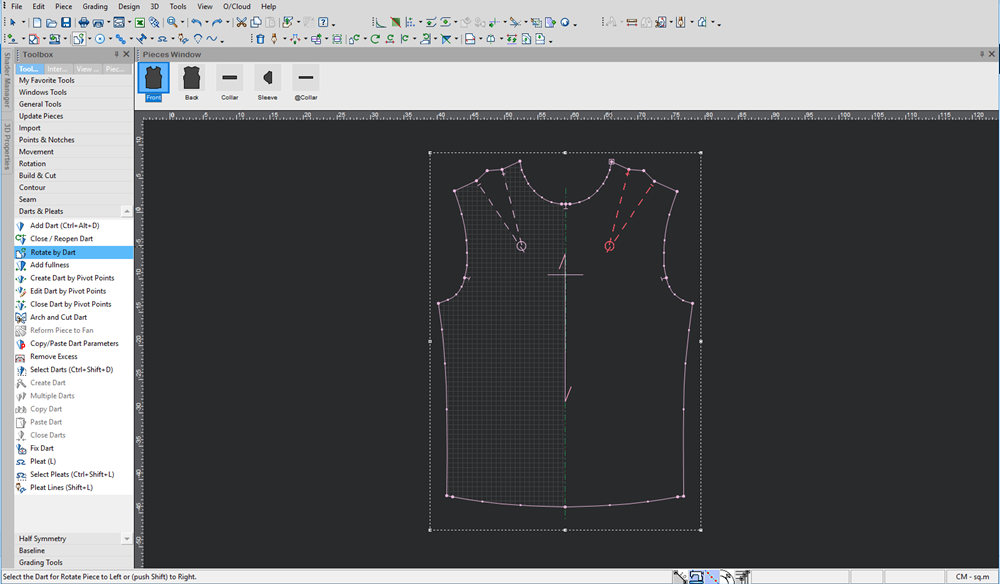
-
Select the Pivot Dart To Point tool.
-
Select a point along the contour to which the dart will be shifted. The new point indicates the middle of the dart opening.
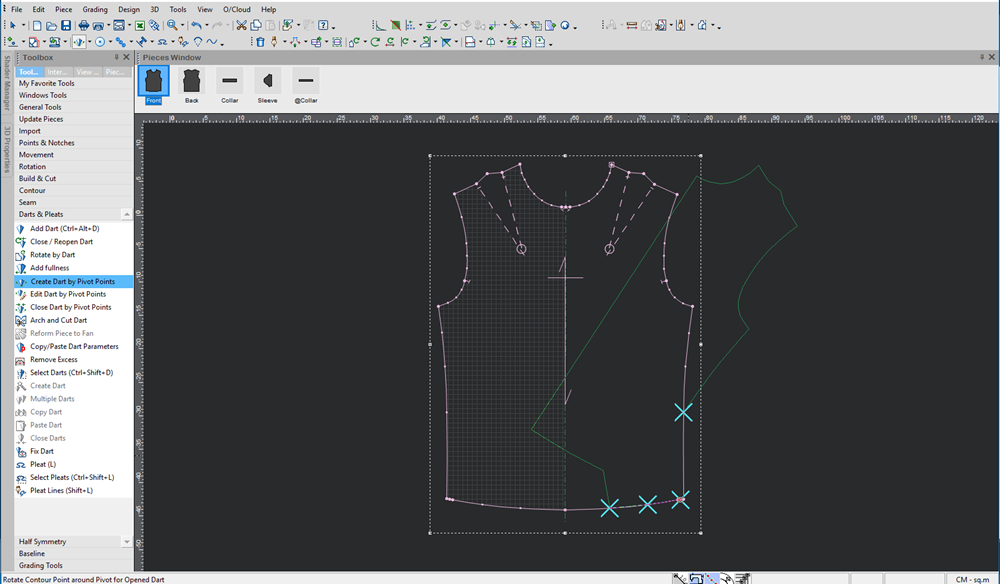
-
Click with your mouse.
The Edit Dart by Pivot Points dialog appears: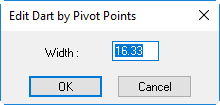
-
Enter the width by which you want to shift the dart.
-
Click Ok.
The dart is shifted as follows: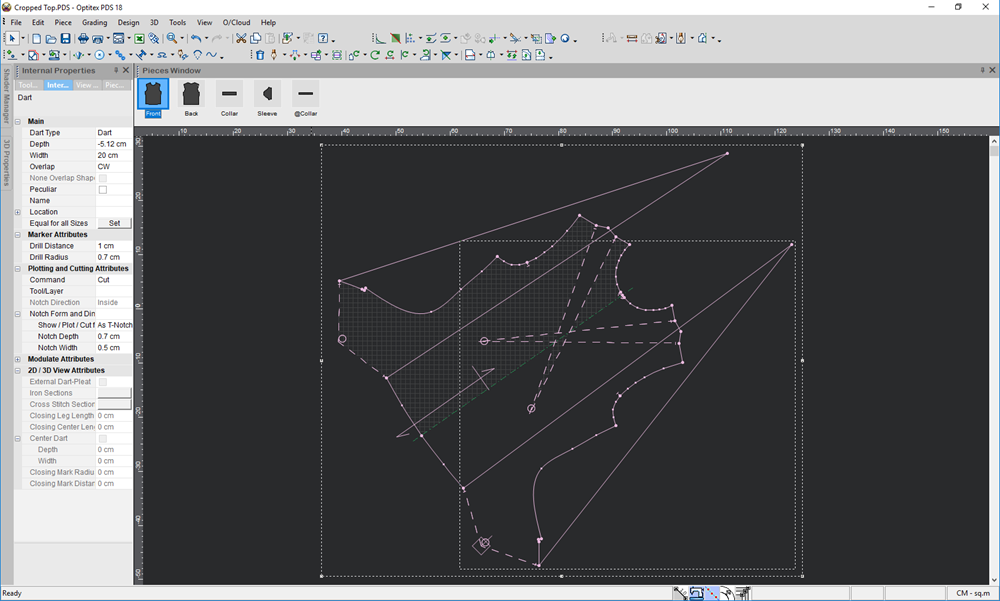
-
Delete the old dart if required.
-
If you shift the 'movable' part only halfway a dialog box is displayed and allows you to set the percentage width to be shifted. For example, 20% means the original dart will retain 80% of it's original width, and the remaining 20% will be transferred to the new dart.