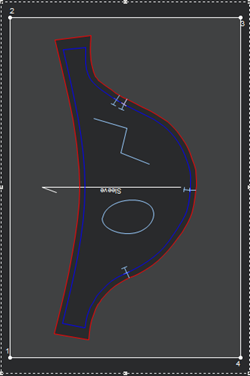Pieces to Rectangle Holes
You can use the Pieces to Rectangle Holes tool when you want to convert a piece into a hole in the shape of a rectangle.
Icon & Location
-
Menu: Design > Internal to Piece/ Piece to Internal > Pieces to Rectangle Holes
To use the Piece to Rectangle Holes tool:
-
Open a PDS pattern.
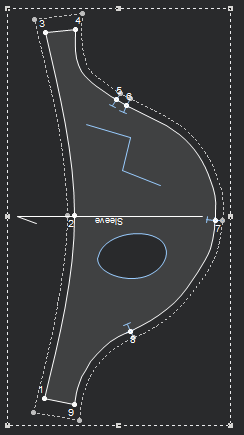
-
From the main menu, go to Design > Internal to Piece/ Piece to Internal > Pieces to Rectangle Holes.
The Piece to Hole into Rectangle dialog appears: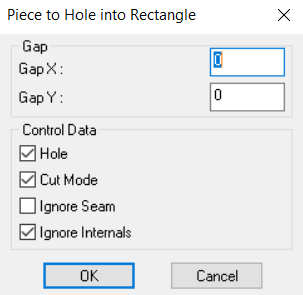
-
If you want to define a border around the rectangle, in the Gap field, enter the X and Y gap you require.
-
Select the following checkboxes:
Hole: Select if you want to include holes in the rectangle.
Cut Mode: Select if you want to include the cut line inside the rectangle.
Ignore Seam: Select if you do not want the seam to be included in the rectangle.
Ignore Internals: Select if you do not want internals included in the rectangle.
-
Click Ok when you are done.
A rectangle is created according to the criteria you defined. In the example below, the gap was defined as X=5, Y=2 and Hole and Cut Mode were selected: