Order Of Internal Objects
You can use the Order Of Internal Objects option, when you want to change the order of the internal objects of a single piece. This command is used before Plotting or cutting the style.
You can also perform Automatic Optimization through this command. In order to optimize several pieces at once, use the Optimize Internal Objects Sequence command.
Icon & Location
-
Menu: Piece > General > Order of Internal Objects
To use the order of internal objects tool:
-
Select an internal object.
-
From the main menu, go to Piece > General > Order of Internal Object.
The Change Order of Internals dialog is displayed.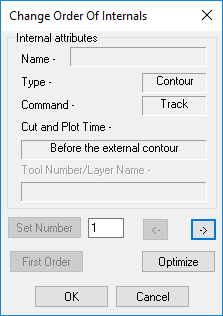
-
View the fields as follows:
|
Field |
Description |
|
Name |
Shows the internal object's Name. |
|
Type |
Shows the type of the internal. |
|
Command |
Shows the Command of the internal. |
|
Cut and Plot Time |
Shows the Cut and Plot Time. |
|
Tool/Layer |
Shows the Tool/Layer. |
|
Set Number |
Sets the order according to the entered number. |
|
First Order |
|
|
Optimize |
Optimizes the cutting sequence as follows: Command in the following order:
Location of object - Objects with the same command will be ordered according to their location. |