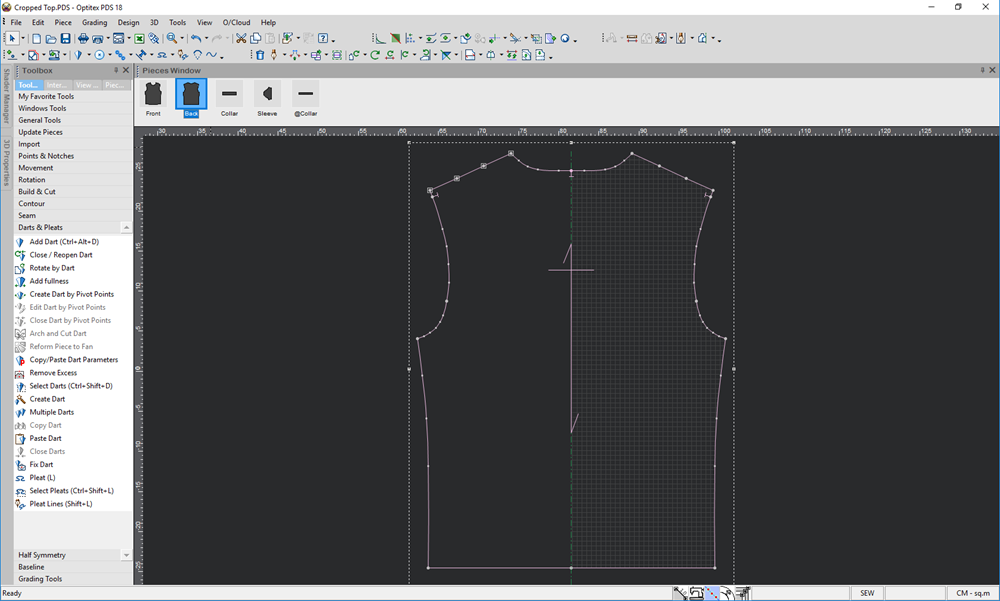Multiple Darts
You can use the Multiple Darts tool when you want to open a number of darts on a selected segment of the contour. This can be useful when you want to open fullness in multiple places over a selected contour. The darts are opened in a clockwise direction.
Note: You must select two points in order to enable the Multiple Darts tool.
Icon & Location
-

-
Toolbar: Toolbox
-
Menu: Tools> Darts> Multiple Darts...
-
Toolbox: Darts & Pleats
To use the Multiple Darts tool:
-
Select two points in your piece:
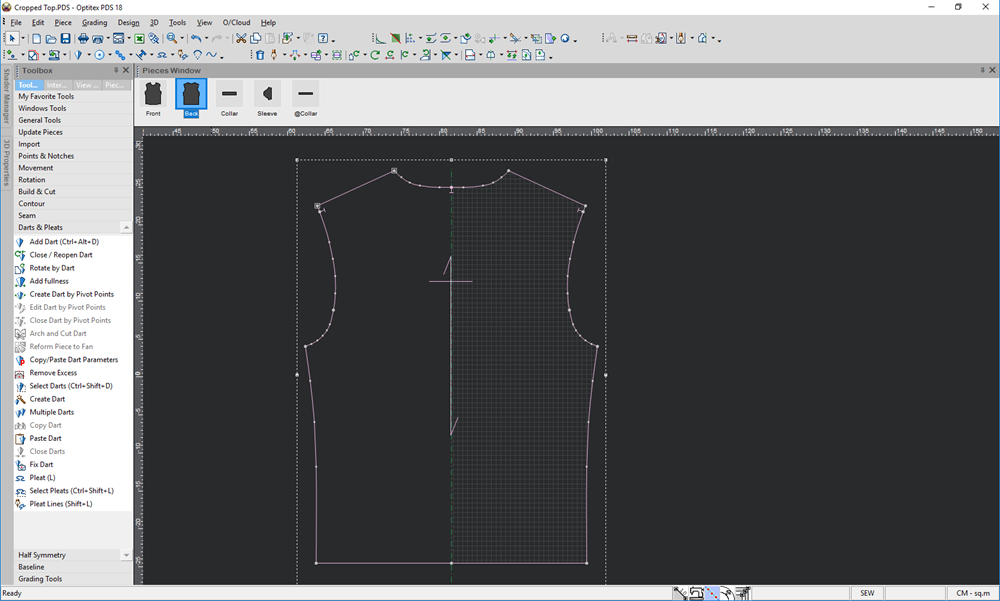
-
Select the Multiple Darts tool.
The Open Multiple Dart dialog appears while a preview of the darts remains open as follows: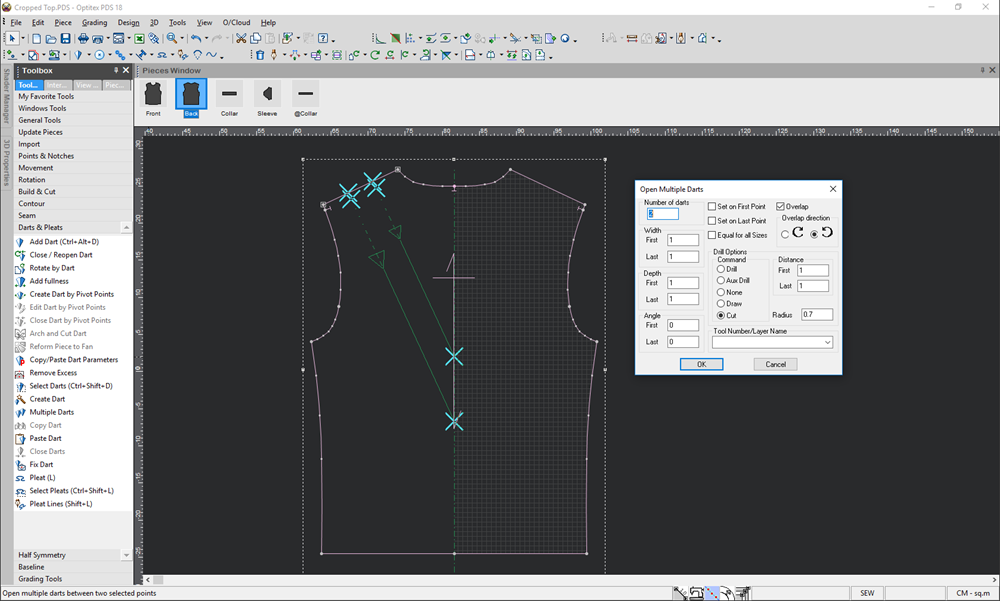
-
View the fields as follows:
Field
Description
Number of Darts
Set the number of darts to be created on the selected segment. The segment is divided evenly according to the number of darts.
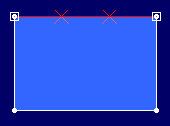
Number of darts = 2
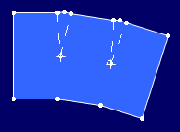
Set on First Point
Set the first dart on the first selected point.
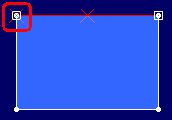
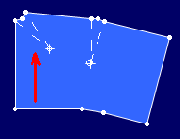
Set on last Point
Set the first dart on the last selected point.
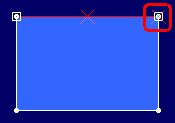
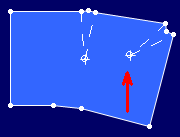
Equal for All Sizes
Set the depth and width of the dart equal for all the sizes according to the base size. In this example 'Equal for all sizes' is
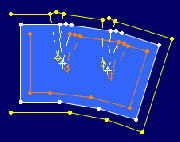
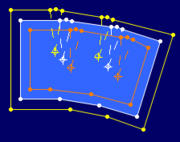
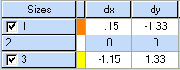
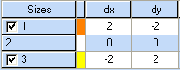
Disabled - The grading of the dart tip for each size is different
Enabled - The grading of the dart tip for each size is equal
Overlap
Select, if you want to define an overlap.
Overlap Direction
Select the overlap direction.
Width
Set the first and last dart's width. All other darts between them will get a proportional width.
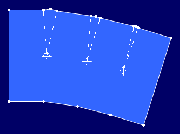
* First = 10cm
* Middle (automatically defined) = 5.5cm
* Last = 1cmDepth
Set the first and last dart's depth. All other darts between them will get a proportional depth.
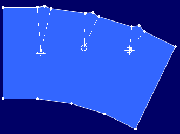
* First = 10cm
* Middle (automatically defined) = 5.5cm
* Last = 1cmAngle
Set the first and last dart's angle from the contour. All other darts between them will get a proportional angle.
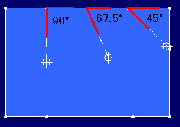
* First = 0 degrees (gives a result of 90 degrees from the contour)
Middle (automatically defined) = 67.5 degree
Last = 45 degreesDrill Options Mode
If you require a plotting/cutting command for the darts, select the required method you require.
Distance
Set the distance between the darts for cutting/plotting.
Radius
Set the radius between the darts for cutting/plotting.
Tool Number/Layer Name
If you are using layers and want the darts to be added to a specific layer, select the layer from the drop-down list.
-
Define the darts, then click Ok.
The fullness is added in the location you defined as follows: