Multi Move Tool
The Multi Move tool allows you to move several points and/or internal objects (internal point, button, circle and dart tip) in pieces (single or multiple).
Icon & Location
-

-
Toolbar: Edit
-
Toolbox: Movement
To use the Multi Move Tool:
-
Select the Multi Move tool.
-
Using the rectangle selection tools, drag a rectangle over the area of the piece/s where the points/internal objects are located as follows:
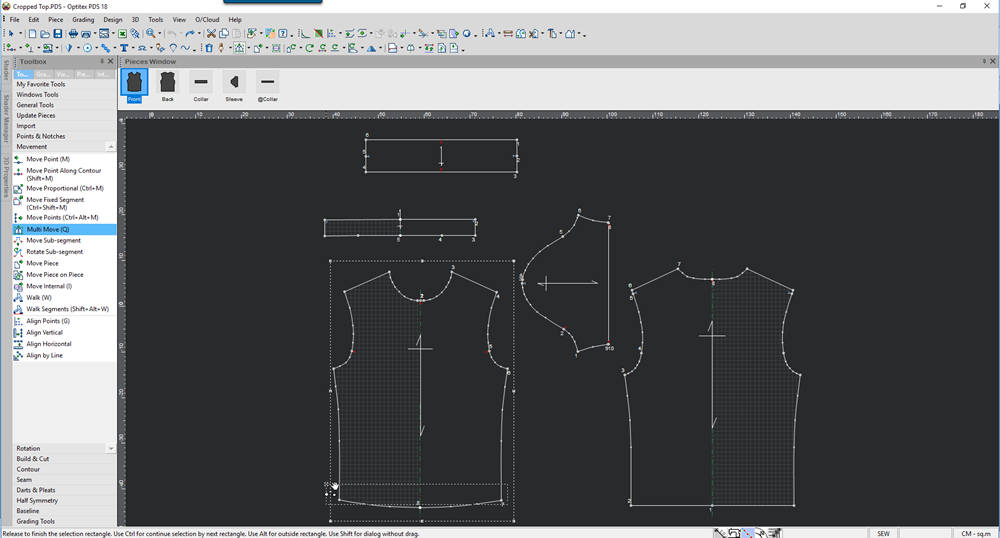
All points in the selection rectangle are selected as follows: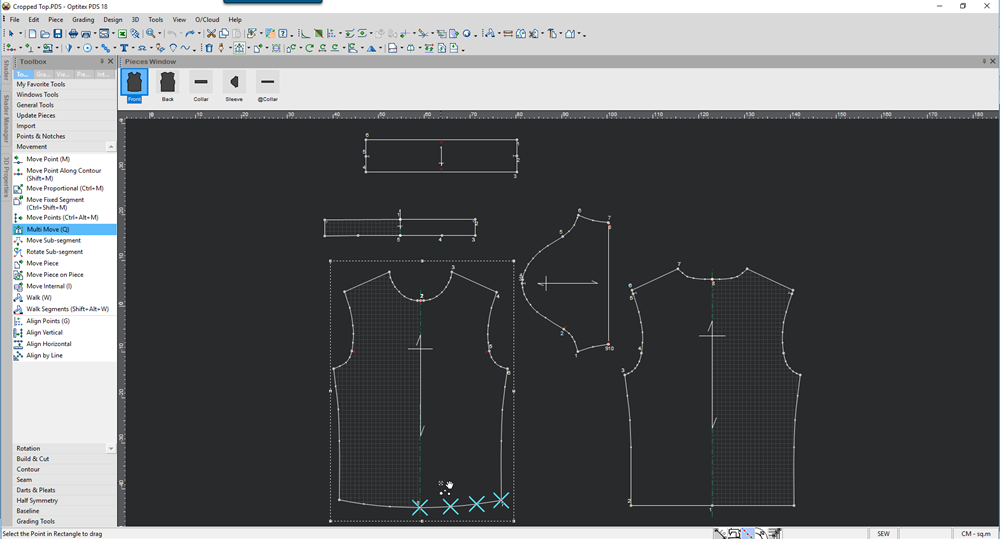
-
Click on the first point of the segment where the points are located.
-
Select a point and while down your mouse, drag to the desired location:
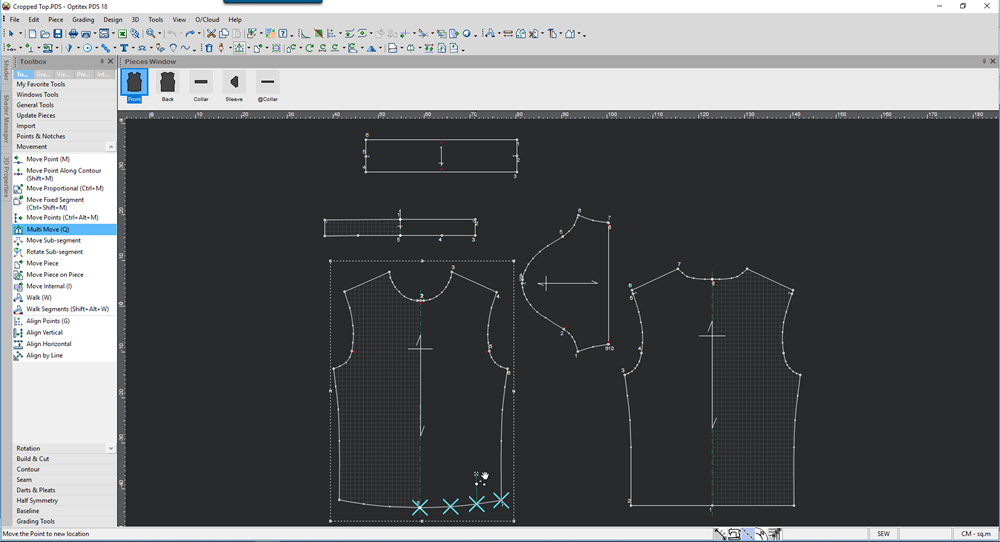
-
Let go of your mouse once you reach the location.
All the points are moved as follows: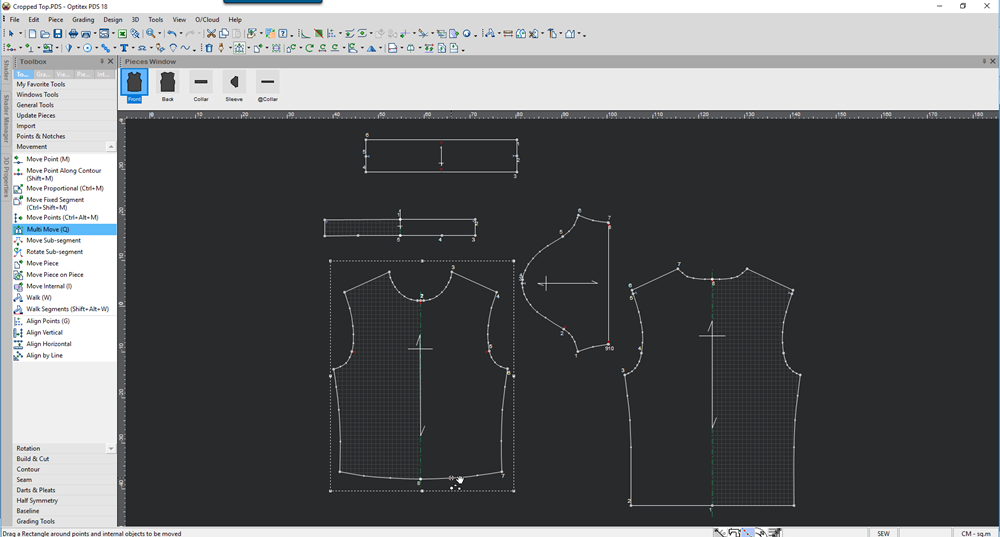
Keyboard Shortcuts
-
Before left-mouse click for Selection Rectangle:
-
-
Hold Shift key to directly open the Move Point Dialog (without choosing a manual move handle).
-
Hold Ctrl key to allow addition of other points.
-
Hold Alt key to allow subtraction of selected points.
-
-
When using manual move handle:
-
-
Hold Alt key to directly open the Move Point Dialog (if it was disabled in the preferences).
-
Press . (Period key) to restrain the cursor movement to the X axis (press ESC to exit this mode).
-
Press . (Period key) + Shift key to restrain the cursor movement to the Y axis (press ESC to exit this mode).
-